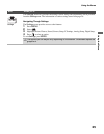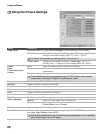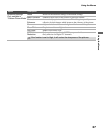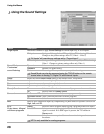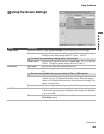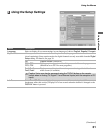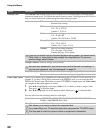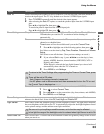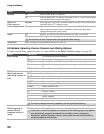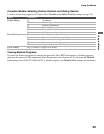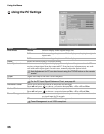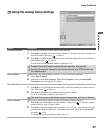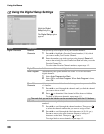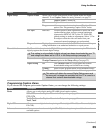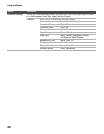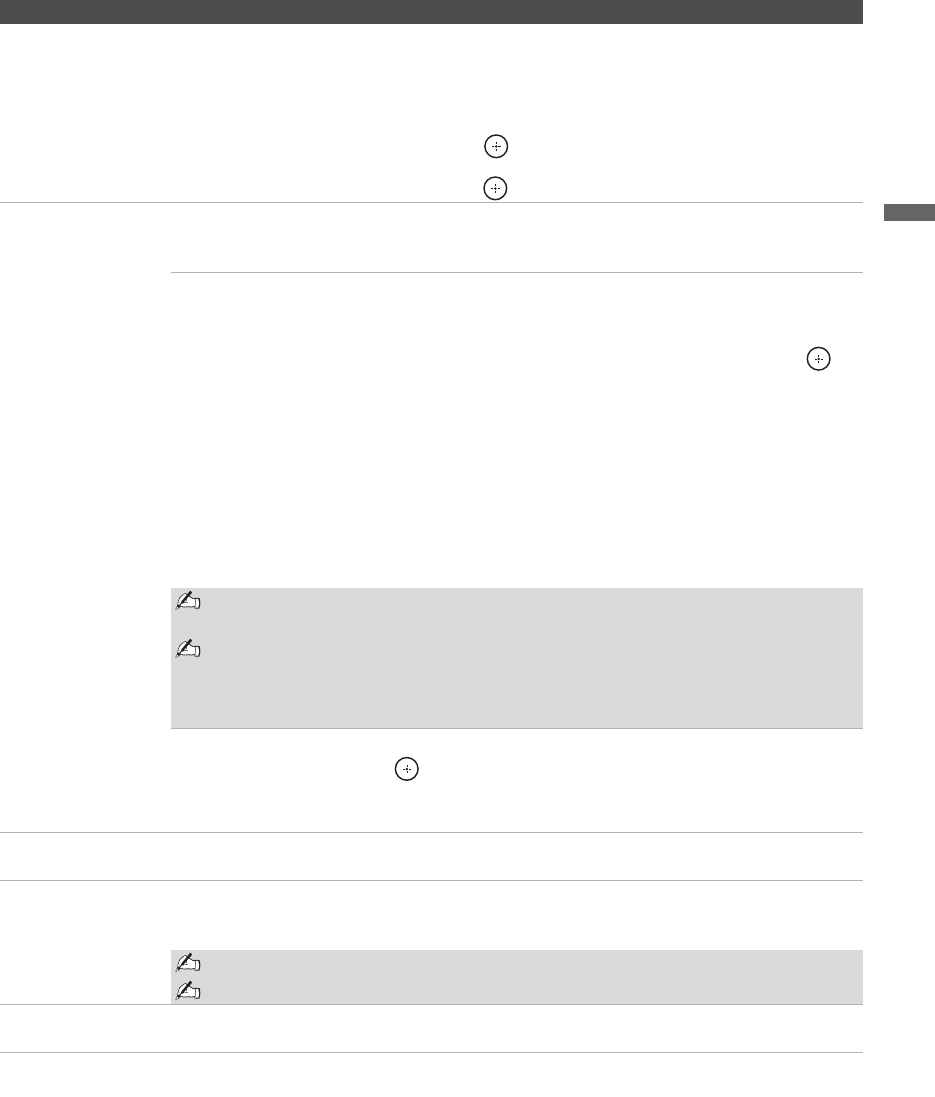
Using the Menus
33
Using the Menus
Auto YC When connecting both VIDEO IN and S VIDEO IN, you can select the jack from which the TV
receives the input signal. The TV is by default set to receive S VIDEO input signals.
1 Press TV/VIDEO repeatedly until the desired video input appears.
2 After selecting the Auto YC option, to watch the pictures input from the S VIDEO input
jack:
Press V/v to highlight On, then press .
To watch the pictures input from the VIDEO input jack:
Press V/v to highlight Off, then press .
Timer Settings Sleep Timer Set the time in minutes (Off, 15 min, 30 min, 45 min, 60 min, 90 min, or
120 min) that you want the TV to remain on before shutting off
automatically.
Timer You can use the Timer to turn the TV on, turn it off, or tune it to a specific
channel at a scheduled time.
Timer feature will not be available until you set the Current Time.
1
Press
V
/
v
to highlight one of the following options, then press .
Set: Select to set the timer by Day, Time, Duration, Channel and Volume
Setup.
Off: Select to turn off the timer. (Your previous settings are saved.)
2 If you selected Set in step 1, press V/v/B/b to set the day(s), hour,
minute, AM/PM, duration, channel number (VHF/UHF, CATV or
Digital), and volume.
When Digital is selected, the last digital channel you viewed will
automatically show when the TV is turned on.
3 Press MENU to exit Settings.
To return to the Timer Settings after programming the Timer or Current Time, press
B.
Timer will be set to Off when:
- Auto Program for analog channels is executed.
- the AC power cord is disconnected and then reconnected to turn the TV on and
the Current Time is displayed as --:-- --.
Current Time Select to set the current time (day, hour, minute, and AM/PM).
1 Press to select Current Time.
2 Press V/v/B/b to set the current time (day, hour, minute, and AM/PM).
3 Press MENU to exit Settings.
Power Saving Select to reduce the power consumption by adjusting the backlight brightness. This also
enhances the black level. Select from Off, Low, High and Picture Off.
Light Sensor Select On to enable the automatic picture (screen) brightness control. The light sensor measures
the room brightness which allows the TV to automatically adjust the backlight brightness based
on the picture settings and the ambient room light conditions.
Be sure not to put anything around the sensor, as its function may be affected.
In low light the range of the backlight control is reduced when Light Sensor is set to On.
Quiet Power On Select to have the TV volume start at the minimum volume and gradually change to the set level
when you turn it on.
Option Description
(Continued)