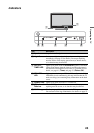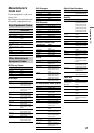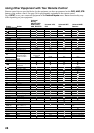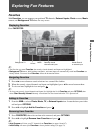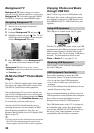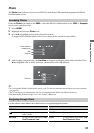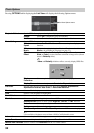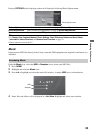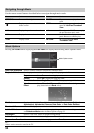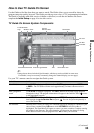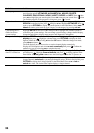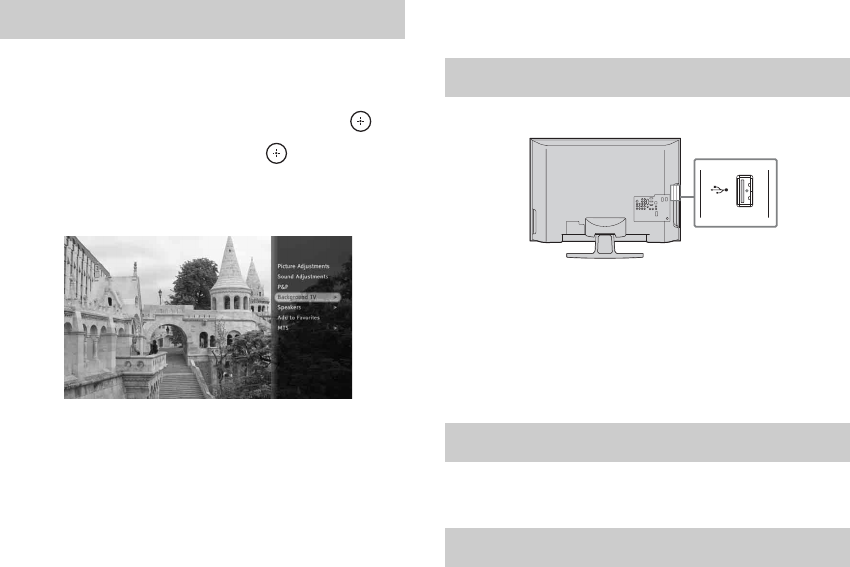
30
Background TV
Background TV displays images of current
video on your TV that are similar to a screen saver.
Background TV is available from the CABLE/
ANTENNA, Composite, and DMPORT inputs.
1 Tune to one of the inputs listed above.
2 Press OPTIONS.
3 Highlight Background TV and press .
4 Highlight a theme and press . The TV will
display the current channel or input using the
selected Background TV theme.
5 Press RETURN to exit the Background TV
and return to the current channel or input.
~
• Background TV themes may also be saved to
Favorites, so that you can launch these themes from
the Favorites screen.
DLNA Certified™ Photo Media
Player
This TV is a DLNA Certified digital media photo
player that can display JPEG photo content from
your DLNA Certified networked equipment.
After configuring the TV to an active network (see
page 52), the available media servers will be found
automatically and will be displayed under the
Photo
icon (see page 31). See
Show/Hide
Servers
(page
52) to manually search for media servers.
Consult your DLNA Certified media server's
operating instructions for more details on JPEG
photo displaying capabilities. Sony does not
guarantee that all media servers will display JPEG
photos on this TV.
~
• Viewing content which is obtained between networked
DLNA Certified equipment depends on the media
formats supported by the DLNA Certified equipment.
Enjoying Photos and Music
through USB Port
The TV offers easy access to JPEG photos and
MP3 music files stored on Sony digital cameras
(not supplied) connected via USB interface and
Sony MICRO VAULT™ USB Flash Drives (not
supplied).
The USB port is located on the side TV panel.
With the TV powered off, gently insert your USB
equipment into the USB port and power on the TV.
When inserted properly, it should slide in with
little resistance. The TV will display “USB device
detected”. For information on how to access
Photo or Music files, see pages 31-34.
Power off the TV and slide the USB Equipment
out of the USB port.
Sony cannot guarantee or assure the USB
functionality on this TV in the following cases:
• Use of non-Sony brand USB equipment
• Use of video or audio clips processed on a
computer
• Use of files obtained from the Internet or from a
printed film processing center.
Sony recommends backing up all data stored on
USB equipment to avoid potential data corruption.
Sony cannot accept responsibility for lost or
damaged data recorded on USB equipment.
The USB functionality on this TV is designed to
be compatible with various Sony brand digital
cameras and MICRO VAULT USB Flash Drives,
but not all. Sony cannot guarantee or assure
compatibility with all formats or products.
Navigating Background TV
Using USB Equipment
Removing USB Equipment
USB Equipment Functionality