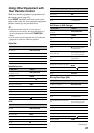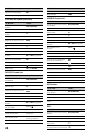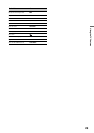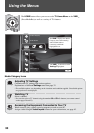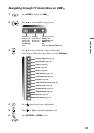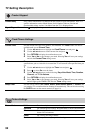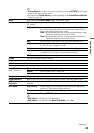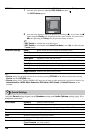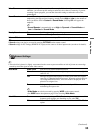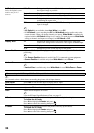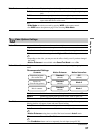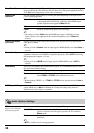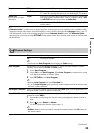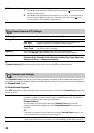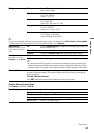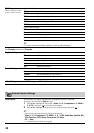35
Using the Menus
Voice Zoom Adjusts the clarity of human voices. For example, if the voice of a news announcer is
indistinct, you can turn up this setting to make the voice clearer. Conversely, if you are
watching a sports program, you can turn down this setting to soften the voice of the
commentator.
Sound Booster Sound Booster provides a fuller sound with a greater sense of depth and width, by
emphasizing the high and low frequency sounds. Select High or Low for the amount of
boost you desire while in Custom of Sound Mode. Selecting Off will bypass the
emphasis.
~
• Sound Booster is automatically set to High for Dynamic of Sound Mode and
Low for Standard of Sound Mode.
Steady Sound On Stabilizes the volume across all programs and commercials.
Off Turns off Steady Sound.
Volume Offset Adjusts the volume level of the current input (TV or video input) relative to other inputs.
~
• Sound settings can also be accessed by pressing OPTIONS on the remote control.
• Sound settings for PC Timings (HDMI or PC input) are the same as all other input modes (see above for details).
Screen Settings
~
• This television's picture is slightly overscanned on the screen to prevent artifacts or lack of picture at screen edge
caused by television signal or other video sources.
Wide Mode Wide Zoom Fills the screen with minimum distortion.
Normal Displays the 4:3 picture in its original aspect ratio when the original
source is 4:3.
Full Enlarges the picture horizontally to fill the screen when the original
source is 4:3 (Standard-definition source). When the original source is
16:9 (High-definition source), select this mode to display the 16:9
picture in its original size.
Zoom Enlarges the picture horizontally and vertically to fill the screen while
maintaining the aspect ratio.
~
• Wide Mode can also be accessed by pressing WIDE on the remote control.
•See WIDE button description on page 22 for accessing Wide Mode.
Auto Wide On Automatically changes Wide Mode setting based upon content. If
frequent screen changes are disturbing to you, select Off.
Off Turns off Auto Wide. Choose a screen mode from the Wide Mode
option.
(Continued)