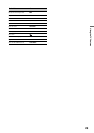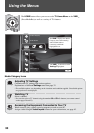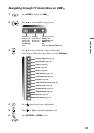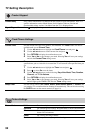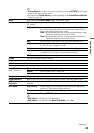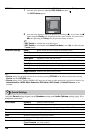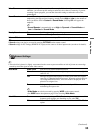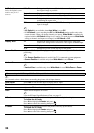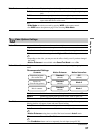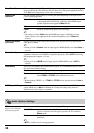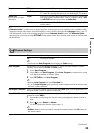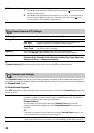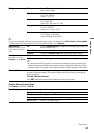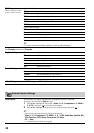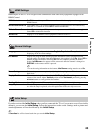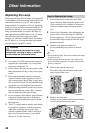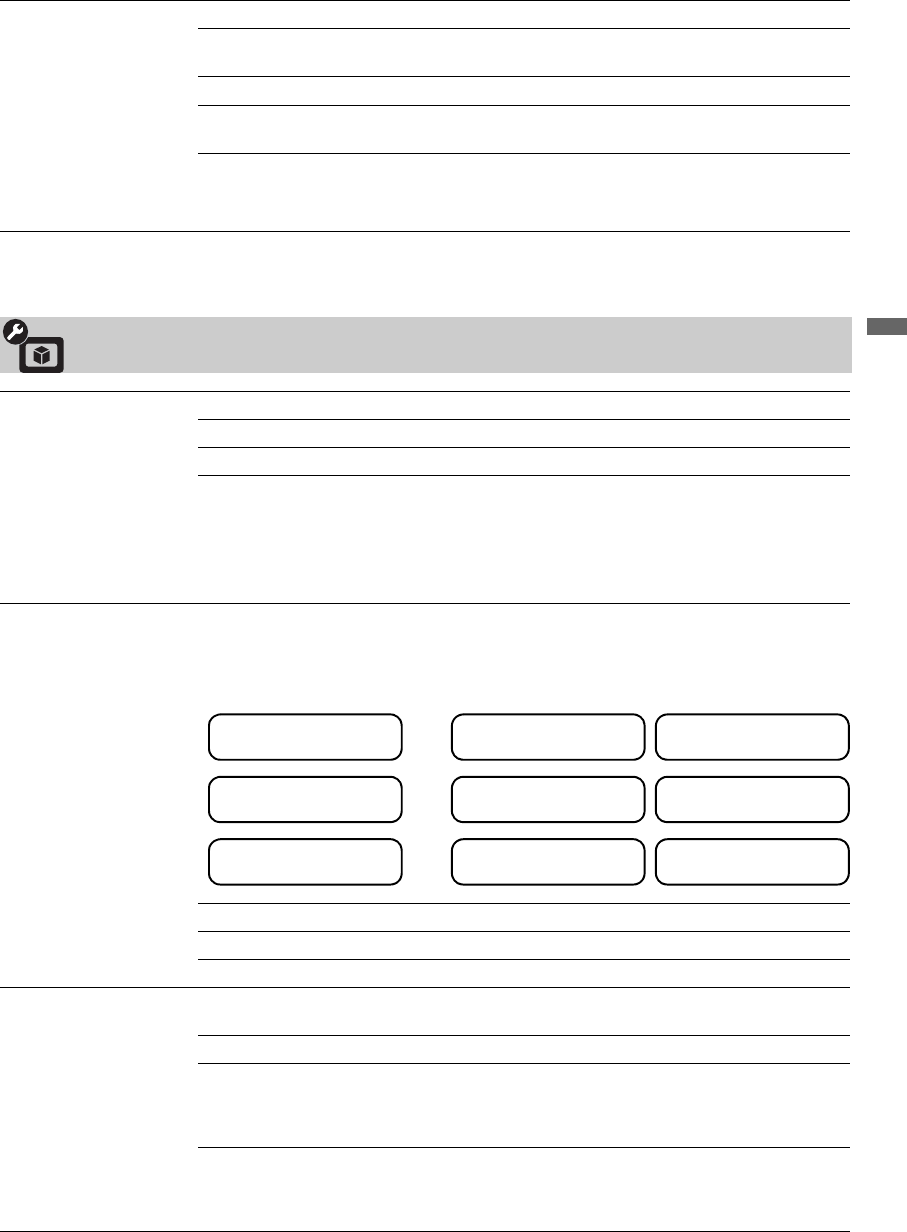
37
Using the Menus
Wide Mode Normal Displays the picture in its original resolution and aspect ratio.
Full 1 Select to expand the picture size while maintaining the original aspect
ratio.
Full 2 Select to expand picture size without original aspect ratio.
Zoom Select to enlarge the picture horizontally and vertically to an equal
aspect ratio that fills the wide screen.
~
• Wide Mode can also be accessed by pressing WIDE on the remote control.
•See WIDE button description on page 22 for accessing Wide Mode.
Video Options Settings
Motion Enhancer Activates Motionflow to enhance the smoothness of picture movement and to reduce blur.
High Provides smoother picture movement.
Standard Provides smooth picture movement. Use this setting for standard use.
Off Use this setting when the High and Standard settings result in noise.
~
• Depending on the video, you may not see the effect visually, even if you have changed
the setting.
• Motion Enhancer is not available when Game/Text Mode is set to On.
Motion Naturalizer The picture movement will become more fluid and natural by setting the appropriate
mode.
Mode 1 Suitable for movie content. If the picture flickers, switch to Off.
Mode 2 Suitable for content with fast action scenes, such as sports, etc.
Off Turns off Motion Naturalizer.
CineMotion Automatically detects film-based content and applies a reverse 3-2 pulldown process.
Moving pictures will appear cleaner and more natural looking.
Auto 1 For standard use and to provide smoother picture movement.
Auto 2 Picture movement will be similar to the original film.
~
• Motion Enhancer setting does not affect film-based content in Auto 2 mode.
Off Turns off the CineMotion.
~
•The CineMotion feature can be set separately for each input (except PC IN).
Recommended Settings
,
Contents Motion Enhancer Motion Naturalizer
Broadcast programs
(For normal use)
Standard
(default)
Off
(default)
Sports, etc.
(Fast moving picture)
Standard
(default)
Mode 2
Movie contents
Standard
(default)
Mode 1
,
,
(Continued)