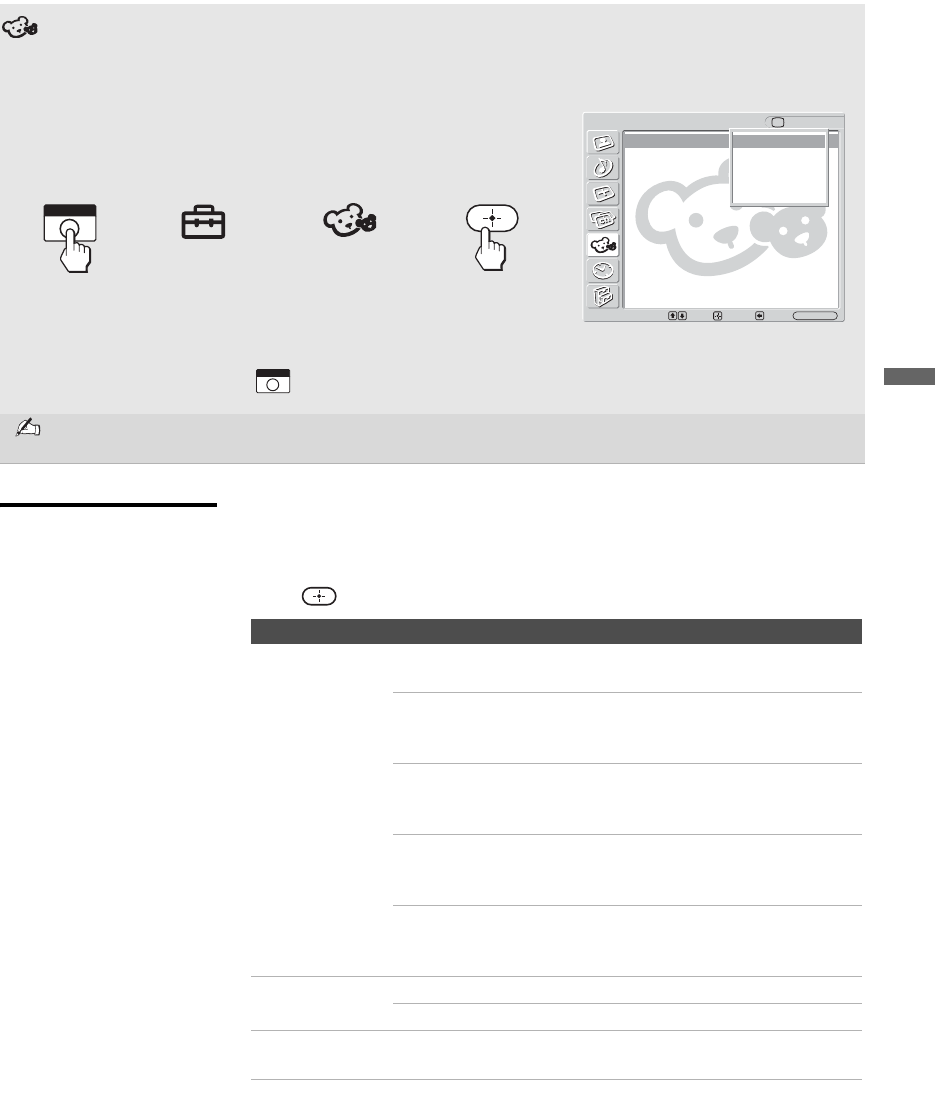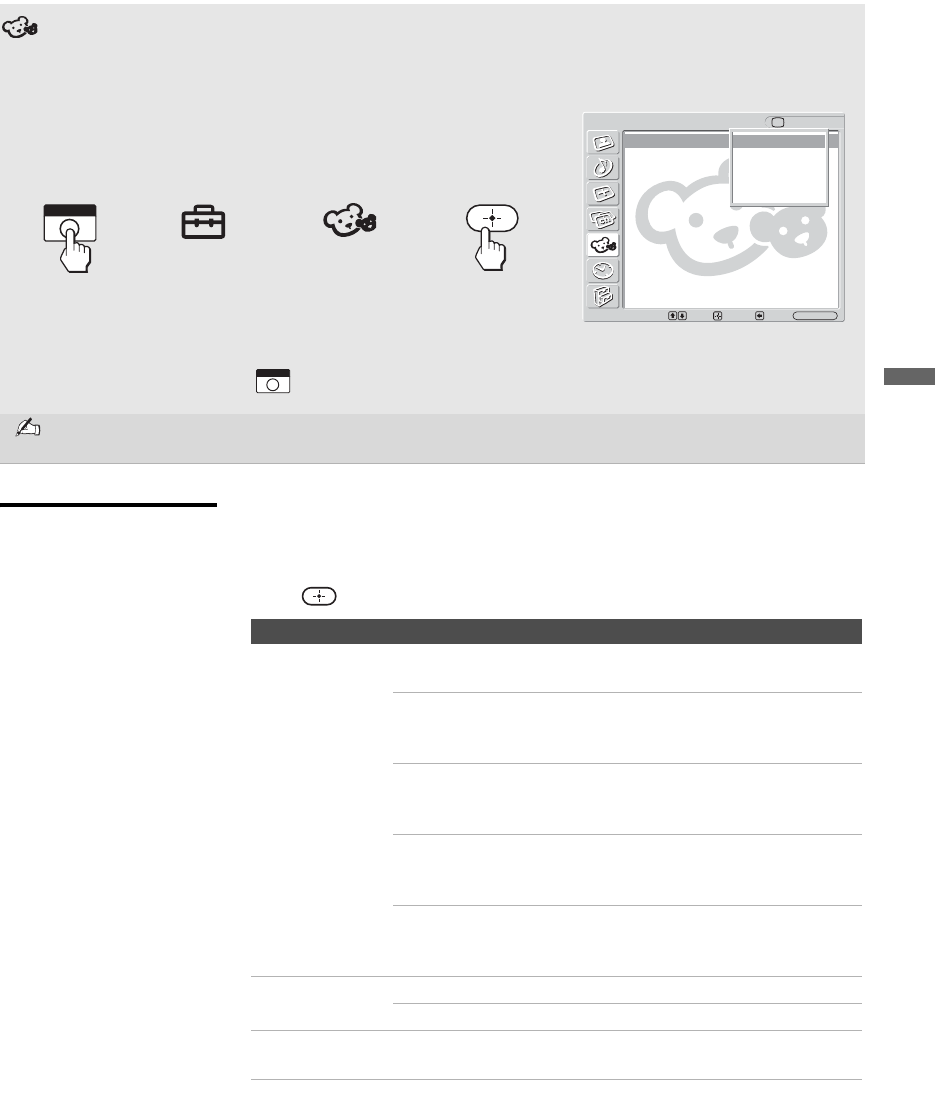
Using the Settings
55
Using the Settings
KLV-S19A10/KLV-S23A10/KLV-S26A10/KLV-S32A10
2-589-826-13(1)
G:\SONY\03 TV\834494S KLV-S19-
32A10_EN\0601_EN\2589826131\2589826131 KLVS19-
32A10_US\01US07MEN.fm
masterpage:3 columns Right
Selecting Parent
Options
The Parent settings includes the following options:
To change settings, press VvB b.
Press to confirm the selection.
Using the Parent Settings
The Parent settings allows you to set up the TV to block programs
according to their content and rating levels.
To select the Parent settings
1. Press
WEGA GATE
2. Select
Settings
3. Highlight
Parent
4. Press
to select
Use 0-9 on the remote control to enter a four-digit password.
The first time you create a password, confirm the password by entering it
again.
The Parent settings options appear.
To exit the Parent settings, press .
You need your password for any future access into the Parent settings. If you lose your password, see
“Lost password.” on page 64.
Parent TV
Lock: Off
Select Country:
Change Password
Off
Child
Youth
Young Adult
Custom
Select: Exit:
Back:
Set:
WEGA GATE
WEGA GATE
WEGA GATE
Option Description
Lock
Turn ratings
on/off and select a
rating system
Off Parental lock is off. No programs are blocked
from viewing.
Child Maximum ratings permitted are:
s US: TV-Y, TV-G, G
s Canada: C, G, TV-Y, TV-G
Yo u th Maximum ratings permitted are:
s US: TV-PG, PG
s Canada: C8+, PG, 8ans+, TV-PG
Young Adult Maximum ratings permitted are:
s US: TV-14, PG-13
s Canada: 14+, 13ans+, TV-14
Custom Select to set ratings manually.
s US: See page 56 for details.
s Canada: See page 57 for details.
Select Country U.S.A. Select to use USA ratings (see page 56).
Canada Select to use Canadian ratings (see page 57).
Change
Password
For changing your password.
z If you are not familiar with
the Parental Guideline
rating system, you should
select Child, Youth, or
Young Adult to help
simplify the rating
selection. To set more
specific ratings, select
Custom.
z For descriptions of Child,
Youth, and Young Adult
ratings, see page 56.
01US02WAR-UC.book Page 55 Wednesday, June 1, 2005 4:07 PM