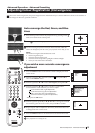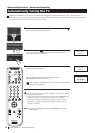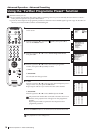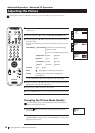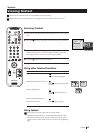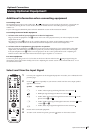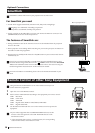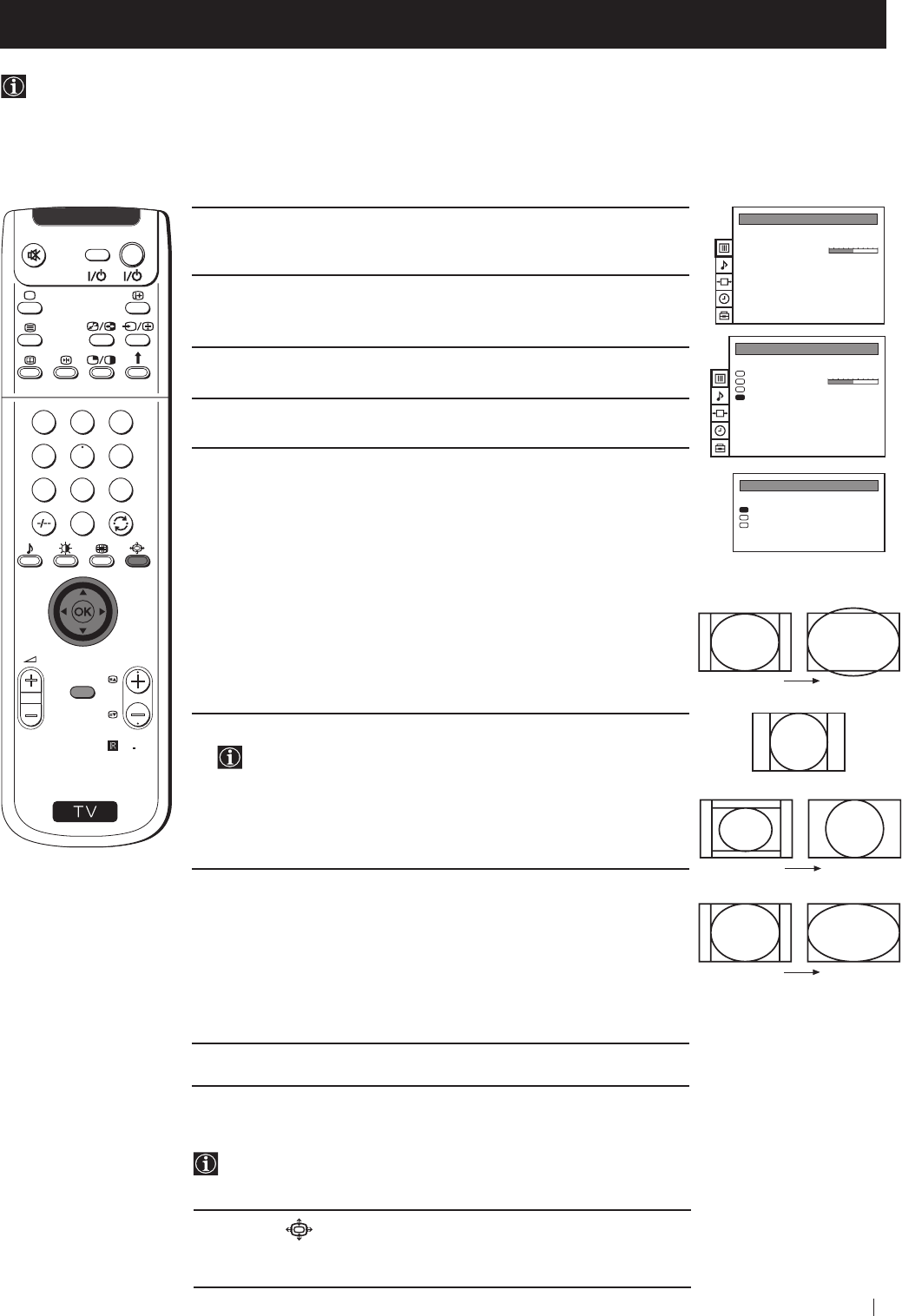
21
S
RM
892
PROGR
MENU
1
4
7
2
5
8
0
3
6
9
VIDEO TV
1 Press the MENU button on the remote control to display the menu
on the screen.
2 Push the joystick to z button to enter the PICTURE CONTROL
menu.
3 Push the joystick to $ to select Format, then push to z.
4 Push the joystick to $ or 4 to select Format, Scroll or Auto 16:9.
5 Format
Push the joystick to z to enter to the menu, then push to Z or z
repeatedly to select one of the following modes:
• Smart: imitation of wide screen effect (16:9) for 4:3 broadcasts.
• 4:3: conventional 4:3 picture.
• Zoom: imitation of wide screen effect (16:9) for movies broadcast
in cinemascopic format.
• Wide: for 16:9 broadcasts.
Press the OK button.
6 Scroll
You can use Scroll to move the screen up- or downwards in
order to see the cut-off parts. This function only works if you
selected Zoom mode or Smart mode in step 5.
Push the joystick to z to enter to the menu, then push to Z or z to
adjust the screen position over a range of -5 to +5. Press the OK
button.
7 Auto 16:9
Push the joystick to z to enter to the menu, then push to Z or z to
select:
On: if you wish the TV set to switch automatically to wide format if
a 16:9 broadcast is detected or
Off: for normal mode.
Press the OK button.
8 Press the MENU button to exit and return to the normal TV screen.
Advanced Operation - Advanced TV Operation
Changing the screen mode
Using this Screen Mode feature you can change the aspect ratio of the screen.
Advanced Operation - Advanced TV Operation
Changing the Format Screen Quickly
You can quickly change the format screen without entering the
Picture Control menu screen.
1 Press the button on the remote control repeatedly to select your
desired format screen mode (Smart, 4:3, Zoom or Wide).
PICTURE CONTROL
Personal
Wide
Picture Mode
Contrast
Reset
Format
PICTURE CONTROL
Personal
Wide
Picture Mode
Contrast
Reset
Format
FORMAT
Wide
0
On
Format
Scroll
Auto 16:9
Smart
4:3
Zoom
Wide