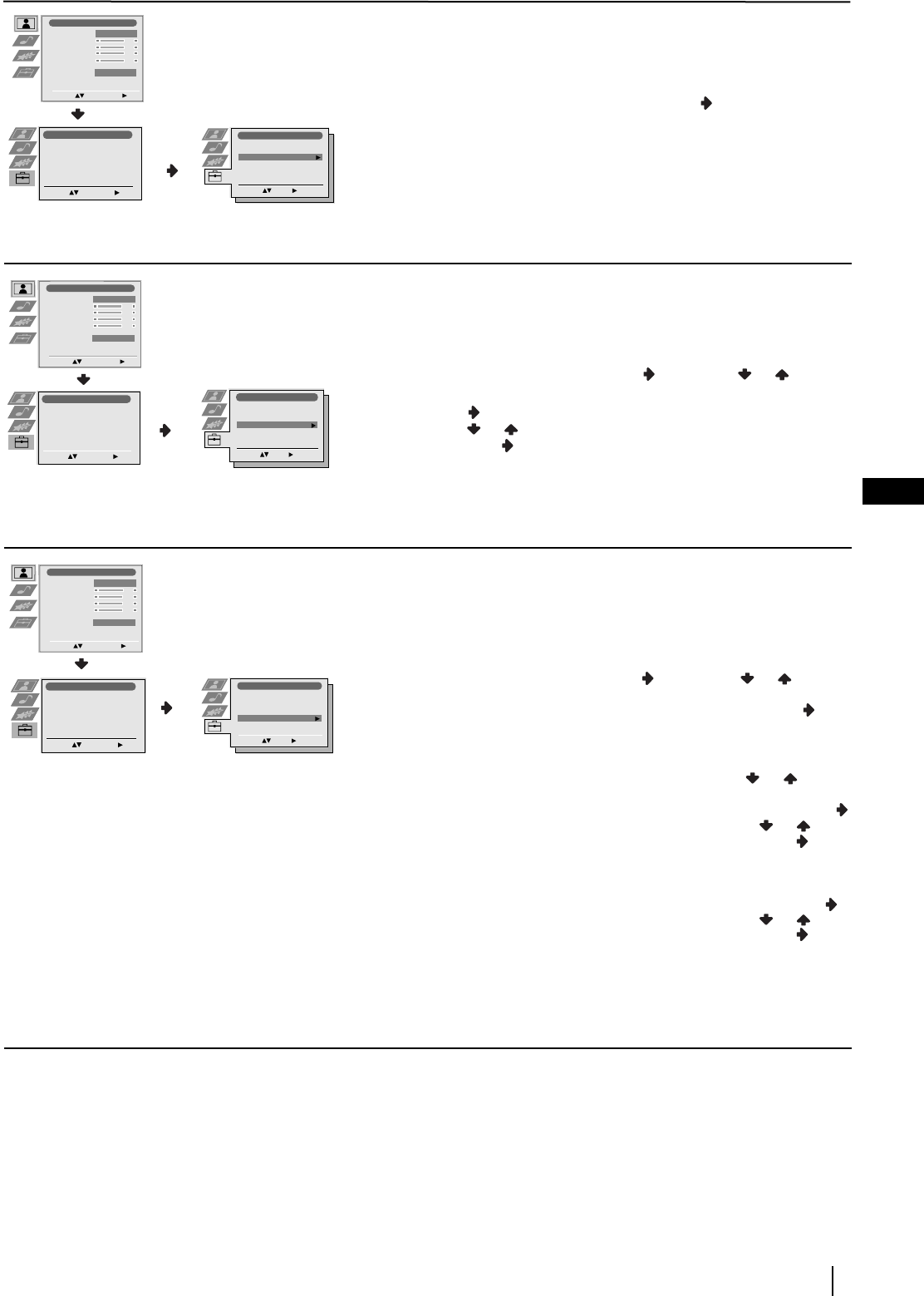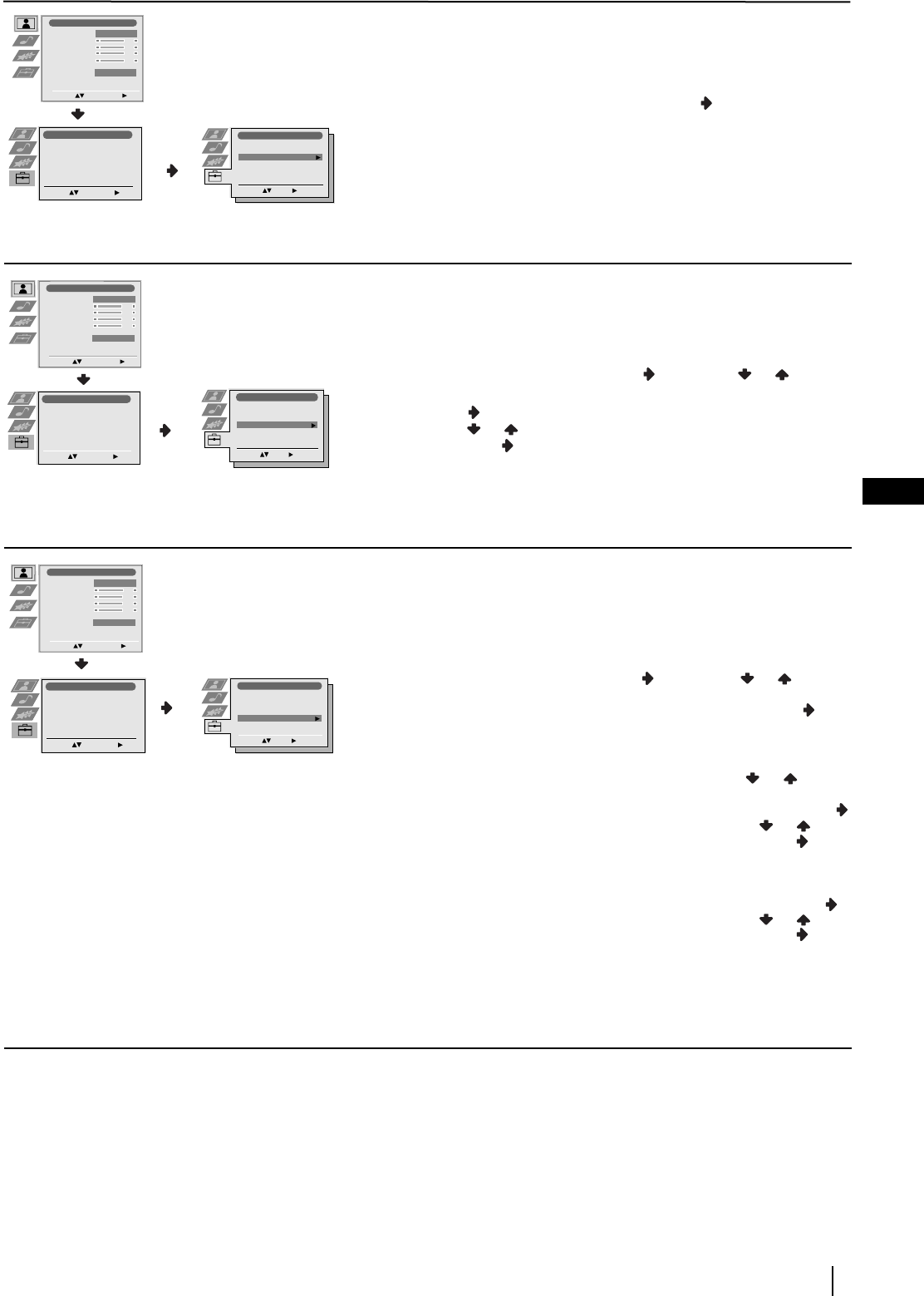
15
GB
Menu System
Level 1 Level 2 Level 3 / Function
PROGRAMME SORTING
The “Programme Sorting” option in the “Set Up” menu allows you
to change the order in which the channels (TV Broadcast) appear on
the screen.
To do this: after selecting the option, press and then proceed in
the same way as in step 6 b) of the section “Switching On the
Projection TV and Automatically Tuning” on page 9.
PROGRAMME LABELS
The “Programme Labels” option in the “Set Up” menu allows you
to name a channel using up to five characters (letters or numbers).
To do this:
1 After selecting the option, press , then press or to select
the programme number with the channel you wish to name.
2 Press . With the first element of the Label column highlighted,
press or to select a letter or number (select “-“ for a blank),
then press to confirm this character. Select the other four
characters in the same way. Finally press OK to store.
AV PRESET
The “AV Preset” option in the “Set Up” menu allows you to
designate a name to the external equipment you have connected to
the input sockets of this projection TV.
To do this:
1 After selecting the option, press , then press or to select
the input source you wish to name (AV1, AV2 and AV3 are for
the rear Scarts and AV4 for side connectors). Then press .
2 A label automatically appears in the label column:
a) If you want to use one of the 6 predefined label (CABLE,
GAME, CAM, DVD, VIDEO or SAT), press or to select
the desired label and finally press OK to store.
b) If you want to set a different label, select Edit and press .
Then with the first element highlighted, press or to
select a letter, number or “-“ for a blank, then press to
confirm this character. Select the other four characters in the
same way and finally press OK to store.
b) If you want to set a different label, select Edit and press .
Then with the first element highlighted, press or to
select a letter, number or “-“ for a blank, then press to
confirm this character. Select the other four characters in the
same way and finally press OK to store.
continued...
Enter:
Set Up
Select:
Language/Country
Auto Tuning
Programme Sorting
Programme Labels
AV Preset
Manual Programme Preset
Detail Set Up
Set Up
Auto Tuning
Programme Sorting
Select NexTView
AV Preset
Manual Set Up
Select:
Enter Menu:
Set Up
Auto Tuning
Programme Sorting
Select NexTView
AV Preset
Manual Set Up
Select:
Enter Menu:
Set Up
Language/Country
Auto Tuning
Programme Sorting
Programme Labels
AV Preset
Manual Programme Preset
Detail Set Up
Select:
Enter Menu:
Picture Adjustment
Select: Enter Menu:
Picture Mode
Contrast
Brightness
Colour
Sharpness
Reset
Noise Reduction
Personal
AUTO
Picture Adjustment
Select: Enter Menu:
Picture Mode
Contrast
Brightness
Colour
Sharpness
Reset
Noise Reduction
Personal
AUTO
Set Up
Auto Tuning
Programme Sorting
Select NexTView
AV Preset
Manual Set Up
Select:
Enter Menu:
Set Up
Auto Tuning
Programme Sorting
Select NexTView
AV Preset
Manual Set Up
Select:
Enter Menu:
Set Up
Language/Country
Auto Tuning
Programme Sorting
Programme Labels
AV Preset
Manual Programme Preset
Detail Set Up
Select:
Enter Menu:
Enter:
Set Up
Select:
Language/Country
Auto Tuning
Programme Sorting
Programme Labels
AV Preset
Manual Programme Preset
Detail Set Up
Set Up
Auto Tuning
Programme Sorting
Select NexTView
AV Preset
Manual Set Up
Select:
Enter Menu:
Set Up
Auto Tuning
Programme Sorting
Select NexTView
AV Preset
Manual Set Up
Select:
Enter Menu:
Set Up
Language/Country
Auto Tuning
Programme Sorting
Programme Labels
AV Preset
Manual Programme Preset
Detail Set Up
Select:
Enter Menu:
Picture Adjustment
Select: Enter Menu:
Picture Mode
Contrast
Brightness
Colour
Sharpness
Reset
Noise Reduction
Personal
AUTO
Enter:
Set Up
Select:
Language/Country
Auto Tuning
Programme Sorting
Programme Labels
AV Preset
Manual Programme Preset
Detail Set Up