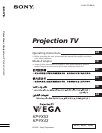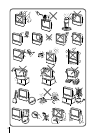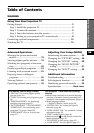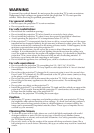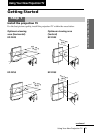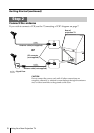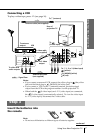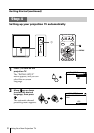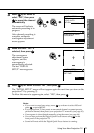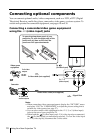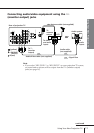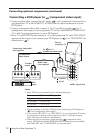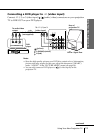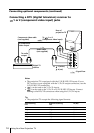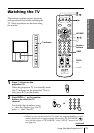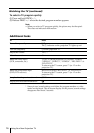9
Using Your New Projection TV
Using Your New Projection TV
3
Move up or down to
select “YES”, then press
to preset the channel
automatically.
The screen will indicate
automatic presetting is in
progress.
After channel presetting is
complete, automatic
convergence adjustment
menu appears.
4
Make sure that “YES” is
selected, then press
.
The convergence
adjustment screen
appears, and the
convergence is
automatically adjusted.
The last “INITIAL
SETUP” menu appears.
5
Move up or down to select “NO”, then press .
The “INITIAL SETUP” menu will not appear again the next time you turn on the
projection TV by pressing !.
To allow this menu to appear again, select “YES”, then press .
Notes
• If you want to cancel any setup, move up or down to select NO and
press , or press MENU.
• If your projection TV has preset an unwanted channel or cannot preset a
particular channel, then preset your projection TV manually (see page 45).
• Convergence is also adjusted manually using the menu (see page 44.)
•You can also perform the Digital Quick Focus feature using on the
front panel of the projection TV.
• Sound will mute while the Digital Quick Focus feature is running.
T
W
I
N
P
R
O
G
+
T
W
I
N
P
R
O
G
–
T
W
I
N
P
R
O
G
+
T
W
I
N
P
R
O
G
–
T
W
I
N
P
R
O
G
+
T
W
I
N
P
R
O
G
–
INITIAL SETUP
PROG : 09
TV SYS : AUTO
VHF LOW
INITIAL SETUP
DISPLAY THIS MENU
NEXT TIME?
YES
NO
INITIAL SETUP
START DIGITAL QUICK
FOCUS NOW?
YES
NO