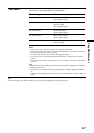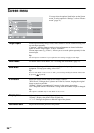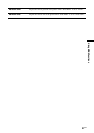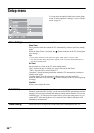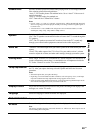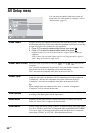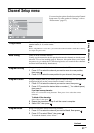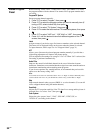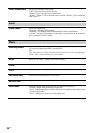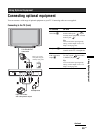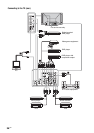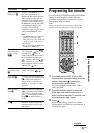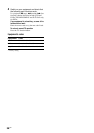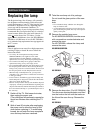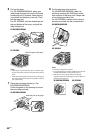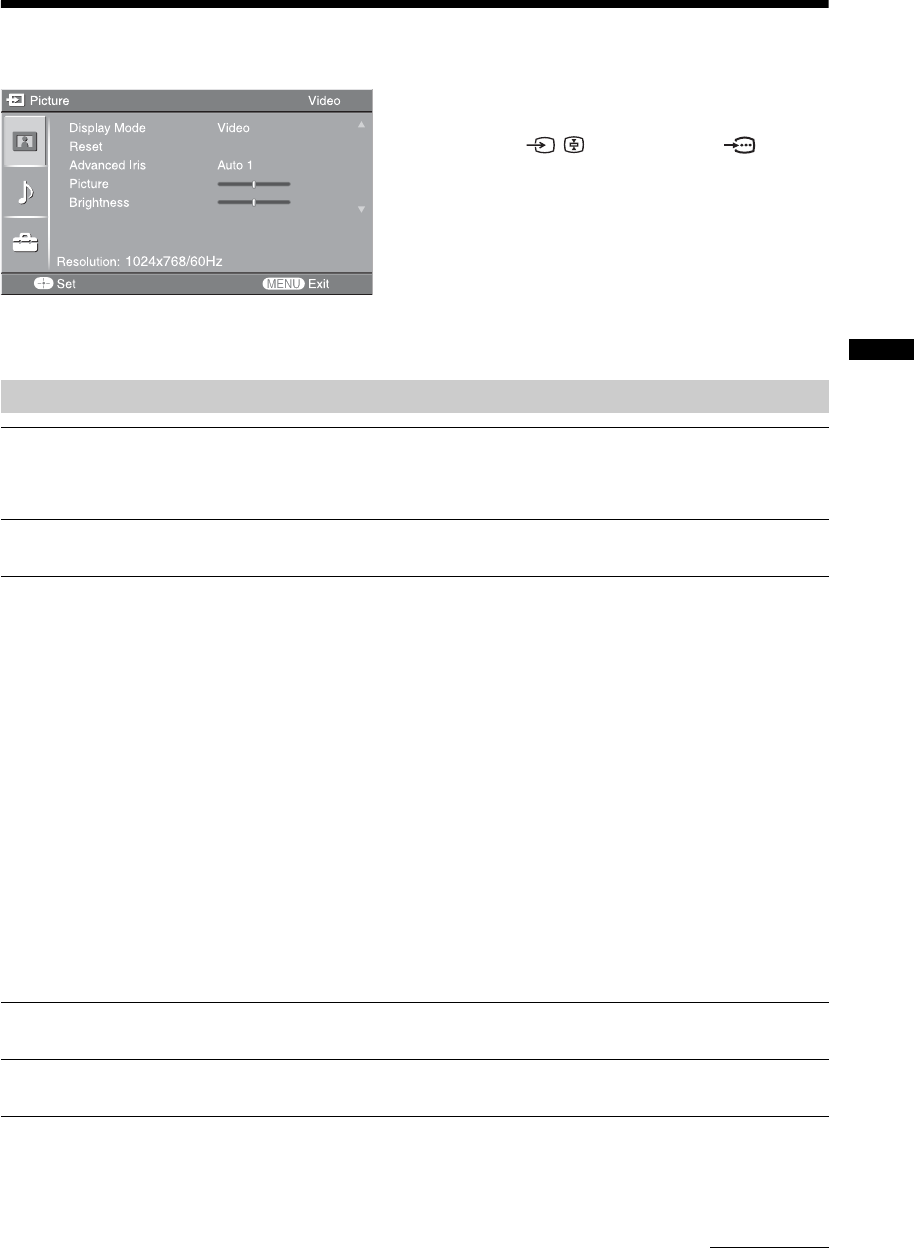
33
GB
Using MENU Functions
PC Settings menu
You can select the options listed below on the PC
Settings menu when the TV is connected to a PC.
1 Press / repeatedly until PC
appears on the screen.
2 Press MENU to display the PC settings
menu.
Note
When you connect a PC to your TV for the first time,
you may need to adjust the screen display. In such cases,
perform “Auto Adjustment” or adjust the “Phase”,
“Pitch”, “Horizontal Shift”, or “Vertical Shift” in
“Others” (page 34).
Picture
Display Mode
Selects the display mode.
“Video”: Select to view video images.
“Text”: Select to view text, charts or tables.
Reset
Resets all the “Picture” settings except “Display Mode” to the factory settings.
Advanced Iris
By selecting the iris option, you can obtain the best brightness and contrast suited for
your TV viewing.
“Auto 1”*: Recommended option for viewing programs that have larger variation in
brightness from scene to scene.
“Auto 2”*: Recommended option for viewing programs that have less variation in
brightness from scene to scene.
“Max”: With this option, the screen has maximum level of brightness. It is suitable
for TV viewing in a brightly lit room.
“High”: With this option, the screen becomes bright. It is suitable for TV viewing in
a brightly lit room.
“Medium”: With this option, the brightness is about the standard level.
“Low”: With this option, the screen brightness dims and increases in contrast. It is
suitable for TV viewing in a room with low lighting.
“Min”: With this option, the screen is dimmed but contrast is at a maximum. It is
suitable for TV viewing in a room with low lighting.
* Automatically detects the brightness of the screen. These options are best suited for programs
such as movies that often change between bright scenes and low light setting scenes.
Note
You cannot select “Auto 1” or “Auto 2” when “Display Mode” is set to “Text”.
Picture
Increases or decreases picture contrast.
Brightness
Brightens or darkens the picture.
Continued