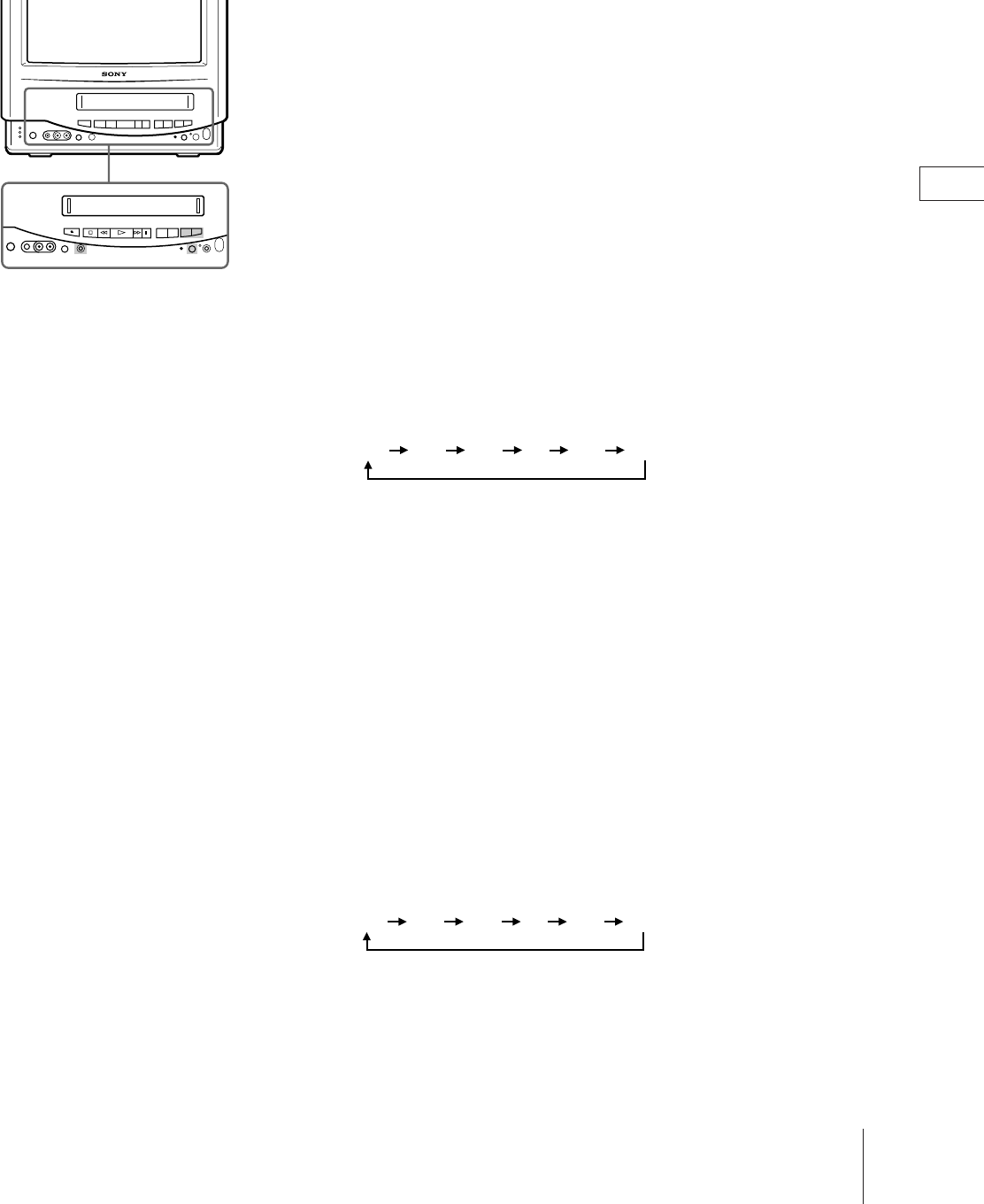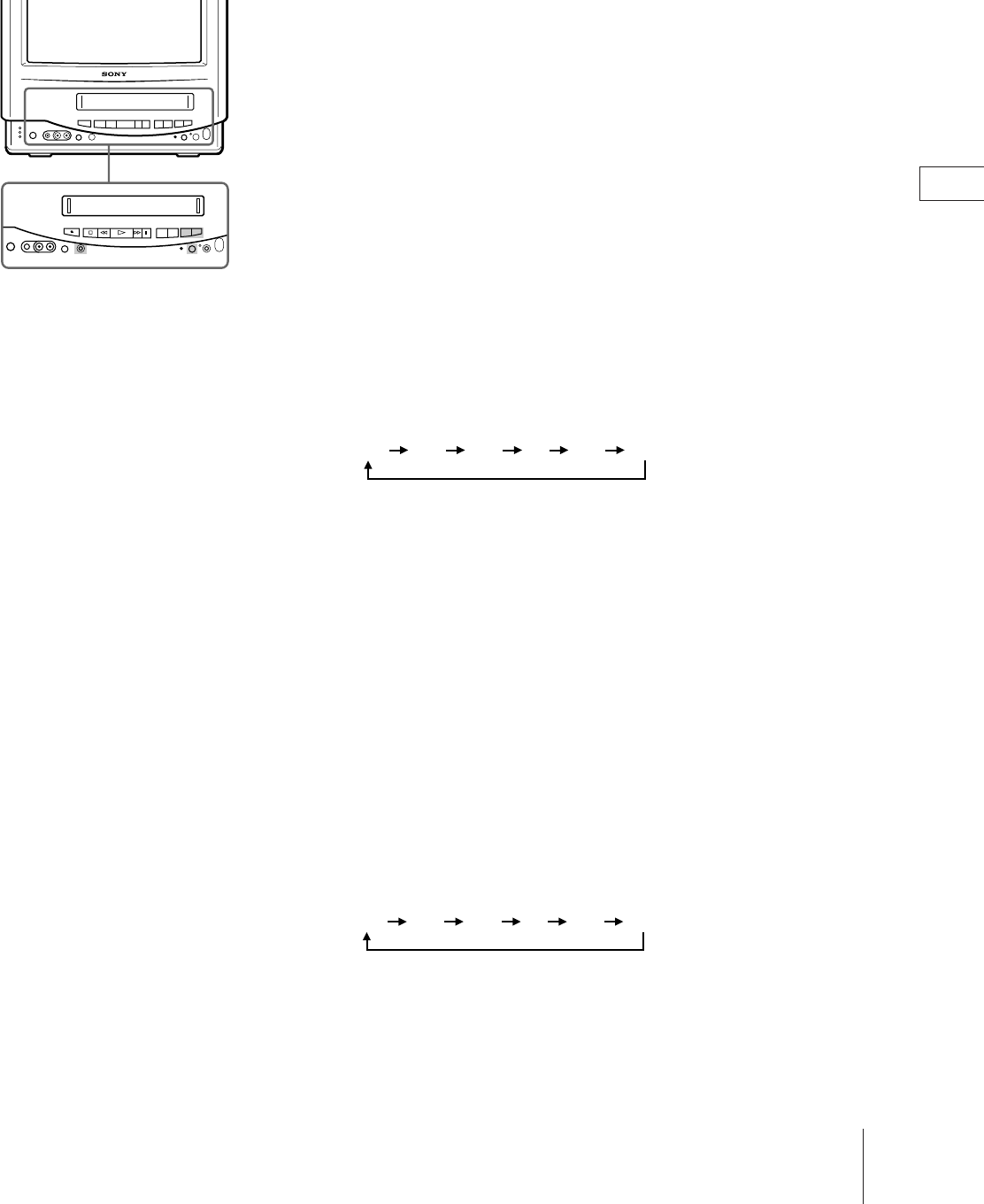
EN
29
Basic Operations
Recording Using the Quick-Timer
You can have your video TV start timer recording immediately and
automatically stop recording after a specific time period.
Before you begin
• Switch on the video TV.
• Make sure that the clock is set correctly. If not, see “Setting the clock” on
page 15.
• Make sure that the loaded cassette has its safety tab.
If you are recording
1 Press QUICK TIMER on the video TV.
The “QUICK TIMER 0:00” appears on the screen.
2 Press QUICK TIMER repeatedly to select the recording time period. With
each press, the time period changes as follows:
Even if you switch off the video TV, it continues recording.
After the selected time period has elapsed, recording stops automatically.
If you are not recording
1 Switch on the video TV.
2 Insert a cassette with its safety tab.
3 Select the program position which you want to record.
4 Press QUICK TIMER on the video TV.
The “QUICK TIMER 0:00” appears on the screen.
5 Press QUICK TIMER repeatedly to select the recording time period. With
each press the time period changes as follows:
The time period turns yellow and recording starts.
Even if you switch off the video TV, it continues recording.
After the selected time period has elapsed, recording stops automatically.
To change the recording time
period after quick-timer
recording begins
Press QUICK TIMER until the
desired time period appears.
To display the remaining time
period during quick-timer
recording
Press DISPLAY on the Remote
Commander. The recording time
period decreases minute by minute.
To stop quick-timer recording
Press TIMER REC ON/OFF.
0:00 0:30 1:00 .... 3:30 4:00
0:00 0:30 1:00 .... 3:30 4:00