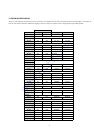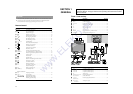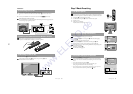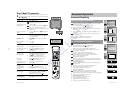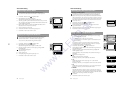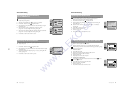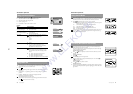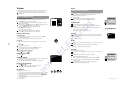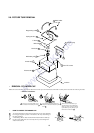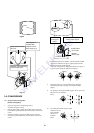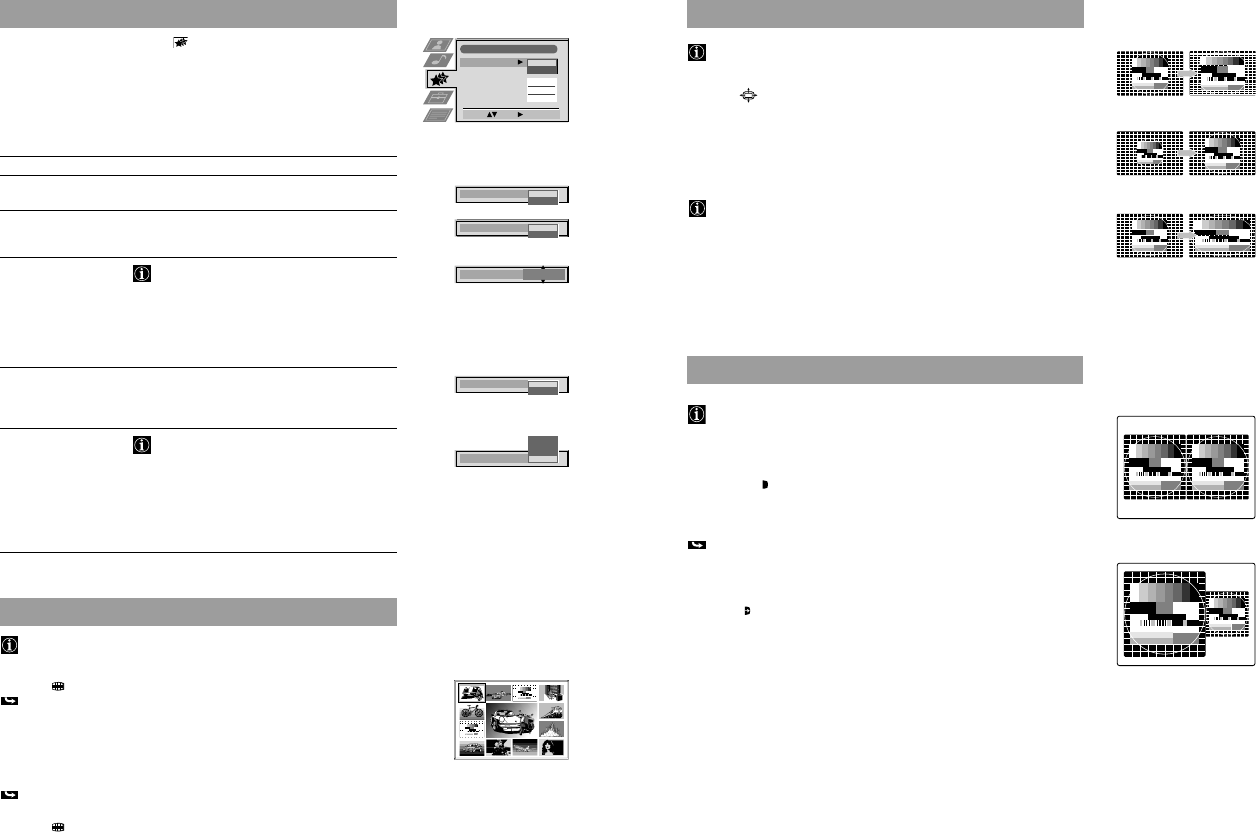
15
46
Using the Features Menu
1 Press MENU. Select the symbol using $. Push z to enter.
2 Select the desired menu item using $. Push z to enter.
3 Select the desired setting using 4 or $.
4 Store by pressing OK.
5 Press MENU to return to the normal TV screen.
Using Multi PIP
Multi PIP (picture in picture) mode displays a succession of 12 still pictur
and a 13th that is live. You can manually select which channel you wish o
watch, either full-screen or in the PIP mode.
1 Press
.
Now 13 programme positions appear on the screen, with th curren chann n
the centre.
2 Press PROGR +/- repeatedly to get the next or the preceding 12 programme
positions .
3 Use 4, $, “ and ” to move within the 13 displayed channels.
Press OK to select the framed channel.
The selected channel moves to the centre.
4 When the centre channel is framed, press OK to get the channel full screen or
press
to return to the normal TV mode.
Advanced Operation
Advanced TV operation
Features
Item Effect/Operation
Auto Format* 4 On: Automatic selection of the screen format
*only for aerial signal $ Off: Normal mode
Format Correction* 4 On: Smart mode is selected automatically for 4:3/
*only if Auto Format is on 14:9 broadcasts
$ Off: 4:3/14:9 is selected
Sleep Timer
You can select a time period after which the TV
switches itself into standby mode
4 Off
10 min.
20 min.
.
.
.
$ 90 min.
Parental Lock $ Off: Normal mode
4 On: TV can only be switched on out of
standby-mode using the Remote Commander,
the buttons on the TV do not work.
AV2 Source
You can select the source to be output from the
Scart connector
Y
2/
j
2. In this way you can
record from this socket while watching another
source.
4 TV audio/video signal from the aerial ˘
AV1 audio/video signal from Scart 1
AV2 audio/video signal from Scart 2
$ AV3 audio/video signal from front or rear connectors
Features
Auto Format
Format Correction
Sleep Timer
Parental Lock
AV 2 Source
On
On
O f
O f
TV
Select: Enter:
Auto Format
Off
On
Format Correction
Off
On
10 min
Sleep Timer
Parental Look
O
On
AV 2 Source
AV 3
AV 2
AV
V
03 5
01 6
11 09
02
10
7
13
47
Using Screen Mode
When Auto Format in the Features menu is preset to »On« and a format signal
is being transmitted, the TV set automatically selects the detected screen format.
Screen mode, however, lets you select the screen format of your choice.
•
Press 9 repeatedly to get one of the f ll wing formats:
Smart imitation of wide screen effec or 4:3 roadcasts, parts of the top and
bottom of the pictur re cut f
4:3 conventional 4:3 aspect tio, fu picture nformation
14:9 compromise betwe 4:3 and 16:9 a pect ratios
Zoom imitation of wide s reen effec or letterboxed movies
Wide for 16:9 broadcasts
In Zoom and 14:9 modes parts of top and the bottom of the screen are cut
off. Usi g 4 and ou can adjust the position of the image onscreen to e.g.
read s btitles. Press OK to con rm.
Advanced TV operation
Advanced Operation
Operating PAP (Picture and Picture)
PAP divides the screen into two for watching two channels simultaneously
(with a video source on one if you want).
The sound of the left screen is on the TV loudspeakers, the sound of the right
screen is selectable via headphones.
Switching PAP on and off
•
Press
´/´
6 once to display the screens in format 4:3 and twice to switch
PAP off.
Selecting a PAP source
1 Press > 5.
The symbol > appears in the right screen.
2 Select the desired source using the number buttons (for a TV channel) 7 or
…3 (for a video source).
Swapping screens
•
Press
Å/a
4 to swap the two screens.
Zooming the screens
•
Using the joystick buttons “ and ” you can change the size of the two screens.
When you press ” repeatedly the right screen gets bigger, while the left screen
gets smaller.
Smart
Zoom
Wide
www.ELEKO.de