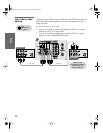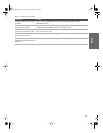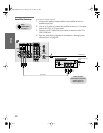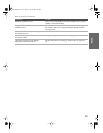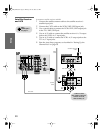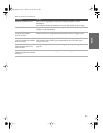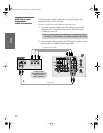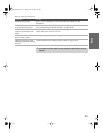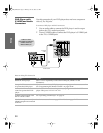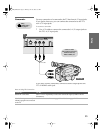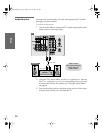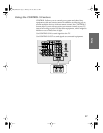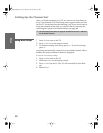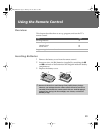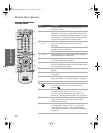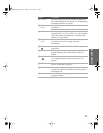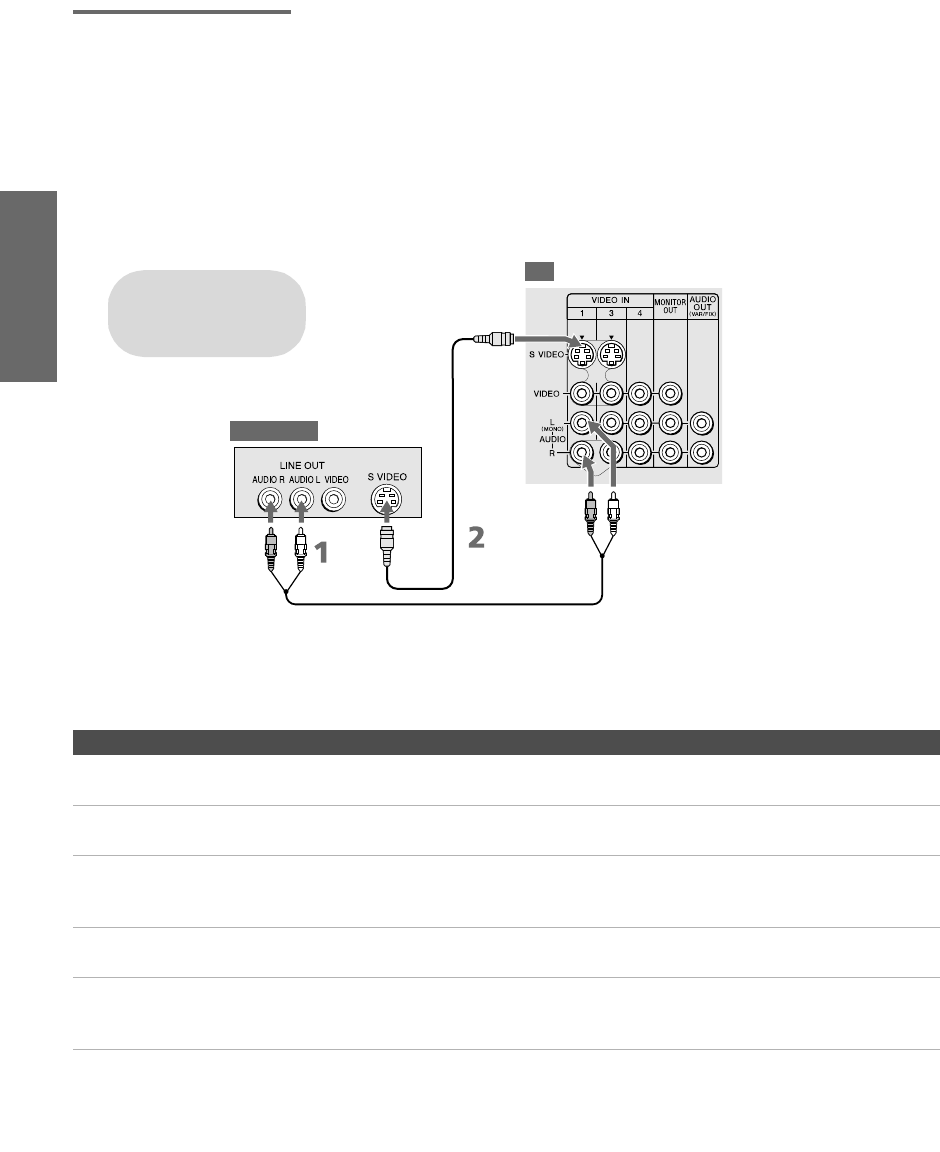
34
SETUP SETUP SETUPSETUP SetupSETUP
DVD Player with
S VIDEO and Audio
Connectors
Use this connection if your DVD player does not have component
video (Y, P
B, PR) jacks.
To connect a DVD player with A/V connectors
1 Use an audio cable to connect the DVD player’s audio output
jacks to the TV’s audio input jacks.
2 Use an S VIDEO cable to connect the DVD player’s S VIDEO jack
to the TV’s S VIDEO jack.
Notes on Using This Connection
To Do This ... Do This ...
Watch the DVD player Press TV/VIDEO repeatedly to select the DVD input (VIDEO 1 in the
illustration).
Set up the TV remote control
to operate the DVD player
If you have a non-Sony DVD player, you must program the remote control.
See “Programming the Remote Control” on pages 43-44.
Activate the TV remote
control to operate the DVD
player
Set the A/V slide switch to the position you programmed for the DVD
player. Then press VCR/DVD FUNCTION.
Control DVD functions with
the TV remote control
See “Operating a DVD Player” on page 61.
Label video inputs to easily
identify equipment connected
to the TV
See the instructions for setting up Video Labels on pages 74-75.
Audio cable
S VIDEO
cable
TV
DVD player
Cables are often
color-coded to connectors.
Connect red to red,
white to white, etc.
32_36HS.book Page 34 Monday, June 30, 2003 3:07 PM