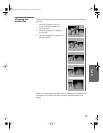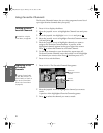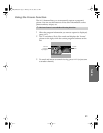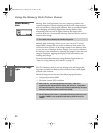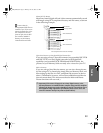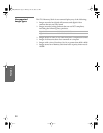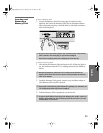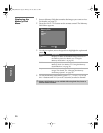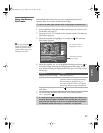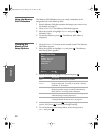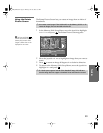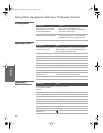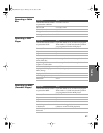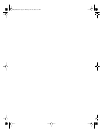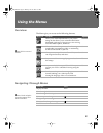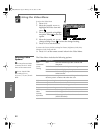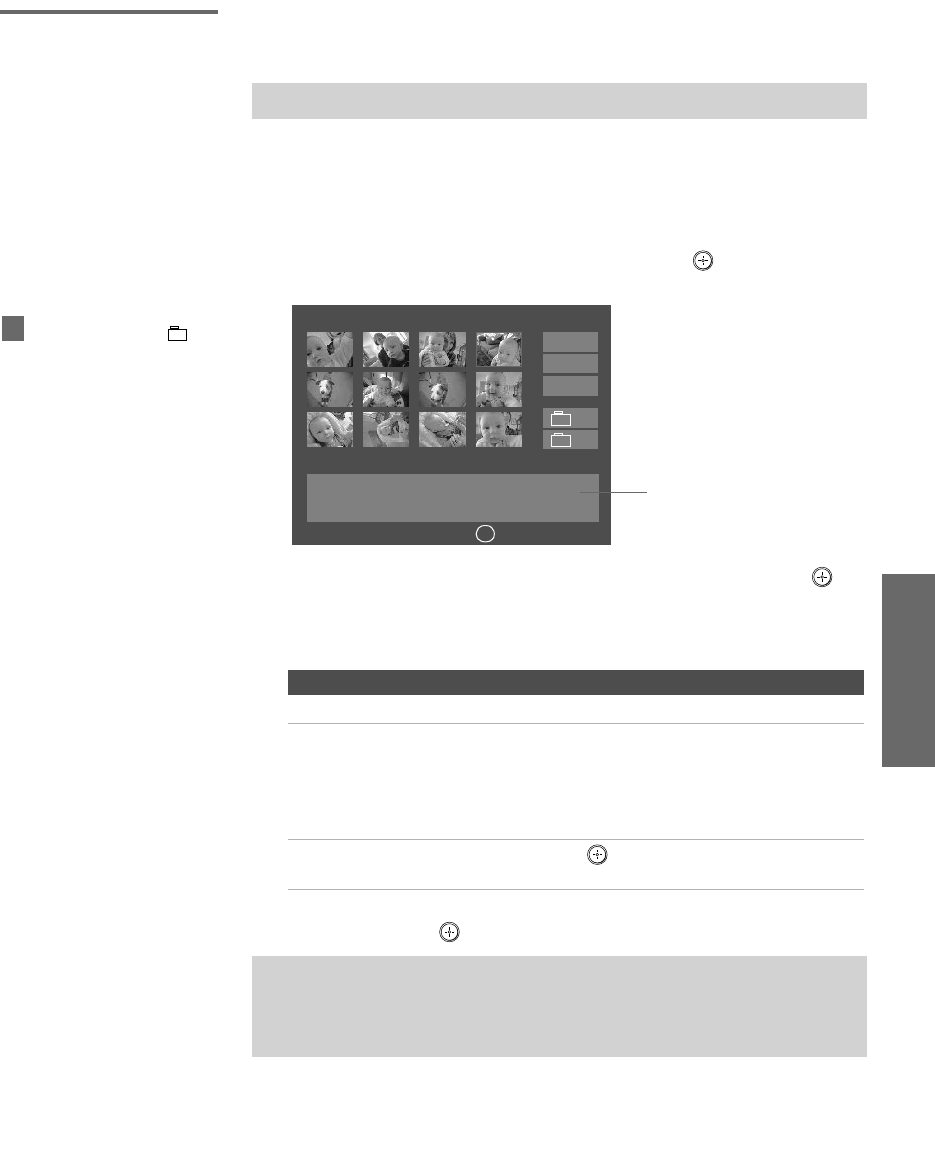
57
SETUP SETUP SETUPSETUP SETUPFeatures
Using the Memory
Stick Index
The Memory Stick Index lets you view images that are on the
Memory Stick in an index of thumbnail images.
1 Insert a Memory Stick that contains the images you want to view.
For details, see page 55.
2 Press the MEMORY STICK button on the remote control. The Memory
Stick Menu appears.
3 Move the joystick to highlight Index and press . The Memory
Stick Index appears.
4 Move the joystick V v B b to highlight an image and press to
select the image. Selecting an image displays that image at full
size. While an image is displayed full size, you can do any of the
following:
5 To return to the Memory Stick Menu, move the joystick to
Menu and press .
✍ There is no audio signal available while viewing images on Memory Stick.
To Do This ... Do This ...
Display the previous image Move the joystick B.
Display the next image Move the joystick b. If you move the
joystick b while viewing the last image,
the first image is displayed. If you
move the joystick B while viewing the
first image, the last image is displayed.
Display the Memory
Stick Index
Press .
✍ If a blank square appears instead of a thumbnail image, this indicates that
the image does not support a thumbnail view. Selecting the icon, however,
displays the full-size image on the screen. It could also indicate that both
the thumbnail and full-size images are corrupted or not supported.
The Page and folder ( )
buttons are available only if the
Memory Stick contains more
images or folders than can be
displayed on one screen.
z
Memory Stick Index
Menu
Filename:DSC00004 Image: 12/254
Date & Time: 4/12/2001 6:43PM
Picture Size: 640x480
Information about the
selected image
Select:
+Move: V v B b
Directory Name: 900MSDCF Page 1/42
J
Page -
Page
-
+
+
The selected image is
highlighted in yellow
J
32_36HS.book Page 57 Monday, June 30, 2003 3:07 PM