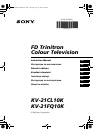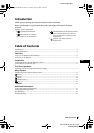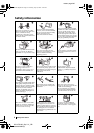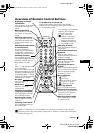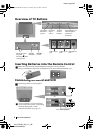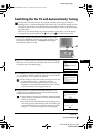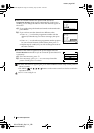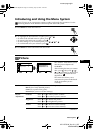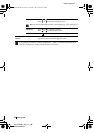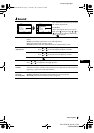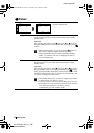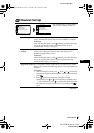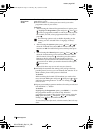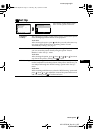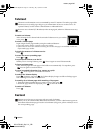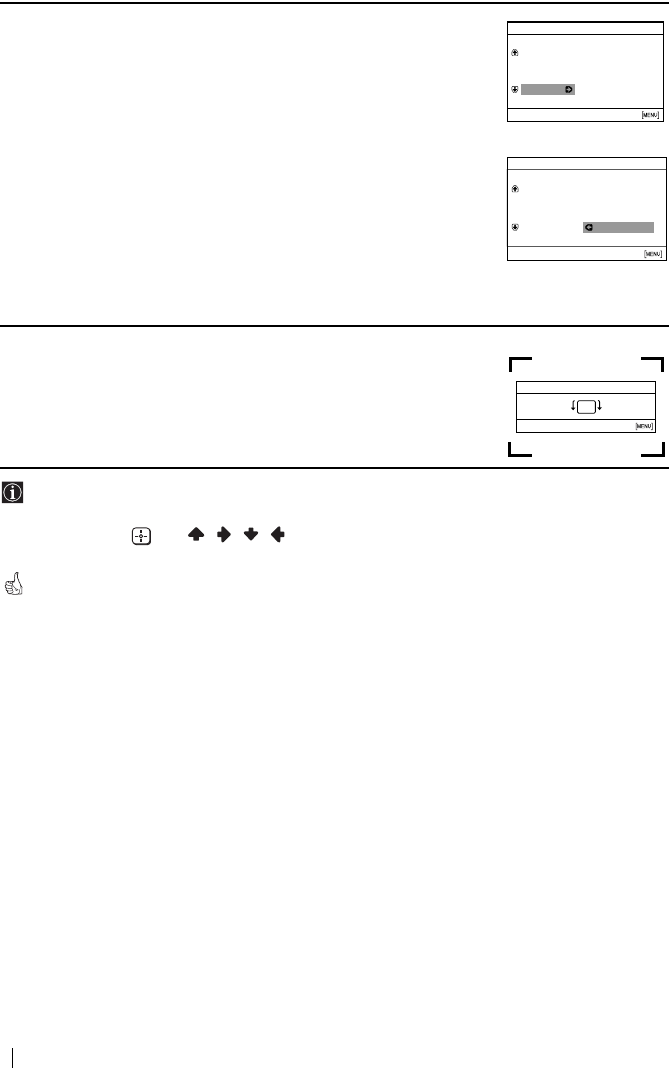
master page=left
8
KV-21FQ10K_Grp U11_GB
4-093-929-51(2)
5 After all available channels are captured and stored, the
Programme Sorting menu appears automatically on the screen
enabling you to change the order in which the channels appear on
the screen.
a) If you wish to keep the broadcast channels in the tuned order,
press MENU.
b) If you wish to store the channels in a different order:
1 Press 2 +/– to select the programme number with the
channel (TV Broadcast) you wish to rearrange, then press
t.
2 Press 2 +/– to select the new programme number position
for your selected channel (TV Broadcast), then press t.
3 Repeat steps b) 1 and b) 2 if you wish to change the order of
the other channels.
6 Because of the earth’s magnetism, the picture might slant. The
Picture Rotation menu allows you to correct the picture slants if it
is necessary.
a) If it is not necessary, press t.
b) If it is necessary, press 2 +/– to correct any slant of the
picture. Finally press t to store.
•To allow this menu to appear again, press and hold MENU button at top control panel for
about 5 seconds.
• The MENU, and / / / buttons on the remote control can also be used for the
operations above.
Your TV is now ready for use.
Programme Sorting
Programme:
Select channel
Confirm
[
t
]
Select
[
–
2+
]
Exit
TVE
TVE2
TV3
04 C33
01
02
03
Programme Sorting
Programme:
Select new position
Confirm
[
t
]
Select
[
–
2+
]
Exit
01 TVE
02 TVE2
03 TV3
04 C33 03 TV3
Picture Rotation
Confirm
[
t
]
End
Select
[
–
2+
]
[
2+
]
[
–
2
]
First Time Operation
01GBKV21FQ10K.fm Page 8 Thursday, July 10, 2003 4:52 PM