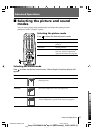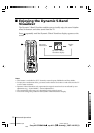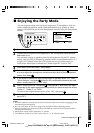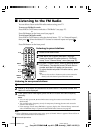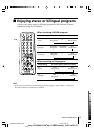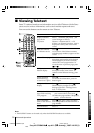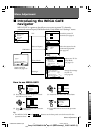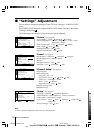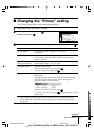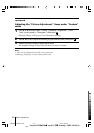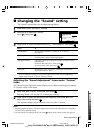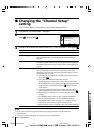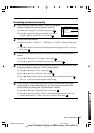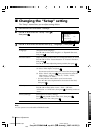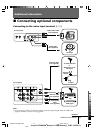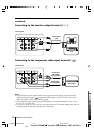19
Menu Adjustment
Sony KV-SZ29M91K Group A11 (GB dummy) _2-887-146-E2 (1)
x Changing the “Picture” setting
The “Picture” menu allows you to adjust settings below.
1
Press WEGA GATE and select “Settings”.
2
Make sure the “Picture” icon ( ) is
selected, then press
.
3
Press V or v to select the desired item (e.g., “Picture Mode”), then press .
Select To
“Picture Mode” choose either “Vivid”, “Standard” or “Custom”*
(see page 11).
“Color Temperature” adjust white color tint.
Choose either “Cool” (blue tint), “Neutral” (neutral tint) or
“Warm” (red tint).
“VM” sharpen the edges of each object.
(Velocity Modulation) Choose either “High”, “Low” or “Off”.
“Intelligent Picture” optimize picture quality.
Press V or v to select “On”, then press .
To cancel, select “Off”, then press .
“Signal Level Indicator” display the signal level when the “Intelligent Picture” is
functioning.
“Intelligent Picture Signal Level” indicator will be displayed,
followed by picture improvement when you change the
program number or the input mode.
red amber green
(weak) (average) (good)
Press V or v to select “On”, then press .
To cancel, select “Off”, then press . “Intelligent Picture” is still
functioning.
*You can adjust the setting to your personal preference in the “Picture Adjustment”,
“Color Temperature” and “VM” options only when the “Custom” mode is selected
(see page 20).
Confirm
Picture
Color Temperature: Cool
Picture Adjustment
Picture Mode: Vivid
VM: High
Intelligent Picture: On
Signal Level Indicator: On
Select
End
continue
01GB05AVD-SOEMRus.p65 15/8/07, 9:22 am19
Black