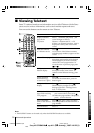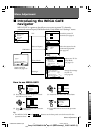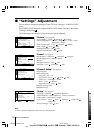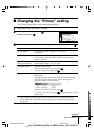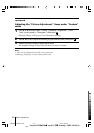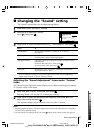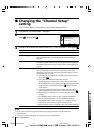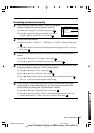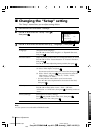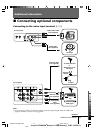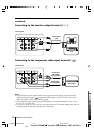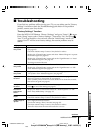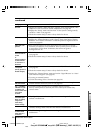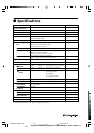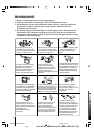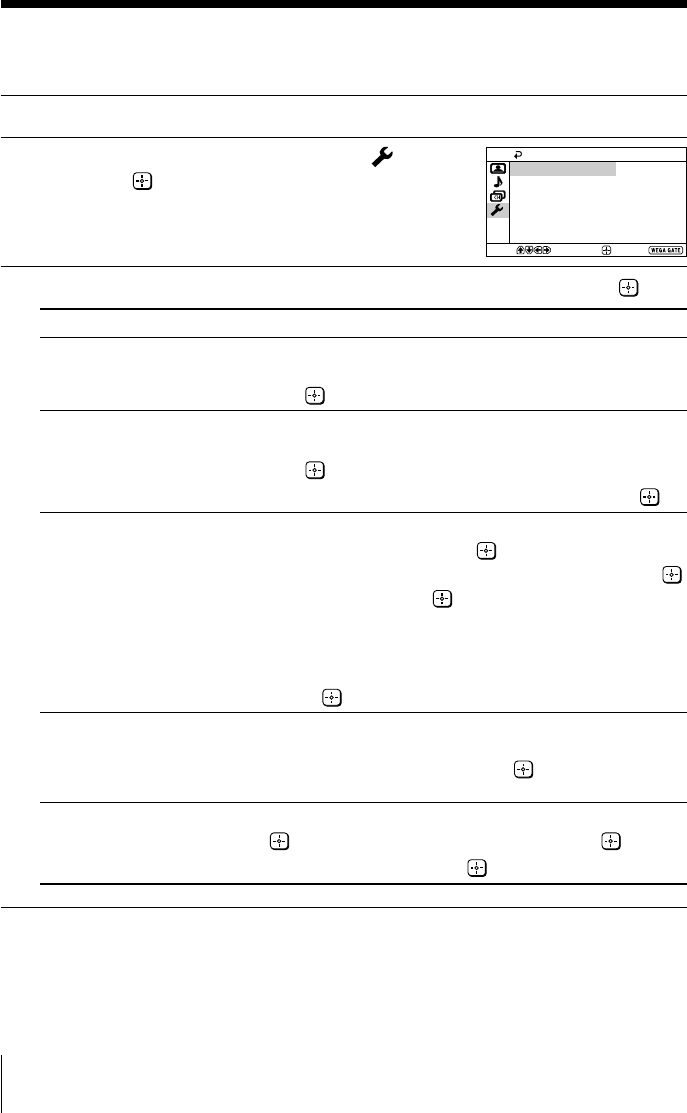
24 Menu Adjustment
Sony KV-SZ29M91K Group A11 (GB dummy) _2-887-146-E2 (1)
x C
hanging the “Setup” setting
The “Setup” menu allows you to adjust settings below.
1
Press WEGA GATE and select “Settings”.
2
Press V or v to select the “Setup” icon ( ),
then press
.
3
Press V or v to select the desired item (e.g., “Language”), then press .
Select To
“Language” change the menu language.
Press V or v to select either “English” or “Русский” (Russian),
then press .
“Picture Position”
adjust the picture position when it is not aligned with the TV screen.
Press V or v to select “Picture Rotation” or “Picture V-Position”,
then press .
Press V, v, B or b to adjust the picture position, then press .
“Video Label” label the connected equipment.
(1) Select “Video Input” and press .
Press V or v to select the input you want to label, then press .
(2) Select “Label” and press , then press V or v to select the
label options: “Video 1”/ “Video 2”/ “DVD”, “VCR”,
“SAT”, “Game” or “Edit”*.
* You may edit the video label to your favorite name.
Press V or v to select alphanumeric characters for the label,
then press
.
“Color System” select the color system.
Press V or v to select either “Auto”, “PAL”, “SECAM”,
“NTSC3.58” or “NTSC4.43”, then press . Normally, set this to
“Auto”.
“Factory Settings” reset your TV to factory settings.
Press and press V or v to select “Yes”, then press .
To cancel, select “No”, then press
Confirm
End
Setup
Video Label
Picture Position
Language: English
Color System:
Factory Settings
Auto
Select
Note
• Color system is not selectable in FM Radio mode.
01GB06ADJ-SOEMRus.p65 15/8/07, 9:23 am24
Black