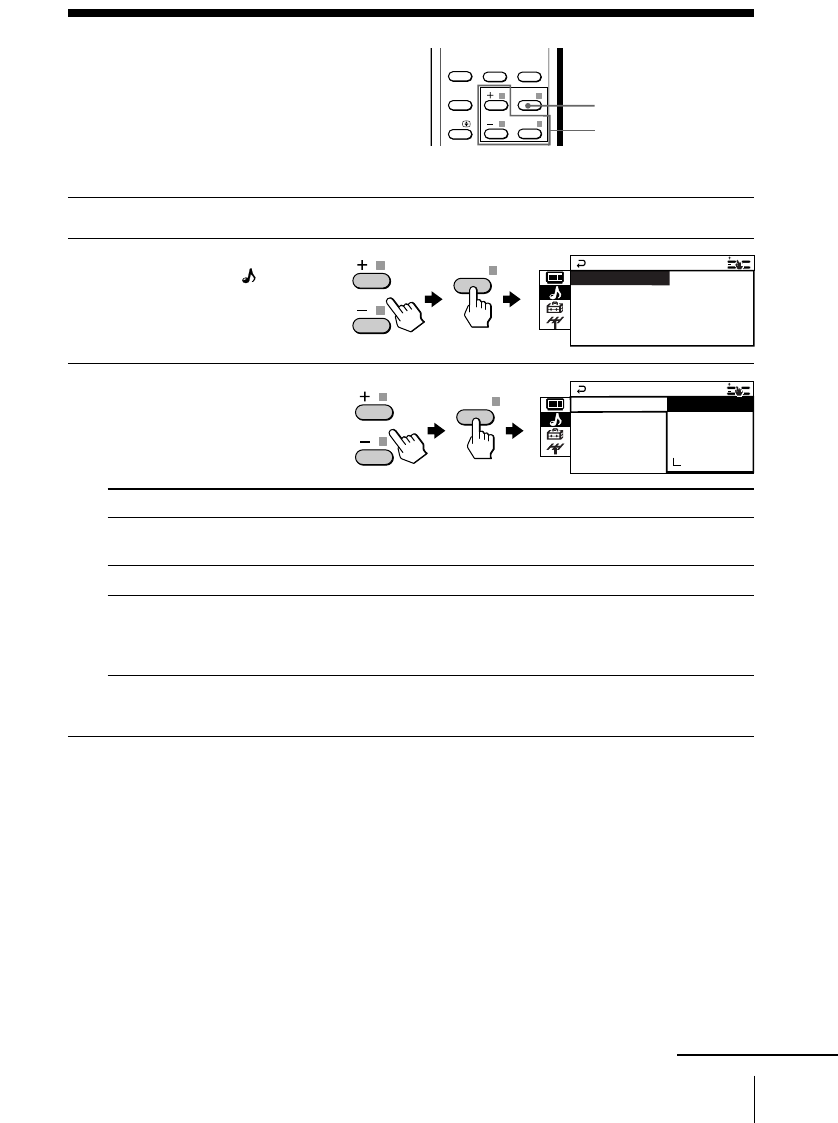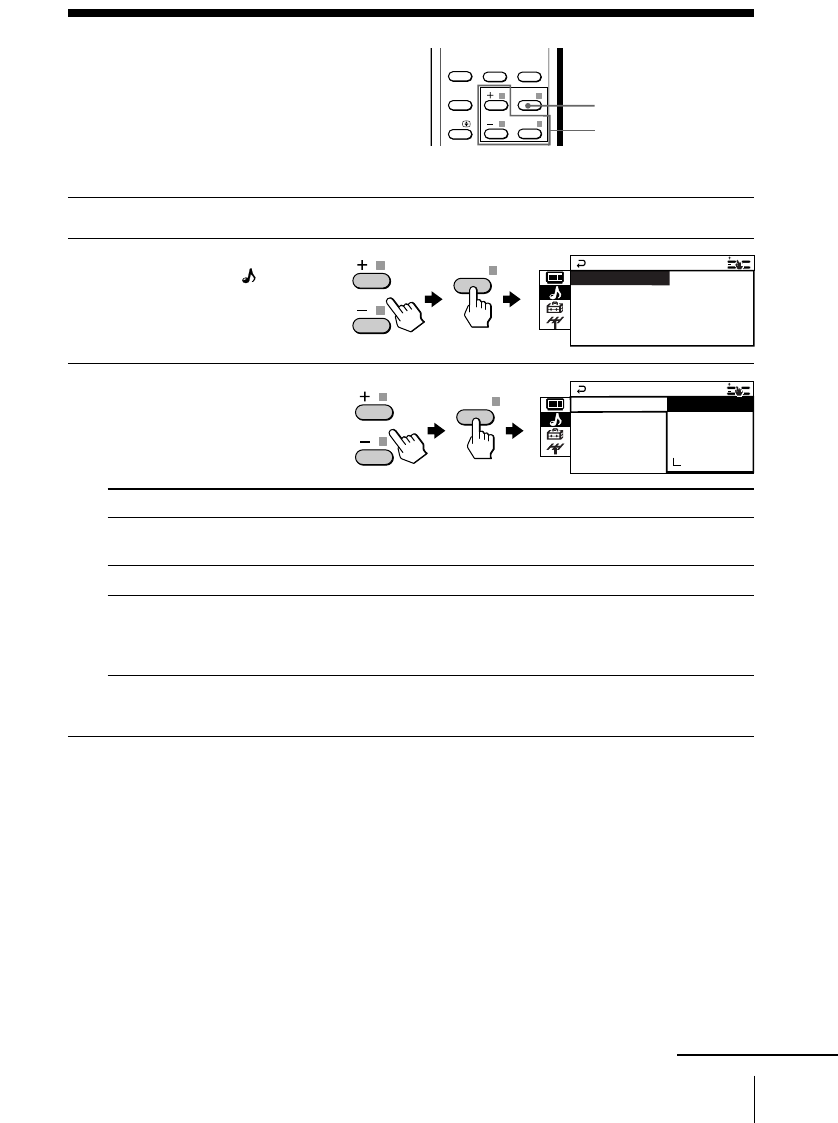
23Adjusting Your Setup (MENU)
Changing the
“SOUND” setting
The “SOUND” menu allows you to
change the sound settings.
1
Press MENU.
2
Press + or – to select the
“SOUND” icon (
),
then press ENTER.
3
Press + or – to select
the desired item (e.g.,
“SOUND MODE”),
then press ENTER.
Select To
“SOUND MODE” choose either “DYNAMIC”, “DRAMA”, “SOFT”,
“PERSONAL”*, or “ADJUST”.
“SURROUND” choose either “TruSurround” or “OFF”.
“INTELLIGENT VOL” adjust the volume of all program numbers and video inputs
automatically.
Press + or – to select “ON”, then press ENTER.
To cancel, select “OFF”, then press ENTER.
* When the “PERSONAL” mode is selected, you can receive the last
adjusted sound settings from the “ADJUST” option (see page 24).
Tip
• For details on the options under “SOUND MODE” and “SURROUND”,
see pages 12 and 14 respectively.
To return to the normal screen
Press MENU.
+ / – /ENTER
MENU
FAVORITE
SOUND
MODE
PIC MODE
ENTER
MENU
A/B
SURROUND
ENTER
ENTER
SOUND MODE +
SOUND
INTELLIGENT VOL:OFF
SURROUND: OFF F
: DYNAMIC+
PER
SOUND
SONAL
INTELLIGENSOFT
S
S
URROUND:O
OUND MODE
DRAMA
ADJUST
C
DYNAMI
continued