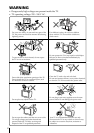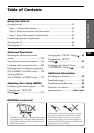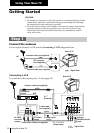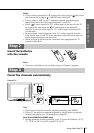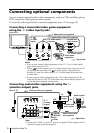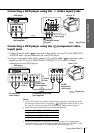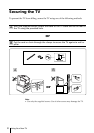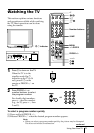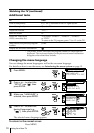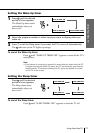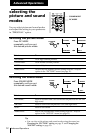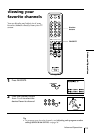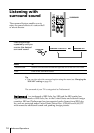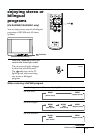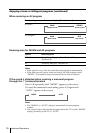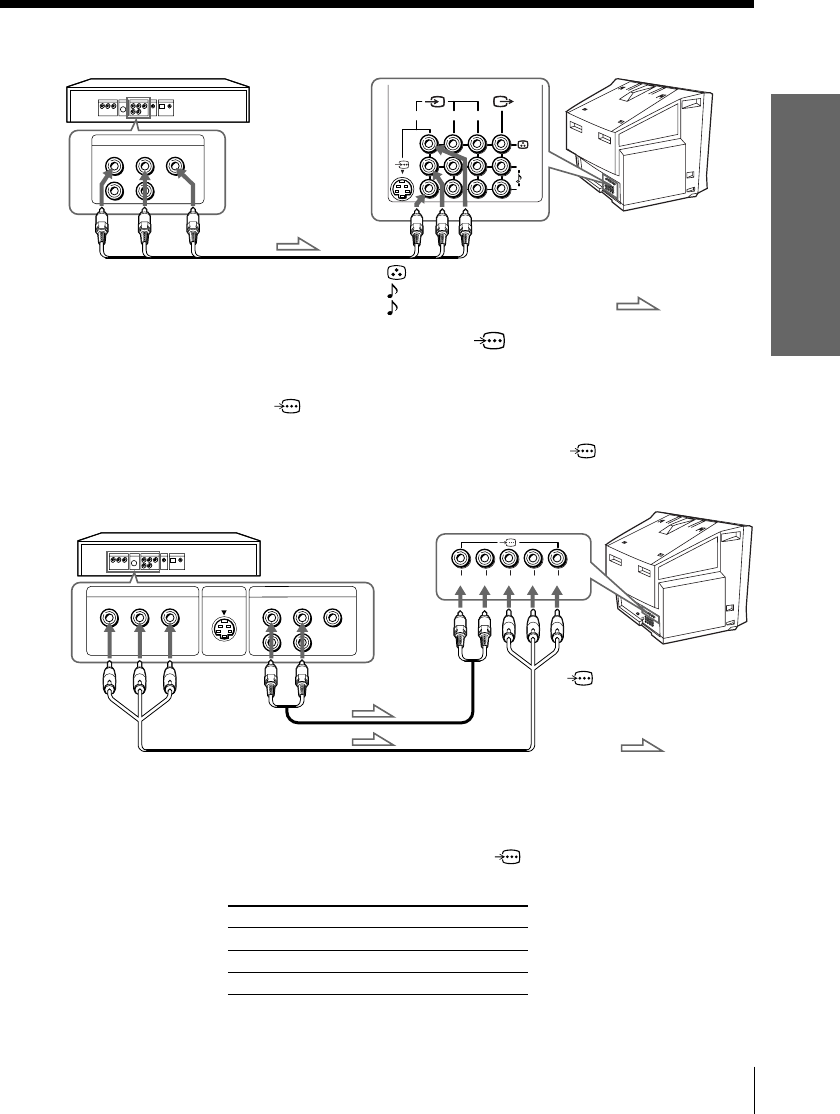
7
Using Your New TV
Using Your New TV
Connecting a DVD player using the t (video input) jacks
VIDEO
R-AUDIO-L
LINE OUT
123
L
(MONO)
R
DVD player
Audio/Video cable
(not supplied)
(yellow)
-L (MONO) (white)
-R (red)
To t 1, 2, or 3
(video input)
: Signal flow
Rear of TV
DVD player
To
L (white)
R (red)
Audio cable
(not supplied)
To component
video output
Component video cable
(not supplied)
To audio
output
: Signal flow
To
(component
video input)
Connect To (on the DVD player)
Y (green) Y
CB (blue) Cb, B-Y or PB
CR (red) Cr, R-Y or PR
Rear of TV
VIDEO
R-AUDIO-L
LINE OUT
Y
COMPONENT VIDEO OUT
S VIDEO OUT
CB CR
R L Y C
B
C
R
Connecting a DVD player using the (component video
input) jacks
1 Connect R and L under (component video input) on your TV to the LINE OUT,
AUDIO R and L output connectors on your DVD player.
2 Using a component video cable, connect Y, CB, and CR under (component video
input) on your TV to the COMPONENT VIDEO OUT Y, C
B, and CR output
connectors on your DVD player.
Notes
• If your DVD player can output interlace and progressive mode signals, select
the interlace output when connecting to (component video input) on your
TV. Your TV can receive either 525i/60Hz or 625i/50Hz interlace signals.
• Some DVD player terminals may be labeled differently:
• Since the high quality pictures on a DVD disc contain a lot of information,
picture noise may appear. In this case, adjust the sharpness (“SHARP”) in the
“ADJUST” menu of the “PICTURE MODE” menu (see page 22).