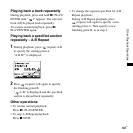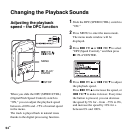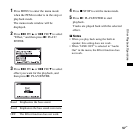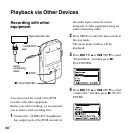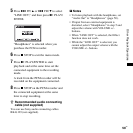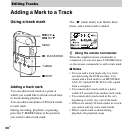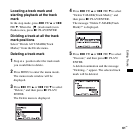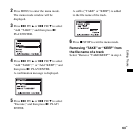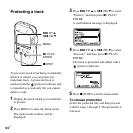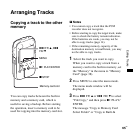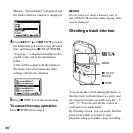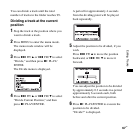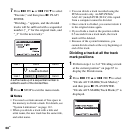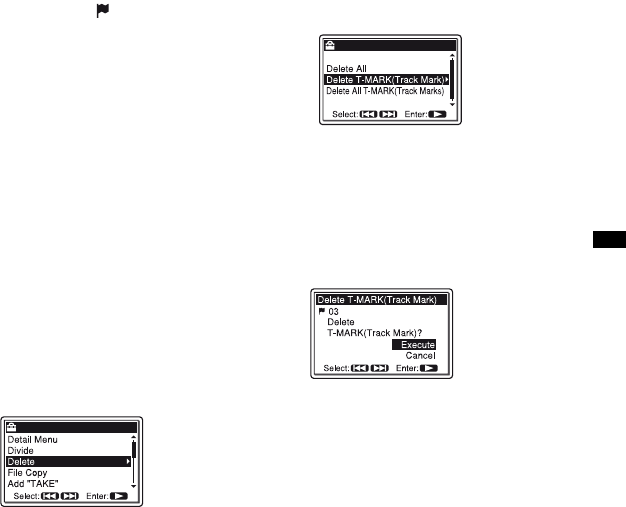
61
GB
Editing Tracks
Locating a track mark and
starting playback at the track
mark
In the stop mode, press > FF/ v or .
FR/ V. When the (track mark) icon
flashes once, press
N PLAY/ENTER
Dividing a track at all the track
mark positions
Select “Divide All T-MARK(Track
Marks)” from the Divide menu.
Deleting a track mark
1 Stop at a position after the track mark
you would like to delete.
2 Press MENU to enter the menu mode.
The menu mode window will be
displayed.
3 Press > FF/ v or . FR/ V to select
“Delete,” and then press
N PLAY/
ENTER.
The Delete menu is displayed.
4 Press > FF/ v or . FR/ V to select
“Delete T-MARK(Track Mark),” and
then press
N PLAY/ENTER.
The message “Delete T-MARK(Track
Mark)?” is displayed.
5 Press > FF/ v or . FR/ V to select
“Execute,” and then press
N PLAY/
ENTER.
A deletion animation and the message
“Deleting...” appear. The selected track
mark will be deleted.