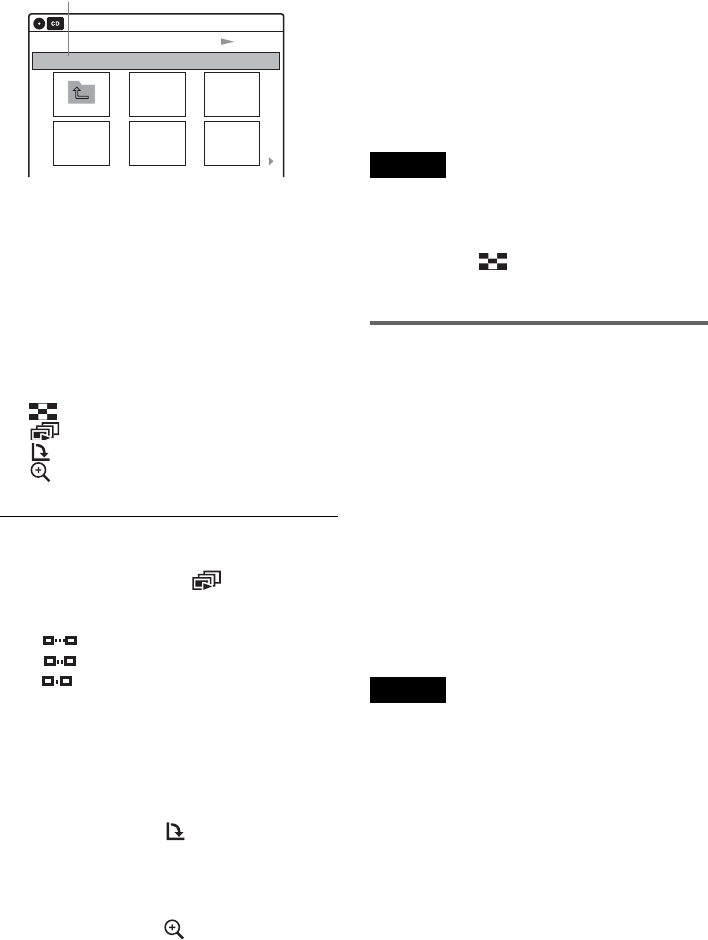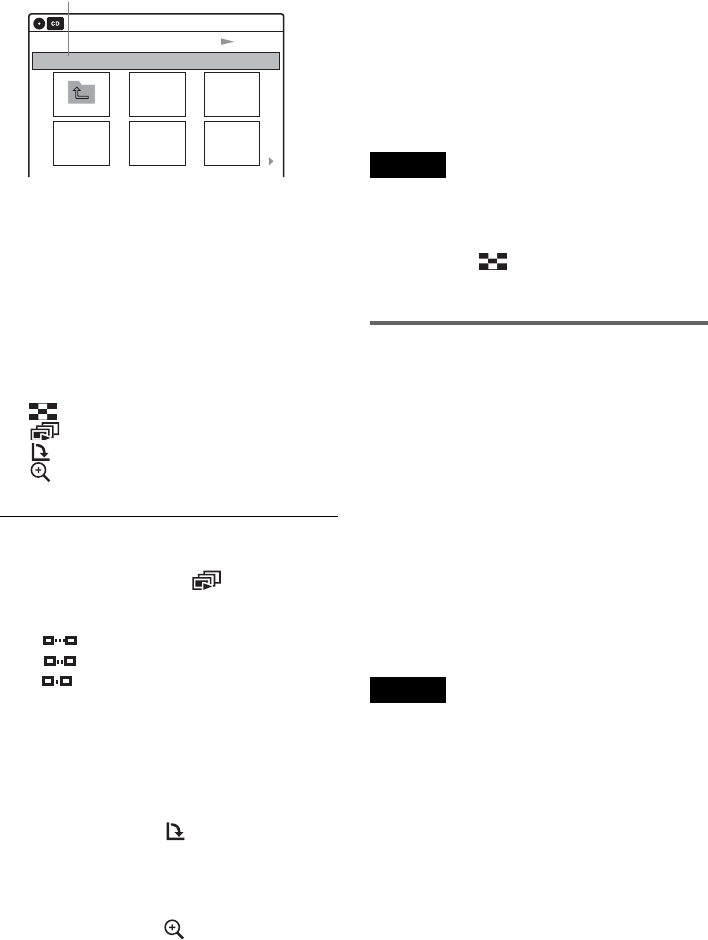
42
2 Select “Photo,” and press ENTER.
The “Photo” display appears.
3 Select a folder, and press ENTER.
To display the previous or next page, press
./>.
4 Select an image file, and press ENTER.
The selected image is displayed over the
entire screen.
To display the previous or next image, press
./>.
The following menu icons appear in the upper
part of the screen.
: Returns to the “Photo” display.
: Starts the slide show (page 42).
: Rotates the image (page 42).
: Zooms the image (page 42).
Press TOOLS to turn on/off the menu icons.
To play the slide show
1 Press </, to select “ ,” and press
ENTER.
The “Slide Show Speed” menu appears.
“”: Slow
“”: Normal
“”: Fast
2 Press </, to select the desired play speed,
and press ENTER.
Slide show starts from the selected image. To
stop playing, press x STOP.
To rotate the selected image
Press </, to select “ ,” and press ENTER.
Each time you press ENTER, the image turns
clockwise by 90°.
To zoom in an image
Press </, to select “ ,” and press ENTER.
Each time you press ENTER, the magnification
changes as follows:
2× t 4× t 2× t normal
To return to the previous display
Press O RETURN.
To switch between MP3 audio tracks and JPEG
image files
Press x STOP, and press TOP MENU.
z Hint
You can also start the slide show by pressing H PLAY
in step 4 above.
Notes
• You cannot use M/m/</, to move the image within
the screen while zooming.
• Slide show can play in only one direction.
• You cannot rotate or zoom during slide show.
•
If you select “ ” in the rotated image display,
the images in the “Photo” display will not be
rotated.
About JPEG image files
You can play back DATA CDs (CD-Rs/CD-RWs)
or DATA DVDs (DVD+RWs/DVD-RWs/
DVD+Rs/DVD-Rs) recorded in JPEG format.
However, the discs must be recorded according to
ISO9660 Level 1/Level 2 or Joliet format and
DATA DVDs of Universal Disk Format (UDF)
for the recorder to recognize the tracks (or files).
See the instructions supplied with the CD-R/CD-
RW/DVD-R/DVD-RW drives and the recording
software (not supplied) for details on the recording
format.
z Hint
If you add numbers (01, 02, 03, etc.) to the front of the
file names, the files will be played in that order.
Notes
• The recorder can only play the files with the extension
“.JPG” or “.JPEG.”
• Some DATA CDs or DATA DVDs cannot be played
on this recorder depending on file format.
• If you add the extension “.JPG” or “.JPEG” to data not
in JPEG format, a message appears indicating that the
format is not supported.
• Only one session of a multi-session DATA DVD can
be played back.
• Depending on the disc or the size of image files,
playback may take some time to start.
• The recorder can recognize up to 999 JPEG image files
within a single folder. The recorder may not recognize
some discs depending on the recording device used for
recording or the disc condition.
Slide Show
\\abc\defg
Page 1 / 2
10:10 AM
Photo
Directory information