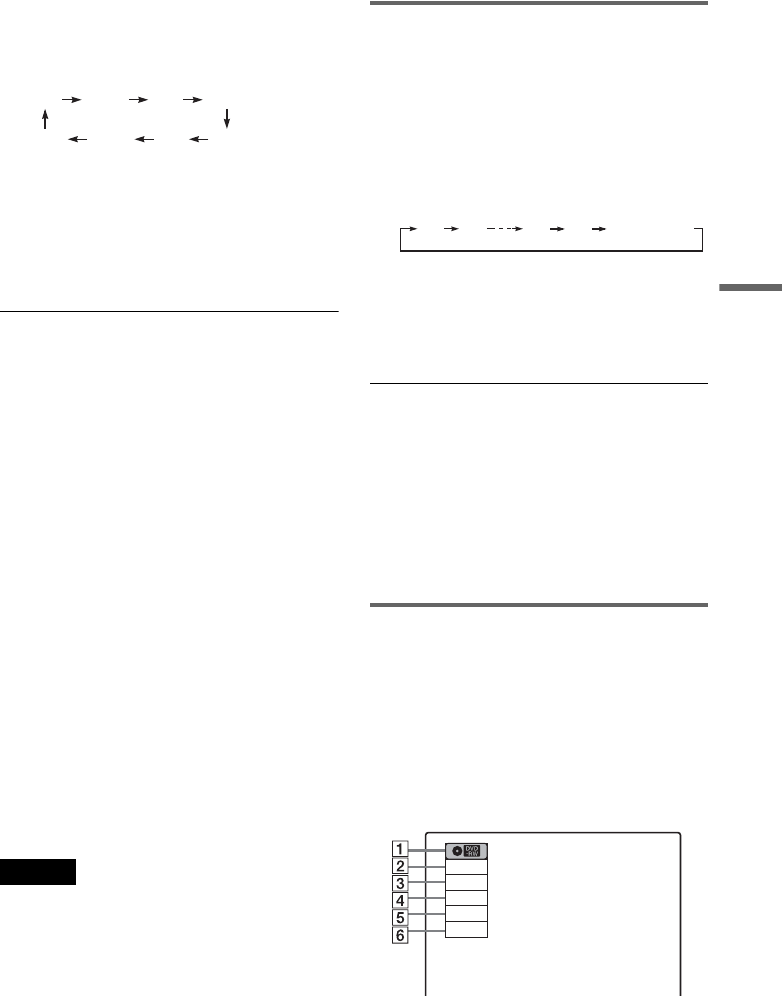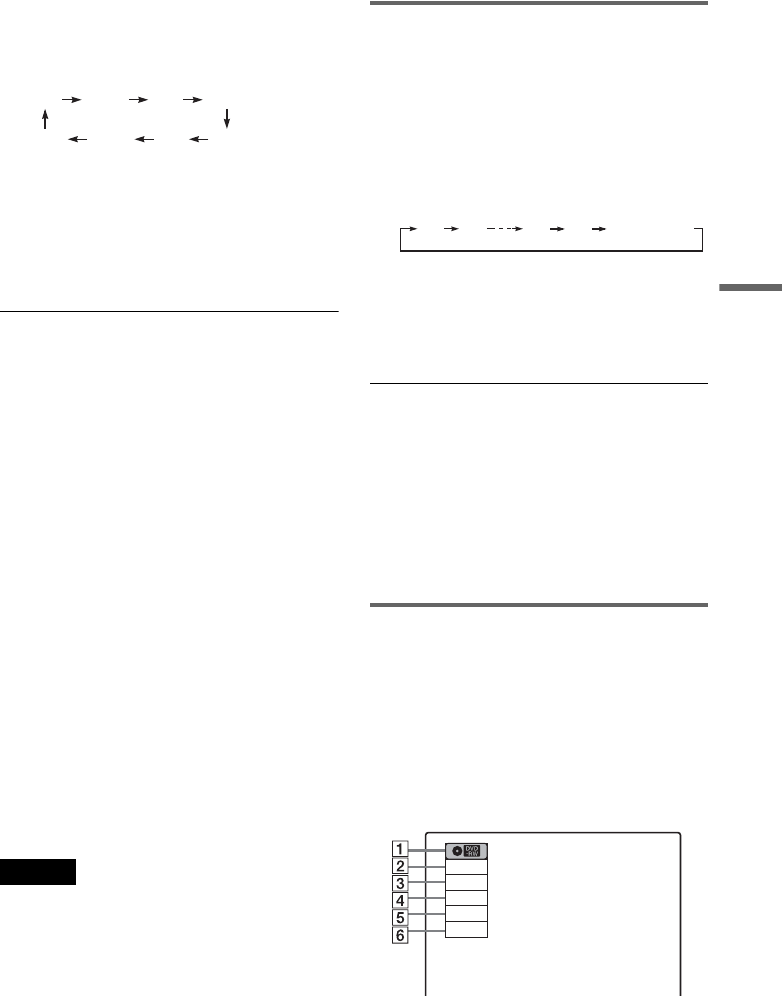
47
Recording
4 Press REC MODE repeatedly to select the
recording mode.
The display changes on the TV screen as
follows:
For details about the recording mode, see
page 45.
5 Press z REC.
Recording starts.
Recording continues until you stop the
recording or the disc is full.
To stop recording
Press x STOP.
Note that it may take a few seconds for the
recorder to stop recording.
To pause recording
Press X PAUSE.
To restart recording, press X PAUSE again.
To watch another TV program while recording
1 Slide the TV/DVD switch to TV.
2 Press TV/VIDEO to set the TV to the TV
input.
3 Select another channel on the TV.
z Hints
• To play a disc recorded with this recorder on other
equipment, finalize the disc (page 67).
• You can use the number buttons for channel selection.
Enter the channel number, and press SET.
• You can select a video source from the LINE 1 IN or
LINE 2 IN jacks using the INPUT SELECT button.
• You can turn off the TV during recording. If you are
using a cable box or a satellite receiver, make sure to
leave it on.
Notes
• Recording may not start immediately after z REC is
pressed.
• You cannot change the recording mode during
recording or recording pause.
• If there is a power failure, the program you are
recording may be erased.
• You cannot change the channel or input source during
recording.
Recording using the Quick Timer
(One-touch Timer Recording)
You can set the recorder to record in 30-minute
increments.
Press z REC repeatedly to set the duration.
Each press increases the time by 30 minutes,
up to eight hours (12 hours for DVD+R DL
(Double Layer) discs).
“c” and “OTR” light up, and the remaining
recording time appears in the front panel
display.
When the counter reaches “0:00,” the recorder
stops recording and turns off.
To cancel the Quick Timer
Press z REC repeatedly until the counter appears
in the front panel display. The recorder returns to
normal recording mode.
To stop recording.
Press x STOP twice.
Note that it may take a few seconds for the
recorder to stop recording.
Checking the disc status while
recording
You can check the recording information such as
recording time or disc type.
Press DISPLAY during recording.
The information display appears.
Press the button repeatedly to change the display
(page 43).
A Disc type
B Recording status
HQ SPHSP LSP
SEP EPSLP LP
0:30 1:00 7:30 8:00
(normal
recording)
Record
0:00:03
HQ
Rem 02:28
CH 1
,continued