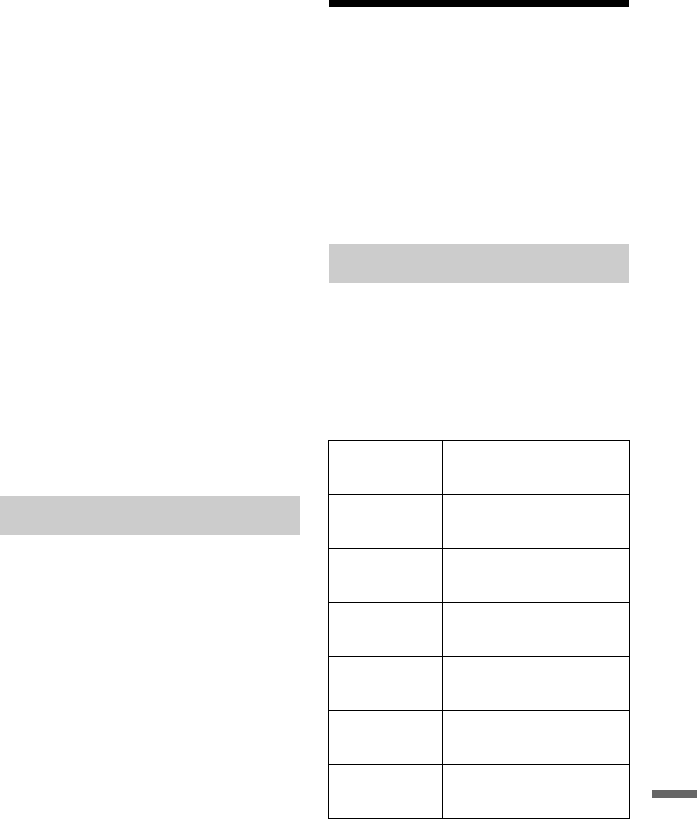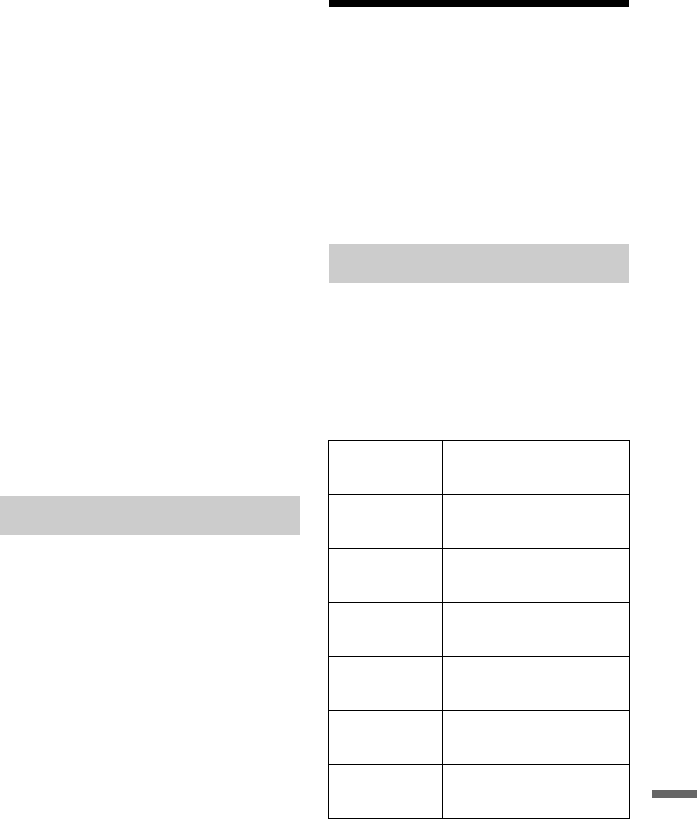
139
Settings and Adjustments
3 Select “Code” (geographic area) as the
playback limitation level, and press
ENTER.
The area is selected.
• When you select “Number,” press the
number buttons to select and enter a
country/area code in the table
(page 158), and press ENTER.
4 Select “Change Level,” and press
ENTER.
5 Enter your four-digit password using the
number buttons, and press ENTER.
6 Select the level.
The lower the value, the stricter the
limitation.
Discs rated higher than the selected
level will be restricted.
7 Press ENTER.
The DVD Playback setting is
completed.
To cancel the DVD Playback setting for
the disc, select “Off” in step 6.
Viewing of some digital TV programmes
can be limited according to the age limit you
set. To watch programmes that exceed the
age limit you set, your password is required.
When recording a locked programme, the
“D.TV Age Limit” setting is automatically
cancelled and the programme can be viewed.
In addition, you can watch the recorded title
without having to enter a password.
(for customers in France/Denmark/Finland,
or Sweden only)
1 Enter your four-digit password using the
number buttons, and press ENTER.
2 Select an age as limitation level, and
press ENTER.
The setting is completed.
To cancel the setting, select “Off.”
HDMI Settings (HDMI
Output)
You can adjust items related to the HDMI
connection.
b Note
You can select “HDMI Output” only when
connecting equipment to the HDMI OUT jack.
Selects the type of video signals output from
the HDMI OUT jack. If the picture is not
clear, natural or to your satisfaction, try
another option that suits the disc and your
TV/projector, etc. For details, refer also to
the instruction manual supplied with the TV/
projector, etc.
*1
Can be selected only when “Input Line System”
is set to “PAL/SECAM” in the “Basic” setup
(page 125).
*2
Can be selected only when “Input Line System”
is set to “NTSC” in the “Basic” setup
(page 125).
D.TV Age Limit
Screen Resolution
1920 x 1080p Sends 1920×1080p video
signals.
1920 x 1080i Sends 1920×1080i video
signals.
1280 x 720p Sends 1280×720p video
signals.
720 x 576p
*1
Sends 720×576p video
signals.
720 x 480p
*2
Sends 720×480p video
signals.
720 x 576i
*1
Sends 720×576i video
signals.
720 x 480i
*2
Sends 720×480i video
signals.
,continued