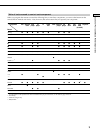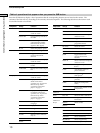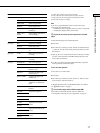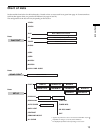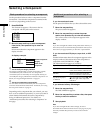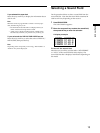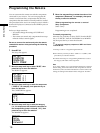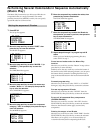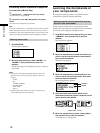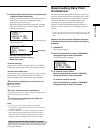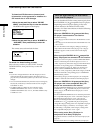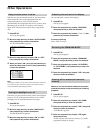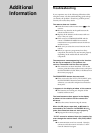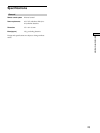21
Using the Lists
Other Operations
Using the auto power function
With the auto power function turned on, the commander
sends numerous codes to the appropriate Sony AV
components when you select a video function.
Automatically, the components and the TV you have done
IR setting turn on and the TV switches to the selected
input mode. This function works for Sony components
only.
1 Press SET UP.
The set up list appears.
2 Move the easy scroll key to select “AUTO POWER”,
then press the key to enter the selection.
The AUTO POWER list appears .
<AUTO POWER>
ON
OFF
3 Move the easy scroll key to select “ON” or “OFF”,
then press the key to enter the selection.
4 When you select “ON”, move the easy scroll key to
select the video input of the TV, then press the key
to enter the selection.
<TV INPUT>
TV-VIDEO1
TV-VIDEO2
TV-VIDEO3
Note
Switching to VIDEO 1~4 input may not be automatic on all Sony
TVs. This is because some TVs cannot receive remote control
codes immediately after being turned on.
Turning the backlight on or off
Each time you press a button on the remote, the backlight
turns on. If you do the procedure below to turn off the
backlight, you can make the batteries last longer.
1 Press SET UP.
The set up list appears.
2 Move the easy scroll key to select “BACK LIGHT,”
then press the key to enter the selection.
The BACK LIGHT list appears .
3 Move the easy scroll key to select “ON” or “OFF,”
then press the key to enter the selection.
Adjusting the contrast of the display
You can adjust the contrast of the display.
1 Press SET UP.
The set up list appears.
2 Move the easy scroll key to select “CONTRAST”,
then press the key to enter the selection.
3 Move the easy scroll key to select “+” or “–”, then
press the key to enter the selection.
To cancel adjusting
Select “EXIT” in step 3.
Switching the COMMAND MODE
1 Press SET UP.
The set up list appears.
2 Move the easy scroll key to select “COMMAND
MODE”, then press the key to enter the selection.
3 Move the easy scroll key to select “AV SYSTEM1”
or “AV SYSTEM2”, then press the key to enter the
selection.
4 Move the easy scroll key to select “YES”, the press
the key to enter the selection.
Clearing all the contents of remote‘s
memory
Be sure to turn on the receiver and point the remote
towards the receiver when performing the following
procedure.
1 Press SET UP.
The set up list appears.
2 Move the easy scroll key to select “ALL CLEAR”,
then press the key to enter the selection.
3 Move the easy scroll key to select “YES”, then press
the key to enter the selection.
“CLEAR OK?” appears.
4 Move the easy scroll key to select “YES” again,
then press the key.
All the contents of the remote’s memory (i.e., all the
programmed data) are cleared.