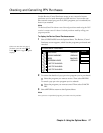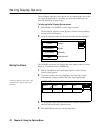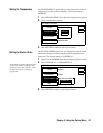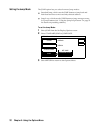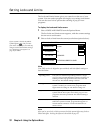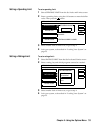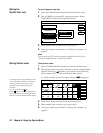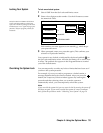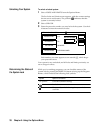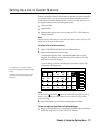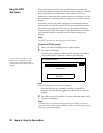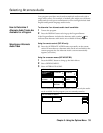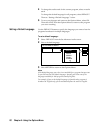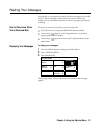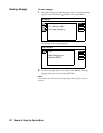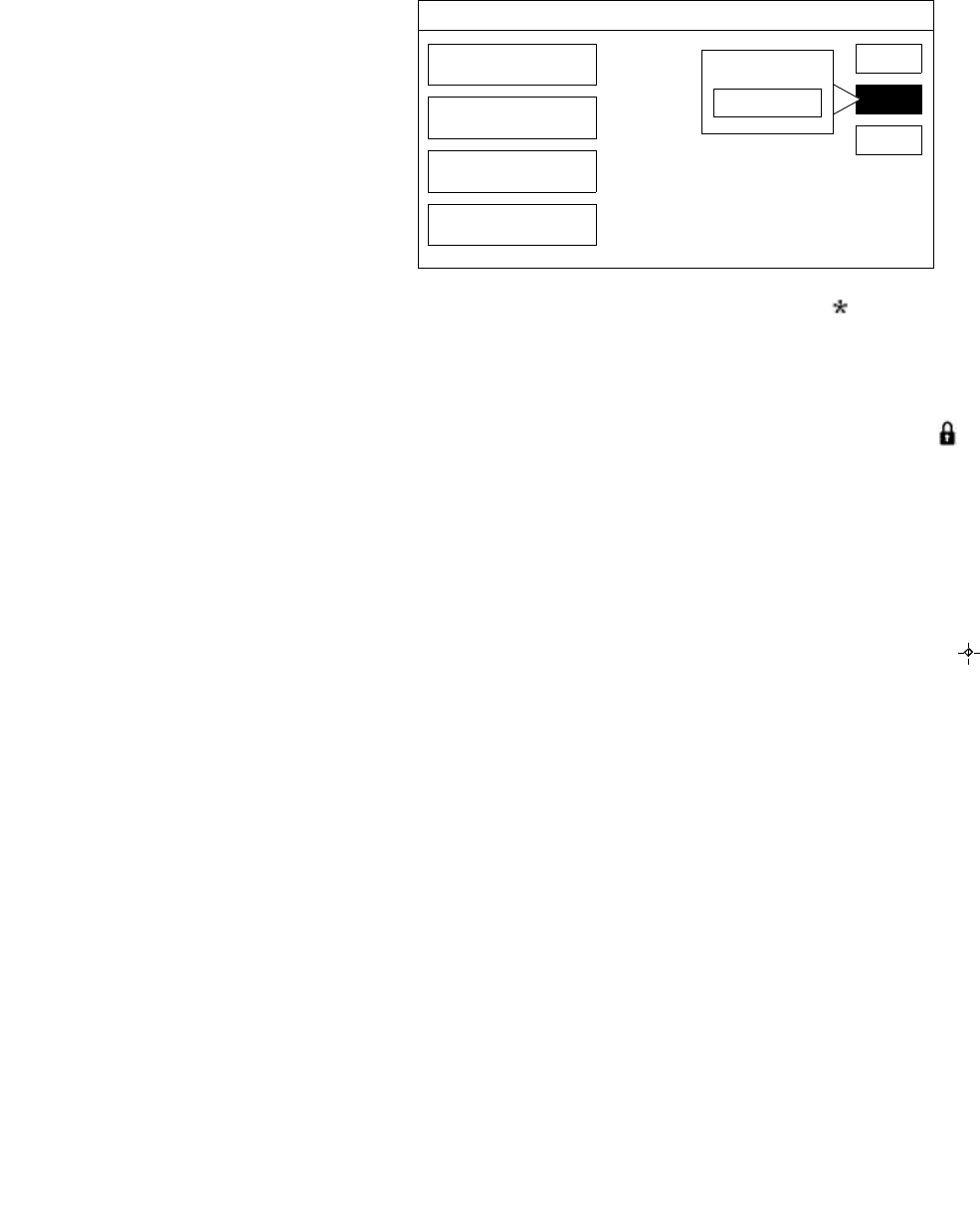
Chapter 5: Using the Options Menu 55
Locking Your System
To lock an unlocked system:
1 Select LOCK from the Set Locks and Limits screen.
2 Enter a four-digit passcode number. Use the 0-9 buttons to enter
the numerical value.
Each number you enter appears as an asterisk ( ), which keeps
your passcode secret.
3 When prompted, enter your passcode again. (This confirms your
selection of a passcode number.)
Your system is now locked, as indicated by the closed padlock ( ) in
the Set Locks and Limits screen. All locks and limits you’ve set are now
in effect. The padlock also appears in the Program Banner to remind
you of the locked status.
Overriding the System Lock
You can temporarily override any locks or limits that have been set if
you know the system passcode.
For example, if you try to watch a program on a locked station, a
message identifies the lock or limit exceeded. After you press the
button, the Temporary Unlock window appears. By entering the
passcode and then selecting when you want the system to
automatically relock, you can temporarily unlock the system.
Note
If you override the system lock, you can reset the lock by turning the power off
and then on again. If you want to unlock the system on a more permanent
basis, follow the procedures under “Unlocking Your System” on page 56.
LOCK
SET LOCKS AND LIMITS
SPENDING LIMIT
RATINGS LIMIT
PAY-PER-VIEW
STATION LOCKS
R
UNLOCKED
4 STATIONS LOCKED
RETURN
HELP
LOCK SYSTEM
DON’T FORGET YOUR PASSCODE.
You’ll need this number to unlock your
system or to make any changes to the locks
and limits you’ve set. If you do forget your
passcode, call your program provider for
assistance.