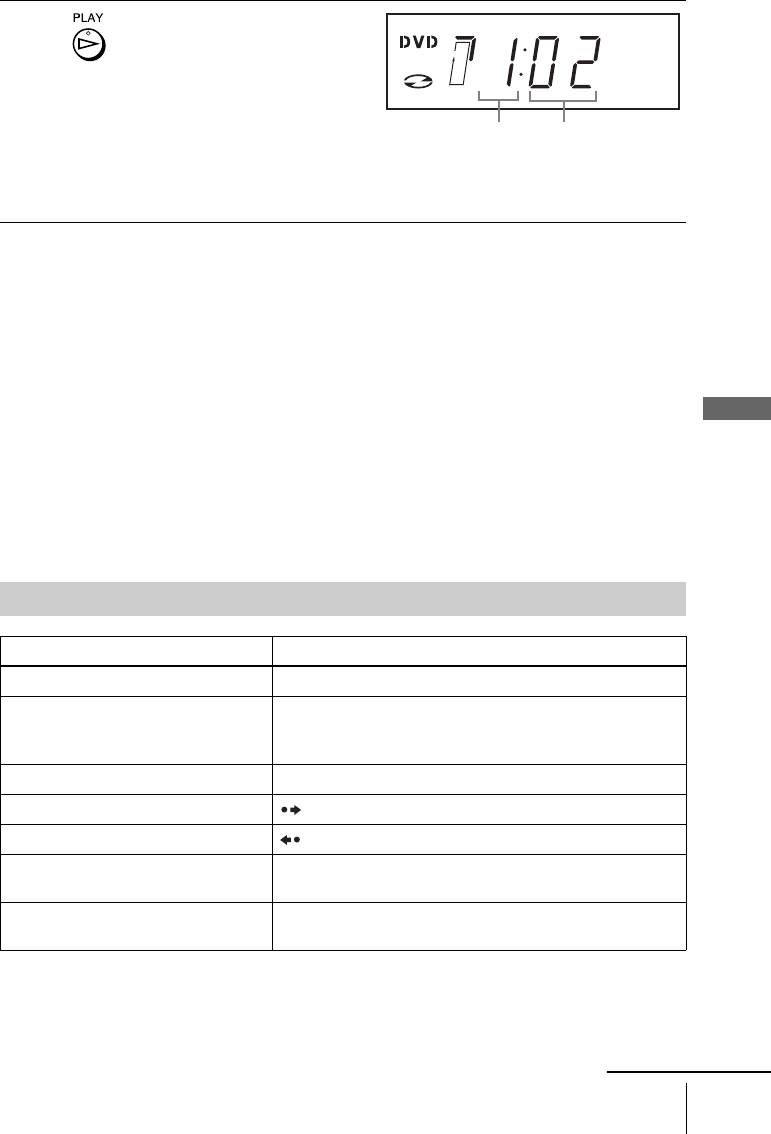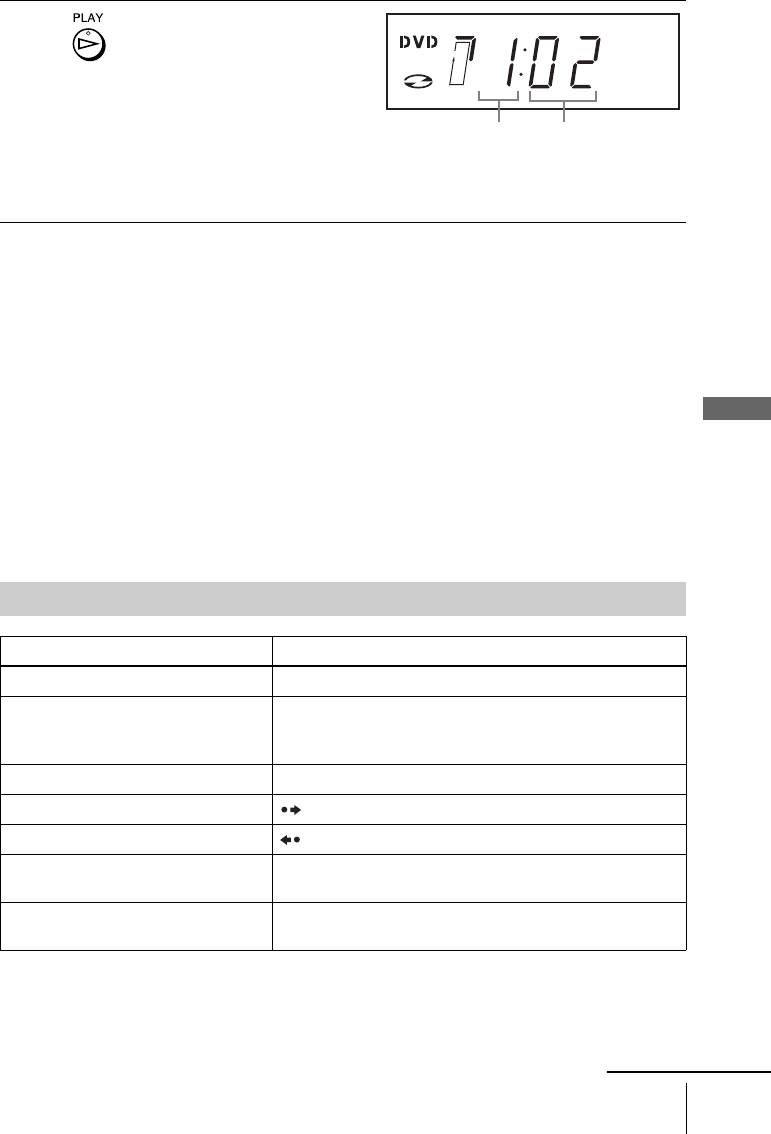
Basic Operations
25
US
Playing discs
Tip
• To make a video timer reservation during DVD playback, we recommend performing the
operations under “Quick Timer Recording” (page 81).
Notes
• You can change the screen type using the “SCREEN SETUP” menu (see “Screen Setup” on
page 46).
• Stop VIDEO playback while playing back a disc.
• If you play a DVD or VIDEO CD that has scratches, the player may stop playback at the
point of the scratch.
• Playback of play lists longer than 10 hours recorded in VR mode is not guaranteed.
• When 10 hours have passed, the counter in the display window returns to “0:00” and the
count starts over again.
• The disc that has been recorded in another unit or PC may not be able to be played back
depending on the recording software’s specifications.
• The player cannot play a disc that has been recorded in another unit and incorrectly finalized
(page 8).
3
Press H PLAY.
The disc tray closes and the
DVD player starts playback.
The display window shows the
playback time
*.
Depending on the disc, a menu
may appear on the TV screen.
For DVDs, see page 55. For VIDEO CDs, see page 79.
* “– – – –” appears when no disc is loaded.
Additional operations
To Press
Stop play x STOP
Pause play X PAUSE
If you pause the DVD player for more than 5 minutes, the
DVD player will automatically stop.
Resume play after pause H PLAY
Go to the next frame in pause mode SKIP
Go to the previous frame in pause mode REPLAY
Go to the next chapter, track, or scene in
continuous play mode
> NEXT on the remote or M on the unit
Go back to the previous chapter, track,
or scene in continuous play mode
. PREV on the remote or m on the unit
Hour Minute
continued