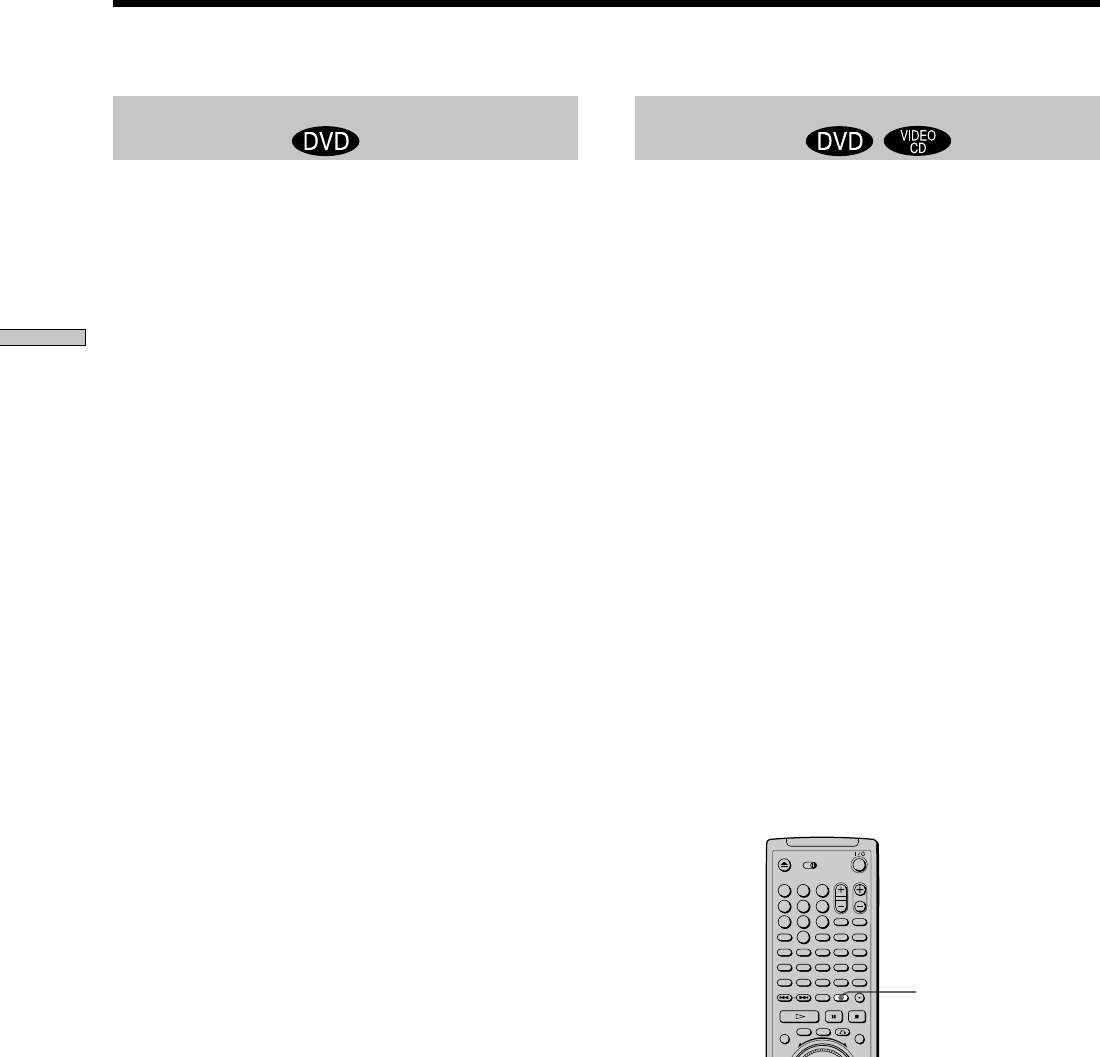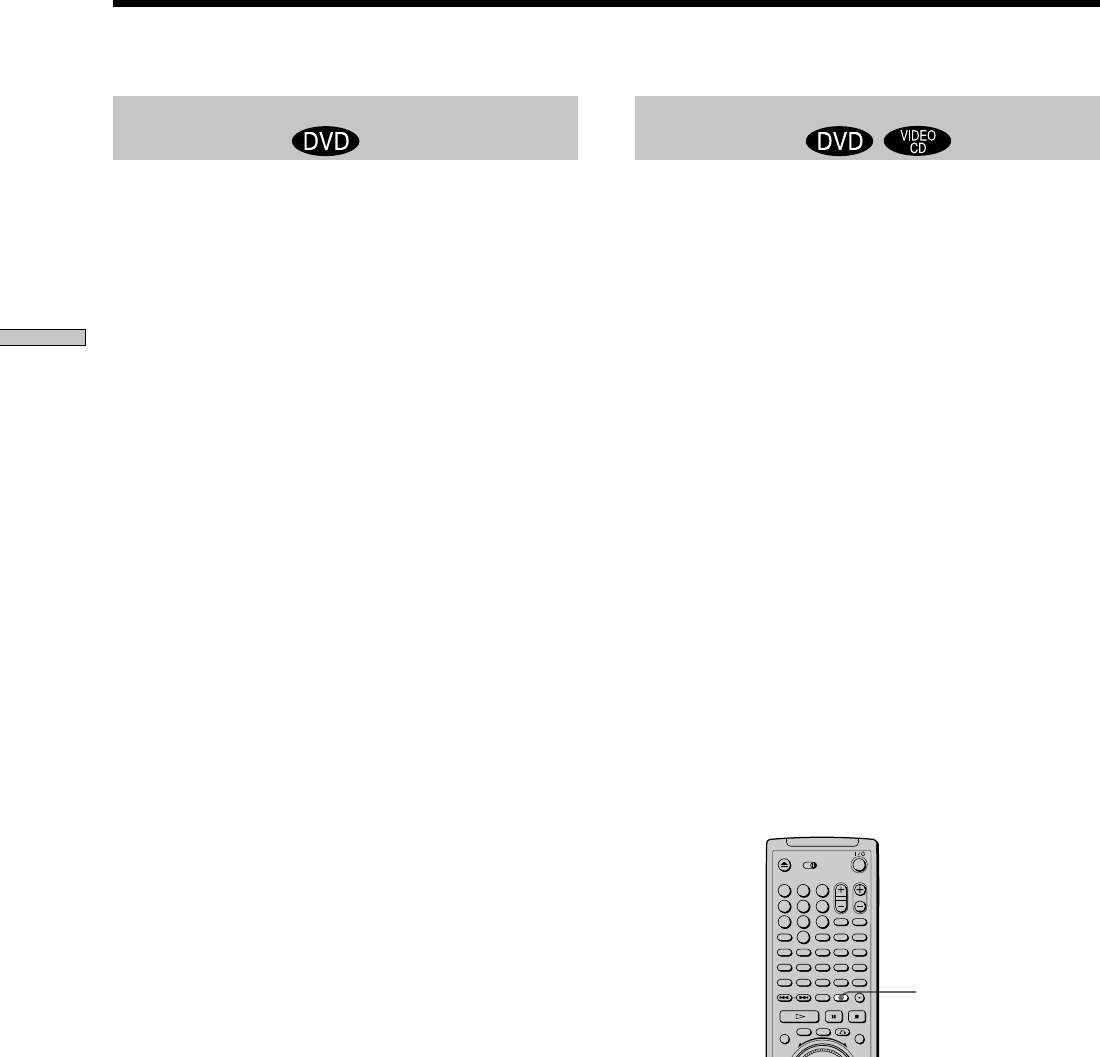
62
Using Various Functions with the Control Menu
Using the Quick Reference Screen (VIEWER)
Setting and selecting favorite scene
(Bookmark) Z
You can have the player store specific portions of the disc
in memory and play them immediately whenever you
want (Bookmark). Up to 9 bookmarks per disc for up to
301 slots can be stored in memory.
Select “BOOKMARK” in “VIEWER.” The bookmarks
appear on the screen.
To start playback from the selected picture
Select the picture using </M/m/,, then press ENTER.
Playback starts from the selected picture.
To cancel scanning the bookmark pictures
Press ORETURN.
To reset the bookmark
Select the bookmark you want to reset using </M/m/
,, then press CLEAR.
To reset all of the bookmarks for the player
Select “BOOKMARK RESET,” under “CUSTOM
SETUP” in the setup display. For details on resetting all of
the bookmarks for the player, see page 68.
Setting a bookmark
During playback, when you find a scene to be
bookmarked, press BOOKMARK on the remote.
zYou can check the bookmark number on the front panel
display
The number of the bookmark you selected is displayed on the
front panel display.
Notes
• The player can store in memory the bookmarks of up to 301
slots. When you have the player store a new disc in memory,
the data for the old disc is erased.
• Depending on the DVD, you may not be able to set the
bookmark.
• Do not turn off the player by pressing !. Doing so may cancel
the settings. When you turn off the player, press x first to stop
playback and then press ?/1 on the remote. After the power
indicator lights up in red and the player enters standby mode,
press ! on the player.
• The sound is muted when using this function.
BOOKMARK
123
4
5
6
789
0
A B C D ALL
DVD
EDIT
FLIP
MEGA
SORT
FILE
LOAD
CD
Displaying different angles
simultaneously
With DVDs on which various angles (multi-angles) for a
scene are recorded, you can display all of the angles
recorded on the disc on the same screen, and start
playback in continuous mode at the chosen angle. The
angles are displayed on a screen divided in 9 sections.
Select “ANGLE VIEWER” in “VIEWER.” The available
angles appear on the screen.
To select one angle
Select the angle using </M/m/,, then press ENTER.
The selected angle is displayed.
To cancel displaying multi-angles
Press ORETURN.
zYou can check the angle number on the front panel display
The number of the angle you selected is displayed on the front
panel display.
Notes
• If only one angle is recorded on the disc, then you will not be
able to use this function.
• Depending on the DVD, you may not be able to change the
angles even if multi-angles are recorded on the DVD.
• When a scene for which various angles (multi-angles) are not
recorded appears when using this function, the player returns
to normal playback.
• The sound is muted when using this function.