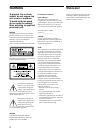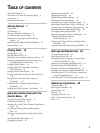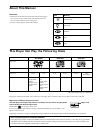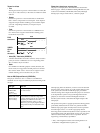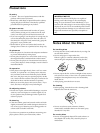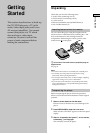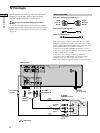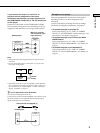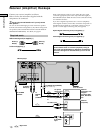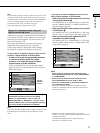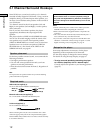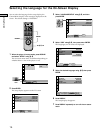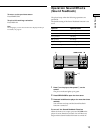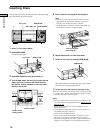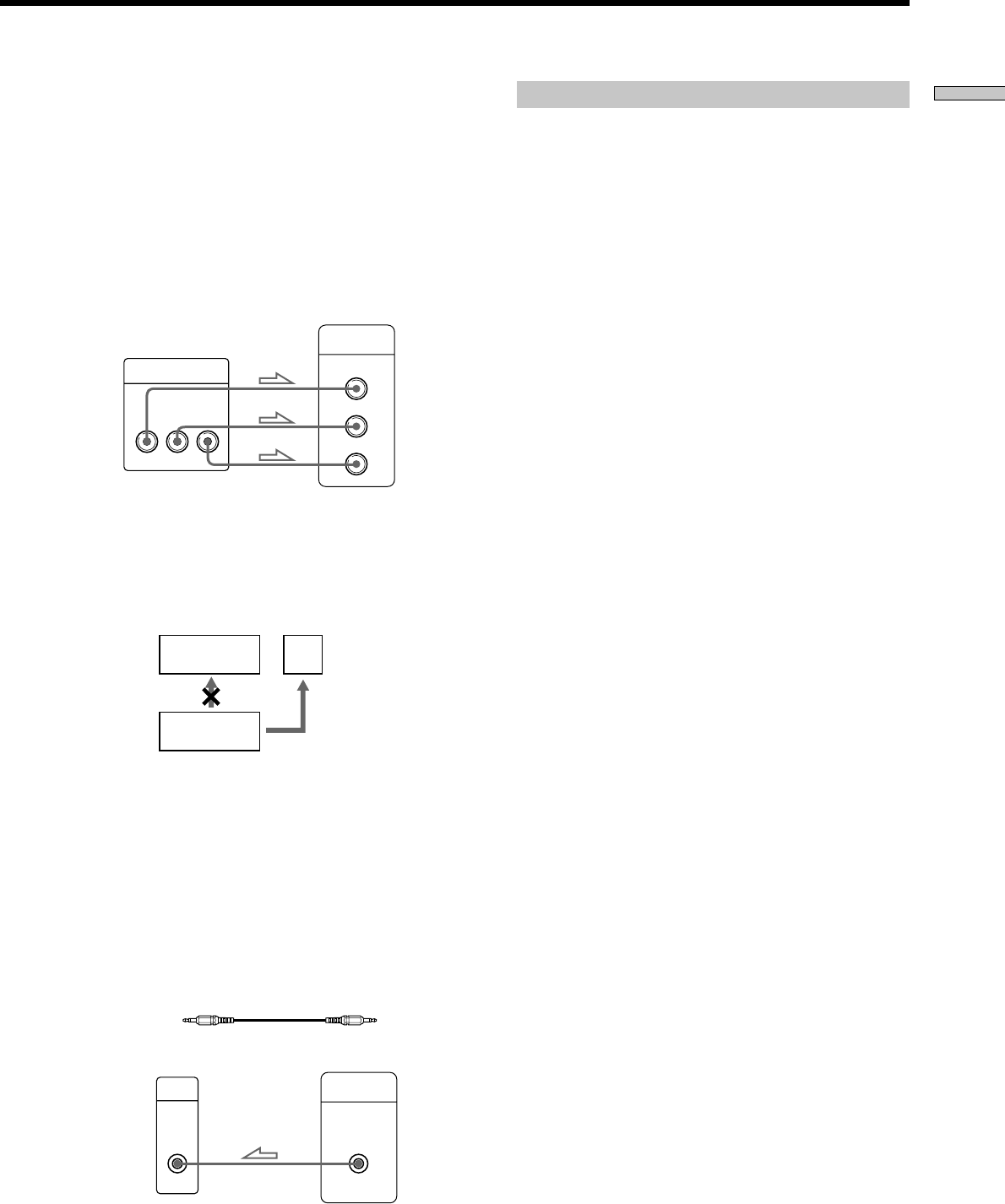
9
Getting Started
If you connect the player to a monitor or
projector having component video input
connectors that conform to output signals from
the COMPONENT VIDEO OUT (Y, P
B, PR) connectors
on the player
Connect the component via the COMPONENT VIDEO
OUT connectors using three video connecting cords (not
supplied) of the same kind. You will get a better picture.
CD/DVD player
Monitor or projector
with component video
input connectors
Y
P
B
P
R
COMPONENT
VIDEO OUT
COMPONENT
VIDEO IN
Y
P
B
P
R
Notes
• Refer to the instructions supplied with the component to be
connected.
• Do not connect this player to a video deck. If you do, noise
may appear in the picture.
• Depending on the TV or receiver (amplifier), sound distortion
may occur because the audio output level is high. In this case,
set “AUDIO ATT” in “AUDIO SETUP” to “ON” in the setup
display. For details, see page 73.
zIf your TV has an S-link (control S) connector
You can control the player from the TV.
Connect the TV via the S-LINK/CONTROL S IN connector using
the S-link (control S) cord (supplied). Refer to the instructions
supplied with the TV to be connected.
S-link (control S) cord (supplied) (1)
Setups for the player
Some setup adjustments are necessary for the player
depending on the TV or other components to be
connected.
Use the setup display to change the various settings.
For details on using the setup display, see page 63.
• To connect the player to a normal TV
In the setup display, set “TV TYPE” in “SCREEN
SETUP” to “4:3 LETTER BOX” (default setting) or “4:3
PAN SCAN.” For details, see page 67.
• To connect the player to a TV having the WIDE
MODE function
In the setup display, set “TV TYPE” in “SCREEN
SETUP” to “16:9/4:3 WIDE MODE.” For details, see
page 67.
• To connect the player to a wide-screen TV
In the setup display, set “TV TYPE” in “SCREEN
SETUP” to “16:9/4:3 WIDE MODE.” For details, see
page 67.
Connect
directly
VCR
TV
CD/DVD
player
S-LINK
CONTROL S
CONTROL S
IN
S-LINK
CD/DVD player
TV