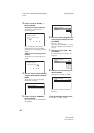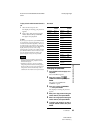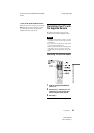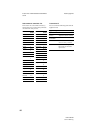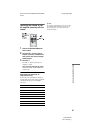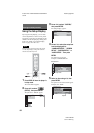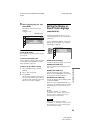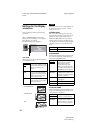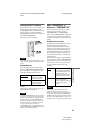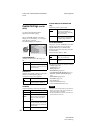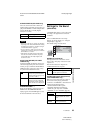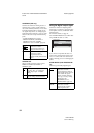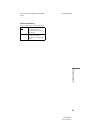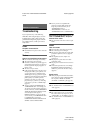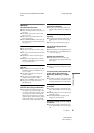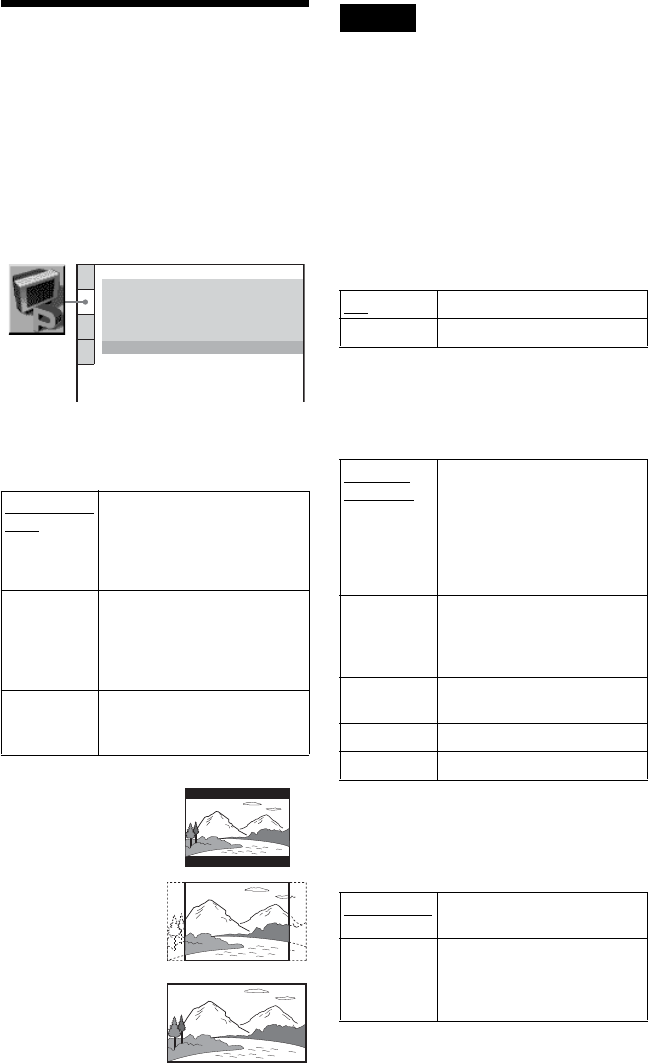
E:\3077145111DVPCX875P\01US14ADV4-
UC.fm
master page=left
DVP-CX875P
3-077-145-11(1)
90
Settings for the Display
(SCREEN SETUP)
Choose settings according to the TV to be
connected.
Select “SCREEN SETUP” in the Setup
Display. To use the display, see “Using the
Setup Display” on page 88.
The default settings are underlined.
◆TV TYPE
Selects the aspect ratio of the connected TV
(4:3 standard or wide).
Note
Depending on the DVD, “4:3 LETTER BOX” may
be selected automatically instead of “4:3 PAN
SCAN” or vice versa.
◆SCREEN SAVER
The screen saver image appears when you
leave the player in pause or stop mode for 15
minutes, or when you play back a CD or
DATA CD (MP3 audio) for more than 15
minutes. The screen saver will help prevent
your display device from becoming damaged
(ghosting). Press H to turn off the screen
saver.
◆BACKGROUND
Selects the background color or picture on the
TV screen in stop mode or while playing a
CD or DATA CD (MP3 audio).
◆STARTUP SCREEN
Selects the startup screen. The startup screen
image you selected appears on the TV screen
when you turn on the player.
4:3 LETTER
BOX
Select this when you connect a
4:3 screen TV. Displays a wide
picture with bands on the upper
and lower portions of the
screen.
4:3 PAN
SCAN
Select this when you connect a
4:3 screen TV. Automatically
displays the wide picture on the
entire screen and cuts off the
portions that do not fit.
16:9 Select this when you connect a
wide-screen TV or a TV with a
wide mode function.
SCREEN SETUP
TV TYPE:
SCREEN SAVER:
BACKGROUND:
4:3 LETTER BOX
ON
STARTUP SCREEN: STANDARD
JACKET PICTURE
COMPONENT OUT: INTERLACE
MODE: AUTO
4:3 PAN SCAN
4:3 LETTER BOX
16:9
ON Turns on the screen saver.
OFF Turns off the screen saver.
JACKET
PICTURE
The jacket picture (still picture)
appears, but only when the
jacket picture is already
recorded on the disc (CD-
EXTRA, etc.). If the disc does
not contain a jacket picture, the
“GRAPHICS” picture appears.
PICTURE
MEMORY
Your favorite picture appears in
the background. To store a scene
in memory, see “Storing a picture
in memory” (page 91).
GRAPHICS
A preset picture stored in the
player appears.
BLUE The background color is blue.
BLACK The background color is black.
STANDARD
The standard startup screen in
the player’s memory appears.
PICTURE
MEMORY
Your favorite picture appears in
the startup screen. To store a
scene in memory, see “Storing a
picture in memory” (page 91).