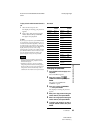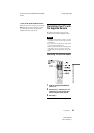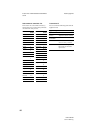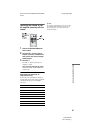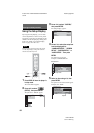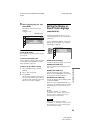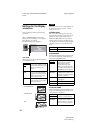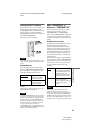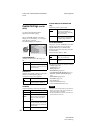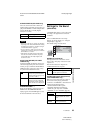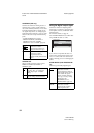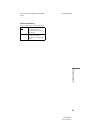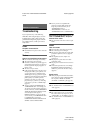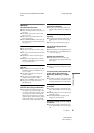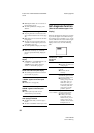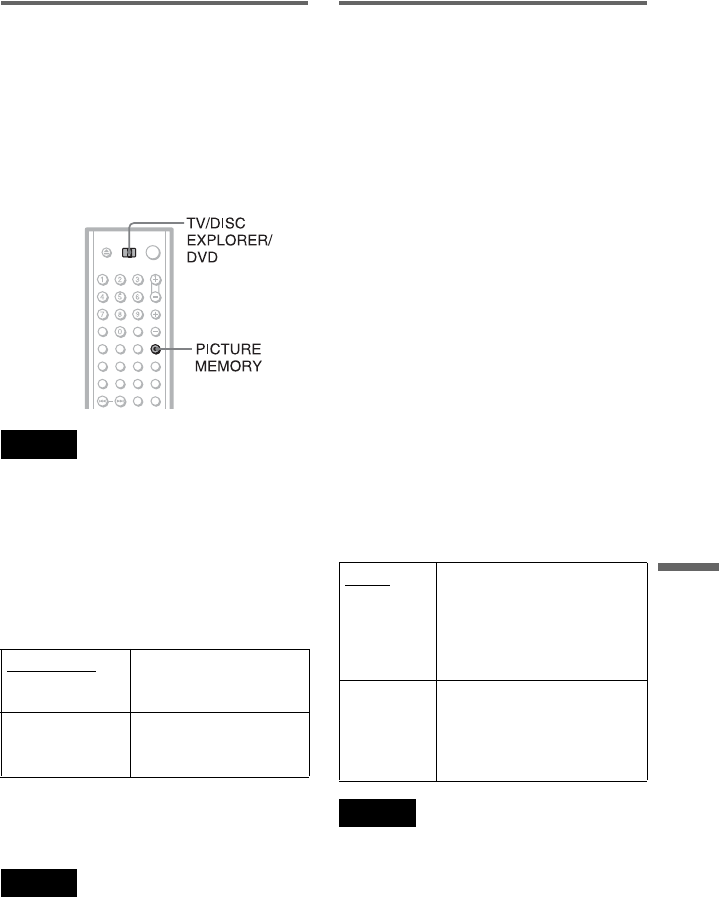
E:\3077145111DVPCX875P\01US14ADV4-
UC.fm
master page=right
DVP-CX875P
3-077-145-11(1)
91
Settings and Adjustments
Storing a picture in memory
The player can store one scene in memory for
both the background and startup screen.
During playback, when you find a scene to be
stored in memory, slide the TV/DISC
EXPLORER/DVD switch to TV or DVD and
press PICTURE MEMORY.
The picture is stored in memory.
Note
If you operate the player while the picture is being
stored in memory, the player will fail to store the
picture.
◆COMPONENT OUT
This will change the type of signal output
from the COMPONENT VIDEO OUTPUT
jacks on the player. See page 100 for more
information about the different types.
z Hint
When the player outputs progressive signals, the
PROGRESSIVE indicator lights up.
Note
If you select “PROGRESSIVE” when you connect
the player to a TV that cannot accept the signal in
progressive format (480p), the image quality will
deteriorate. In this case, set the COMPONENT
VIDEO OUTPUT/SCAN SELECT switch on the
back panel of the player to INTERLACE. When
you can see the TV screen correctly, set
“COMPONENT OUT” to “INTERLACE” and
reset the COMPONENT VIDEO OUTPUT/SCAN
SELECT switch to SELECTABLE.
When “PROGRESSIVE” is
selected in “COMPONENT OUT”
You can fine-tune the Progressive (480p)
video signal output when you select
“PROGRESSIVE” in “COMPONENT
OUT” of the “SCREEN SETUP” display and
connect the player to the TV that is able to
accept the video signal in progressive format
(480p).
◆ MODE (Conversion Modes)
DVD software can be divided into two types:
film based software and video based
software. Video based software is derived
from TV, such as dramas and sit-coms, and
displays images at 30 frames/60 fields per
second. Film based software is derived from
film and displays images at 24 frames per
second. Some DVD software contains both
Video and Film.
In order for these images to appear natural on
your screen when output in PROGRESSIVE
mode (60 frames per second), the progressive
video signal needs to be converted to match
the type of DVD software that you are
watching.
Note
When you play video based software with
progressive signals, sections of some types of
images may appear unnatural due to the conversion
process when output through the COMPONENT
VIDEO OUTPUT jacks. Images from the S VIDEO
OUTPUT 1/2 and VIDEO OUTPUT 1/2 jacks are
unaffected as they are output in the interlace format.
INTERLACE Select this when you are
connected to a standard
(interlace format) TV.
PROGRESSIVE Select this when you have
a TV that can accept
progressive signals.
AUTO This will automatically detect
if you are playing Film based
or Video based software and
convert the signal to the
appropriate conversion mode.
Normally select this position.
VIDEO This will set the conversion
mode for Video based
software, regardless of the type
of software that you are
playing.