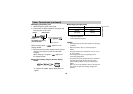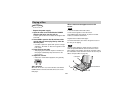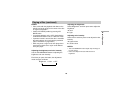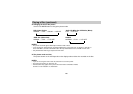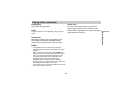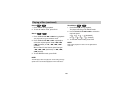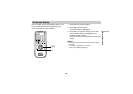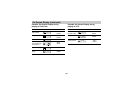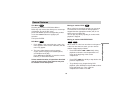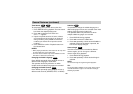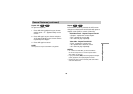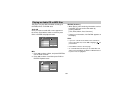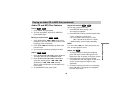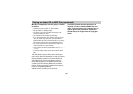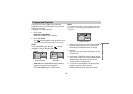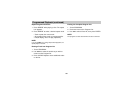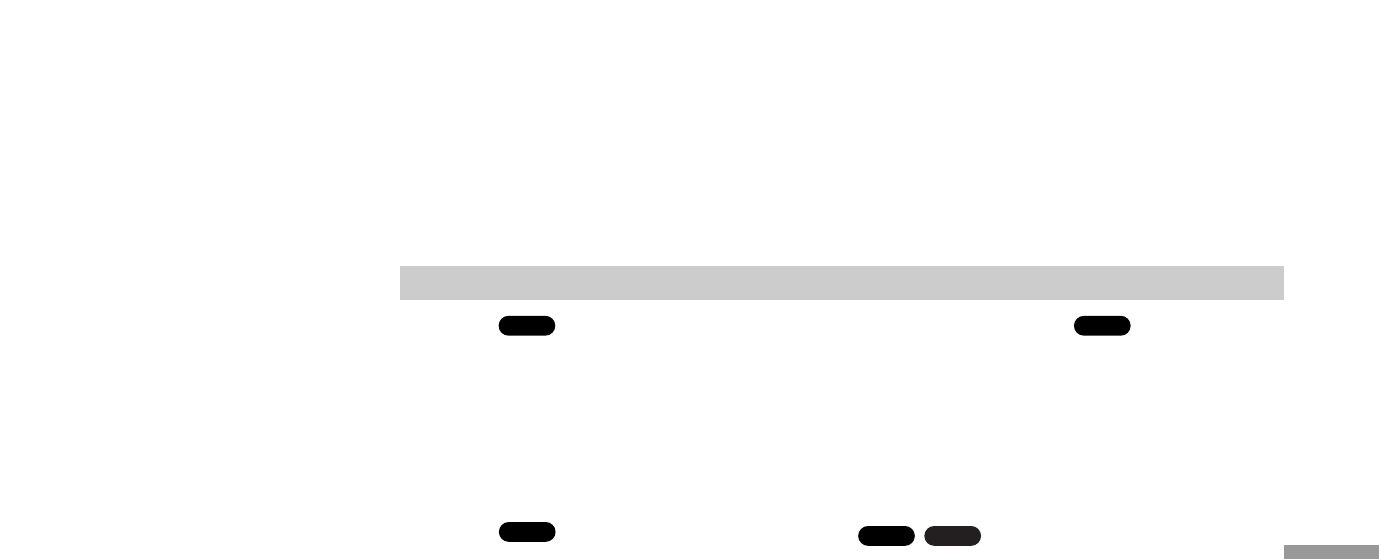
Title Menu
Checking the contents of DVD discs: Menus
DVDs may offer menus that allow you to access spe-
cial features. To use the disc menu,
press TOP MENU. Input the corresponding number
or use the B/V/v/b buttons to highlight your
selection.
Then press ENTER.
DVD Menu
1. Press MENU. If the current title has a menu, the
menu appears on the screen. Otherwise, the disc
menu may appear.
2. The menu offers features such as camera
angles, spoken language and subtitle options,
and chapters for the title.
Press B/V/v/b and ENTER, or press the numeric
button(s), to select desired item.
Unless stated otherwise, all operations described
use the remote control. Some features may also
be available on the Setup menu.
Moving to another TITLE
When a disc has more than one title, you can move
to another title. Press DISPLAY while playback is
stopped then the appropriate number (0-9) or use
B/b to move to another title.
You can play any title by inputting its number while
playback is stopped.
Moving to another CHAPTER/TRACK
When a title on a disc has more than one chapter or
a disc has more than one track, you can move to
another chapter/track as follows:
• Press PREV/NEXT . or > briefly during
playback to select the next chapter/track or to
return to the beginning of the current
chapter/track.
• Press PREV . twice briefly to step back to the
previous chapter/track.
•To go directly to any chapter during DVD
playback, press DISPLAY and press V/v to select
the chapter/track icon. Then, input the
chapter/track number or use B/b.
VCDDVD
DVD
DVD
DVD
General Features
Advanced Operations
31