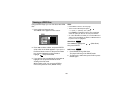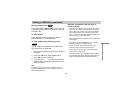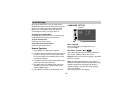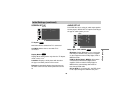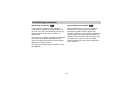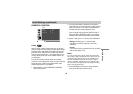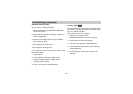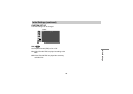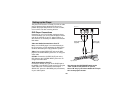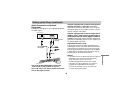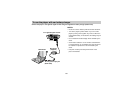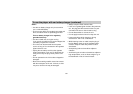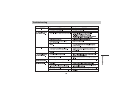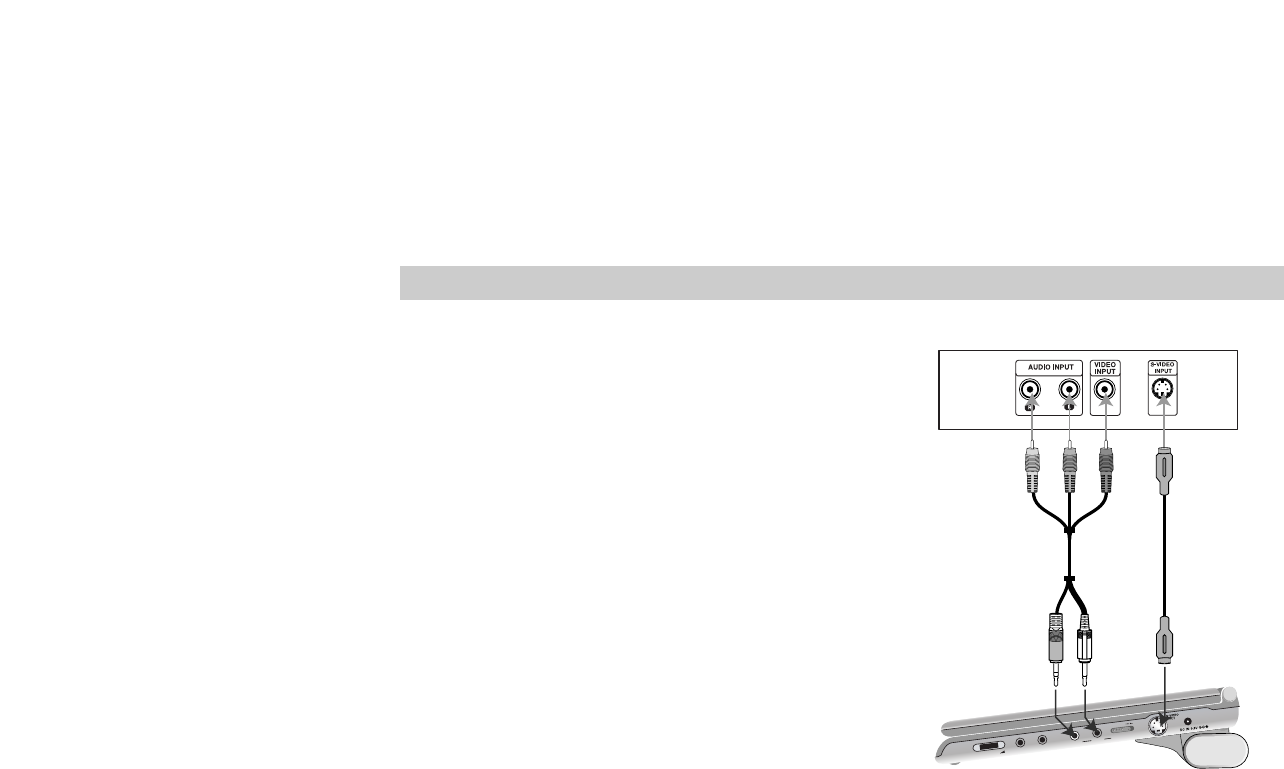
Setting up the Player
The picture and sound of a nearby TV, VCR, or radio
may be distorted during playback. If this occurs,
position the player away from the TV, VCR, or radio,
or turn off the unit after removing the disc.
DVD Player Connections
Depending on your TV and other equipment, there
are various ways you can connect the player. Please
refer to the manuals of your TV, stereo system, or
other devices as necessary for additional connection
information.
Video and Audio Connections to Your TV
Make sure the DVD player is connected directly to
the TV and not to a VCR, otherwise the DVD image
could be distorted by the copy protection system.
Video: Connect the VIDEO OUT jack on the DVD
player to the VIDEO INPUT jack on the TV using the
video cable.
S-Video: Connect the S-VIDEO OUT jack on the
DVD Player to the S-VIDEO INPUT jack on the TV
using the S-Video cable.
Audio Connection to Your TV:
Connect the AUDIO OUT jack of the DVD Player to
the AUDIO L and R INPUT jacks on the TV using the
audio cables. Do not connect the DVD Player’s
AUDIO OUT jack to the PHONES jack (record deck)
of your audio system.
You must set the LINE IN/OUT switch to the
“OUT” mode to view pictures on your TV.
Set to “IN” only if you want to watch the TV’s pic-
ture on the player’s screen.
48
VOLUM
E
PHO
NES
P
HO
NES
AUD
IO
VIDEO
LIN
E SELEC
T
IN
O
UT
Rear of TV
Right side of unit
Audio/ Video cable
(Supplied)
(Yellow)
S-Video cable
(Not supplied)