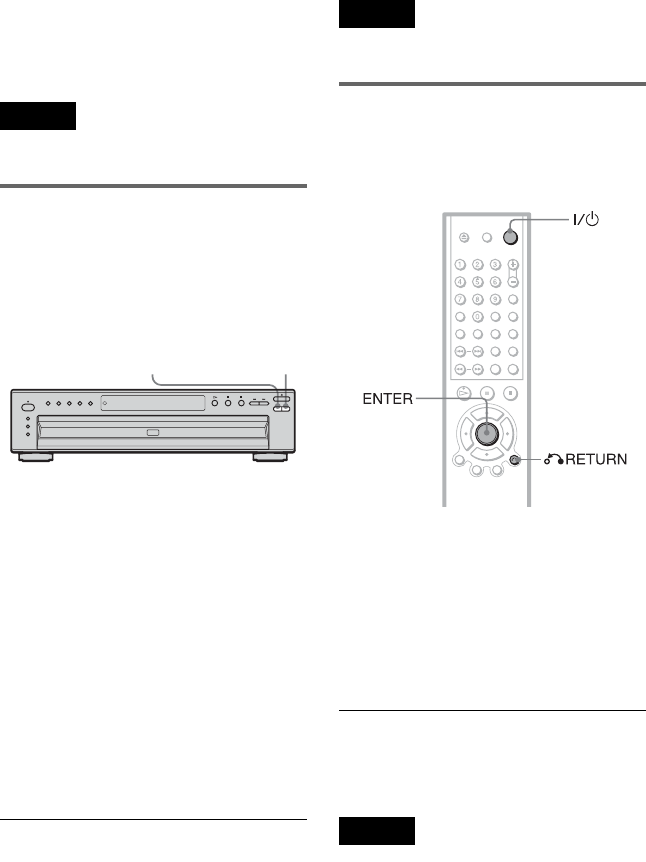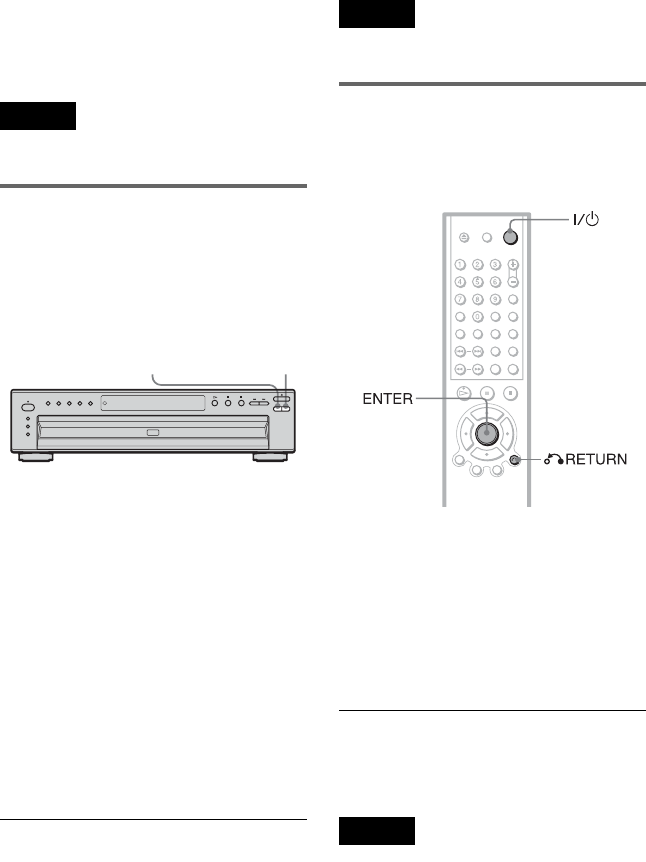
30
z Hints
• The Replay function is useful when you want to
review a scene or dialog that you missed.
• Before loading the discs, a disc number indicator
of an empty compartment may be lit.
Note
You may not be able to use the Replay function with
some scenes.
Replacing discs while playing a
disc (EXCHANGE)
You can open the disc tray while playing a
disc so that you can check which discs are to
be played next and replace discs without
interrupting playback of the current disc.
1 Press EXCHANGE.
The disc tray opens and two disc
compartments appear. Even if the player
is playing a disc, it doesn’t stop playing.
2 Replace the discs in the
compartments with new ones.
3 Press DISC SKIP.
The disc tray turns and another two disc
compartments appear.
4 Replace the discs in the
compartments with new ones.
5 Press EXCHANGE.
The disc tray closes.
z Hint
While the disc tray is open,
– If the playback of the current disc end, the player
stops playing. If the disc is played in One Disc
Repeat Play mode (page 40), the current disc
starts playing again.
– In All Discs Shuffle Play mode (page 39), titles/
tracks/chapters are reshuffled only on the current
disc.
– In Program Play mode (page 37), the titles/tracks/
chapters only on the current disc are played.
Note
Do not push the disc tray to close in Step 5, as you
may damage the player.
Locking the disc tray (Child
Lock)
You can lock the disc tray to prevent children
from opening it.
When the player is in standby mode, press
O RETURN, ENTER, and then [/1 on the
remote.
The player turns on and “LOCKED” appears
on the front panel display.
The A and EXCHANGE buttons on the
player and the Z button on the remote do not
work while the Child Lock is set.
To unlock the disc tray
When the player is in standby mode, press
O RETURN, ENTER, and then [/1 again.
Note
Even if you select “RESET” under “SETUP” in the
Control Bar (page 61), the disc tray remains locked.
DISC SKIPEXCHANGE