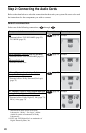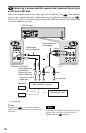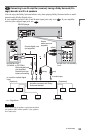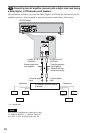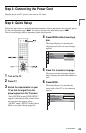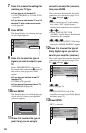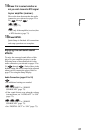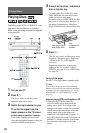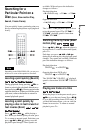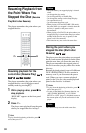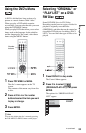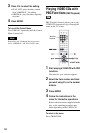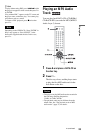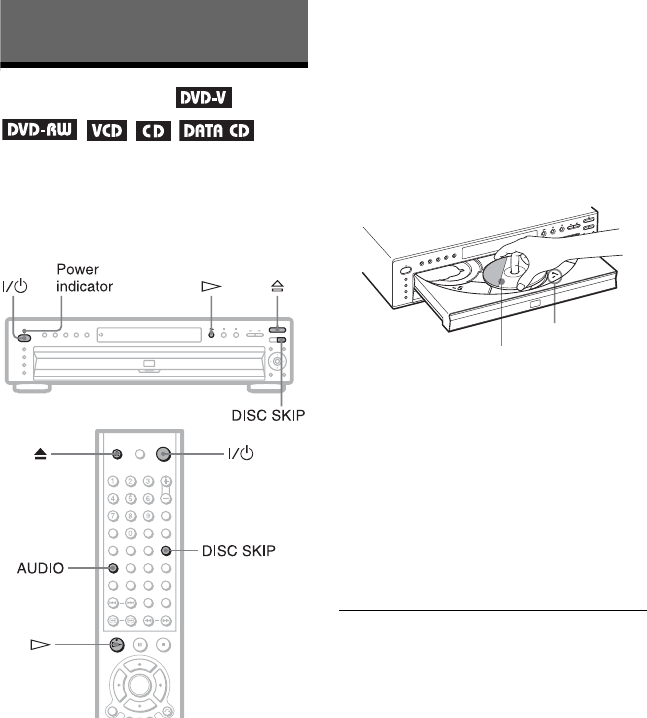
28
Playing Discs
Playing Discs
Depending on the DVD or VIDEO CD, some
operations may be different or restricted.
Refer to the operating instructions supplied
with your disc.
1 Turn on your TV.
2 Press [/1.
The player turns on and the power
indicator lights up in green.
3 Switch the input selector on your
TV so that the signal from the
player appears on the TV screen.
◆ When using an amplifier (receiver)
Turn on the amplifier (receiver) and
select the appropriate channel so that you
can hear sound from the player.
4 Press A on the player, and place a
disc on the disc tray.
To place other discs on the tray, press
DISC SKIP and place the discs in the
order you want to play them.
Each time you press DISC SKIP, the disc
tray turns so you can place the discs on
the empty compartments. The player
plays from the last disc placed on the tray.
5 Press H.
The disc tray closes, and the player starts
playback (continuous play). Adjust the
volume on the TV or the amplifier
(receiver).
Depending on the disc, a menu may
appear on the TV screen. For DVD
VIDEOs, see page 33. For VIDEO CDs,
see page 34.
To turn off the player
Press [/1. The player enters standby mode.
z Hint
You can have the player turn off automatically
whenever you leave it in stop mode for more than
30 minutes. To turn on this function, set “AUTO
POWER OFF” in “CUSTOM SETUP” to “ON”
(page 71).
Notes on playing DTS sound tracks on a CD
• When playing DTS-encoded CDs,
excessive noise will be heard from the
analog stereo jacks. To avoid possible
damage to the audio system, the consumer
should take proper precautions when the
analog stereo jacks of the player are
connected to an amplification system. To
enjoy DTS Digital Surround™ playback, an
external 5.1-channel decoder system must
be connected to the digital jack of the
player.
With the playback
side facing down
Disc
compartment
number