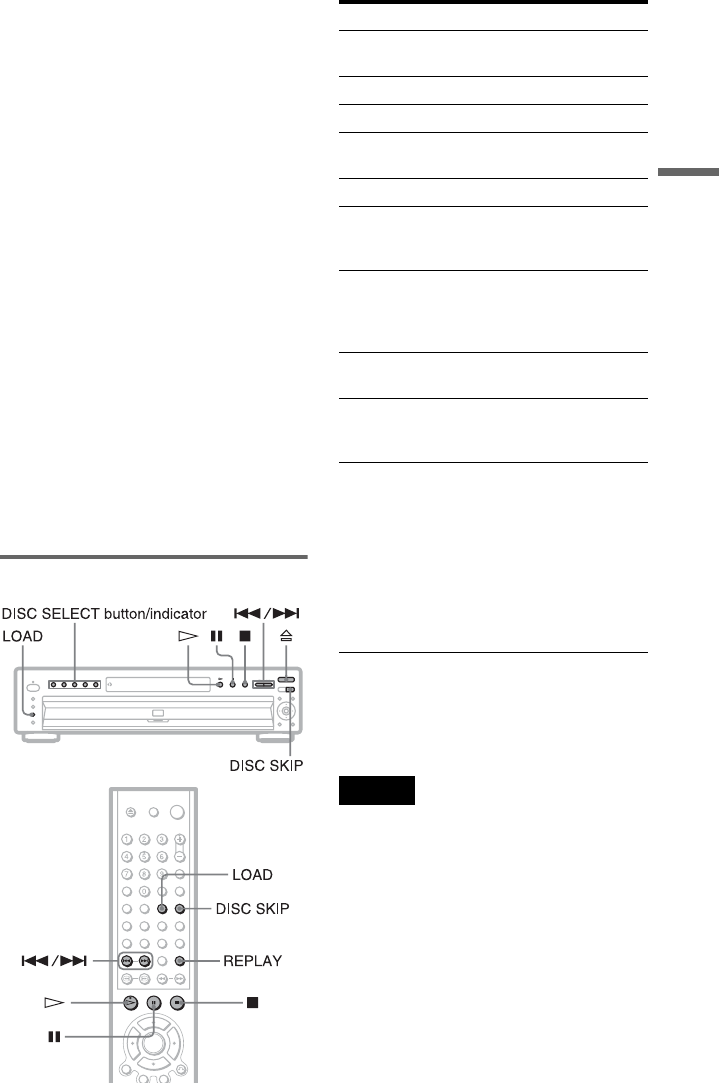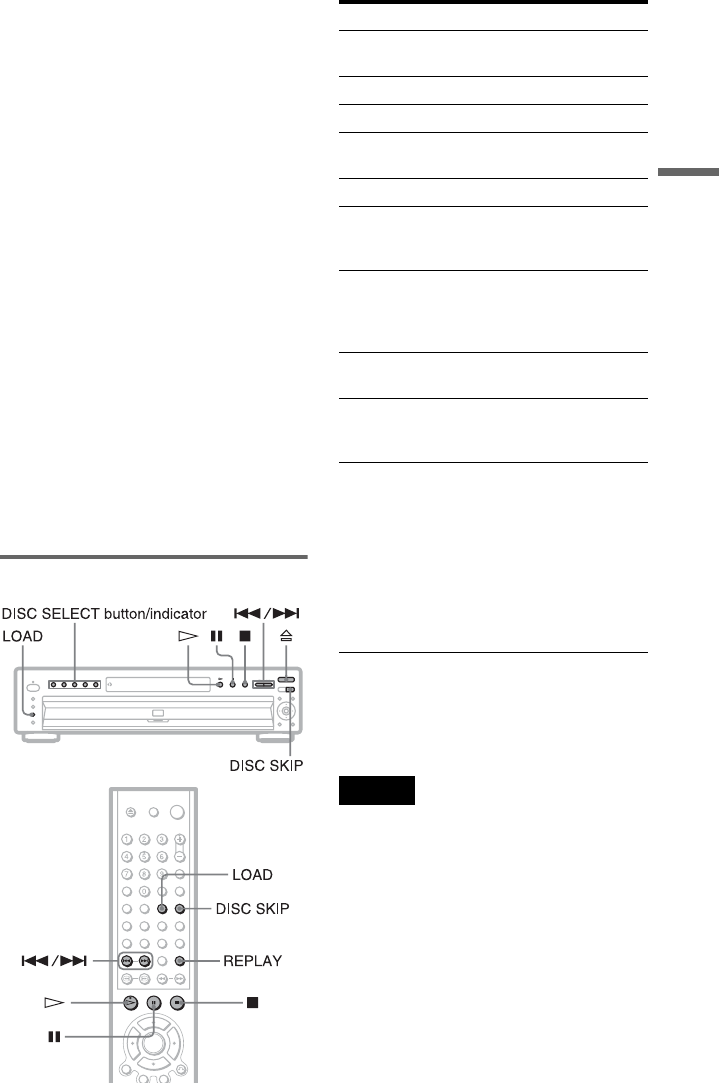
29
Playing Discs
• Set the sound to “STEREO” using the
AUDIO button when you play DTS sound
tracks on a CD (page 51).
• Do not play DTS sound tracks without first
connecting the player to an audio
component having a built-in DTS decoder.
The player outputs the DTS signal via the
DIGITAL OUT (COAXIAL or OPTICAL)
jack even if “DTS” in “AUDIO SETUP” is
set to “OFF” in the Setup Display (page 73),
and may affect your ears or cause your
speakers to be damaged.
Notes on playing DVD VIDEOs with a DTS
sound track
• DTS audio signals are output only through
the DIGITAL OUT (COAXIAL or
OPTICAL) jack.
• When you play a DVD VIDEO with DTS
sound tracks, set “DTS” to “ON” in
“AUDIO SETUP” (page 73).
• If you connect the player to audio
equipment without a DTS decoder, do not
set “DTS” to “ON” in “AUDIO SETUP”
(page 73). A loud noise may come out from
the speakers, affecting your ears or causing
the speakers to be damaged.
Additional operations
z Hints
• The Replay function is useful when you want to
review a scene or dialog that you missed.
• Before loading the discs, a disc number indicator
of an empty compartment may be lit.
Note
You may not be able to use the Replay function with
some scenes.
To Operation
Select a disc Press DISC SELECT
1–5 on the player
Stop Press x
Pause Press X
Resume play after
pause
Press X or H
Go to the next disc Press DISC SKIP
Go to the next chapter,
track, or scene in
continuous play mode
Press >
Go back to the
previous chapter,
track, or scene in
continuous play mode
Press .
Stop play and remove
the disc
Press Z
Replay the previous
scene (DVD VIDEO
only)
Press REPLAY
Check if a disc is in
the disc compartment
Press LOAD.
The DISC SELECT
indicator for each
compartment (1 – 5)
containing a disc
lights up.
The disc number
indicators on the front
panel display (1–5)
light up.
c continued