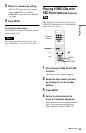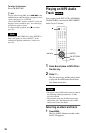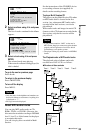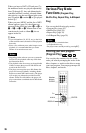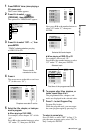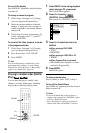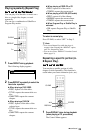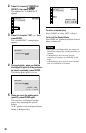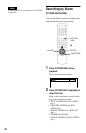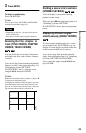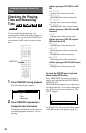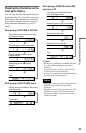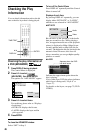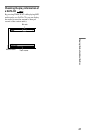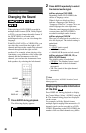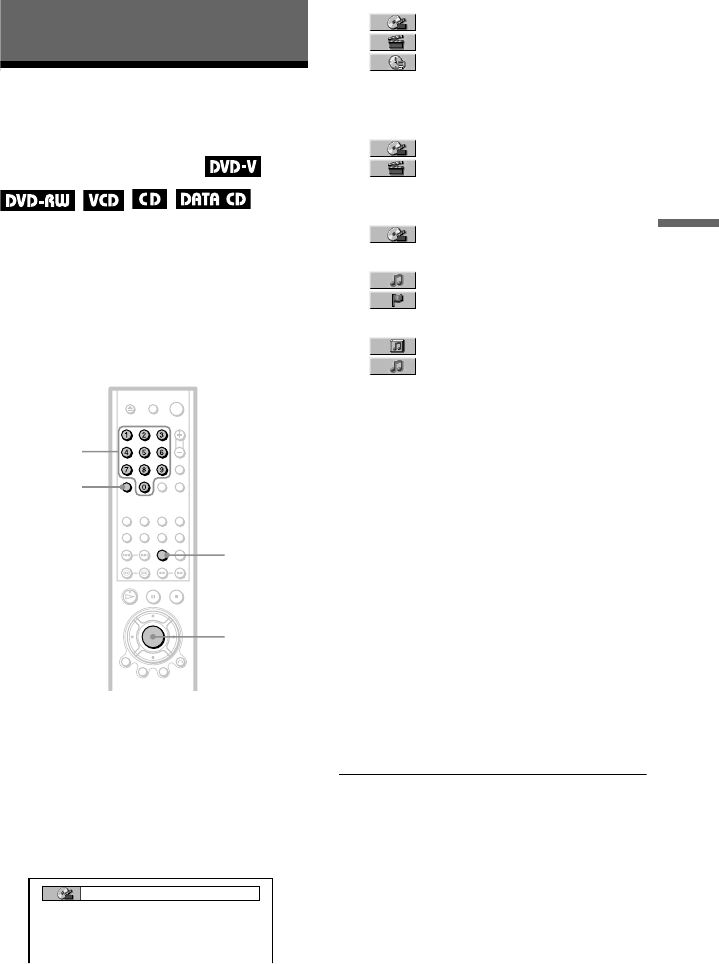
41
Searching for a Scene
Searching for a Scene
Searching for a Title/
Chapter/Track/Index/
Scene (Search mode)
You can search a DVD by title or chapter, and
you can search a VIDEO CD/CD by track,
index, or scene. As titles and tracks are
assigned unique numbers on the disc, you can
select the desired one by entering its number.
Or, you can search for a scene using the time
code.
1 Press SEARCH MODE.
The following display appears.
“--
(
**
)” appears next to the icon (
**
refers to a number).
The number in parentheses indicates the
total number of titles, tracks, indexes,
scenes, etc. of the disc.
2 Press SEARCH MODE repeatedly
to select the search method.
◆ When playing a DVD VIDEO/DVD-RW
TITLE
CHAPTER
TIME/TEXT
Select “TIME/TEXT” to search for a
starting point by inputting the time code.
◆ When playing a VIDEO CD
TRACK
INDEX
◆ When playing a VIDEO CD with PBC
Playback
SCENE
◆ When playing a CD
TRACK
INDEX
◆ When playing a DATA CD (MP3 audio)
ALBUM
TRACK
3 Select the number of the title,
track, scene, time code, etc. you
want by pressing the number
buttons to select the digit.
For example, to find the scene at 2 hours,
10 minutes, and 20 seconds after the
beginning, select “TIME/TEXT” in Step
2 and enter “2:10:20.”
If you make a mistake
Cancel the number by pressing CLEAR,
then select another number.
4 Press ENTER.
The player starts playback from the
selected number.
To turn off the display
Press SEARCH MODE repeatedly until the
display is turned off.
z Hints
• You can display the first scene of titles, chapters
or tracks recorded on the disc on a screen divided
into 9 sections. You can start playback directly by
selecting one of the scenes. For details, see page
42.
• You can also select “TITLE,” “CHAPTER,”
“TRACK,” “INDEX,” “SCENE,” “TIME/
TEXT,” or “ALBUM” from the Control Menu
(page 12).
Number
buttons
ENTER
SEARCH
MODE
CLEAR
– –
(
10
)
,continued