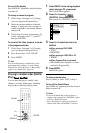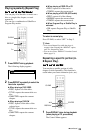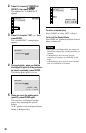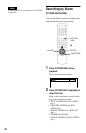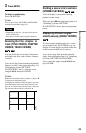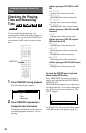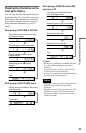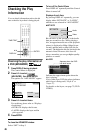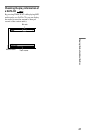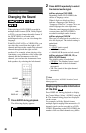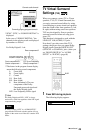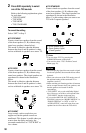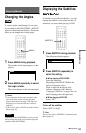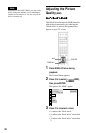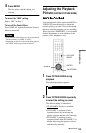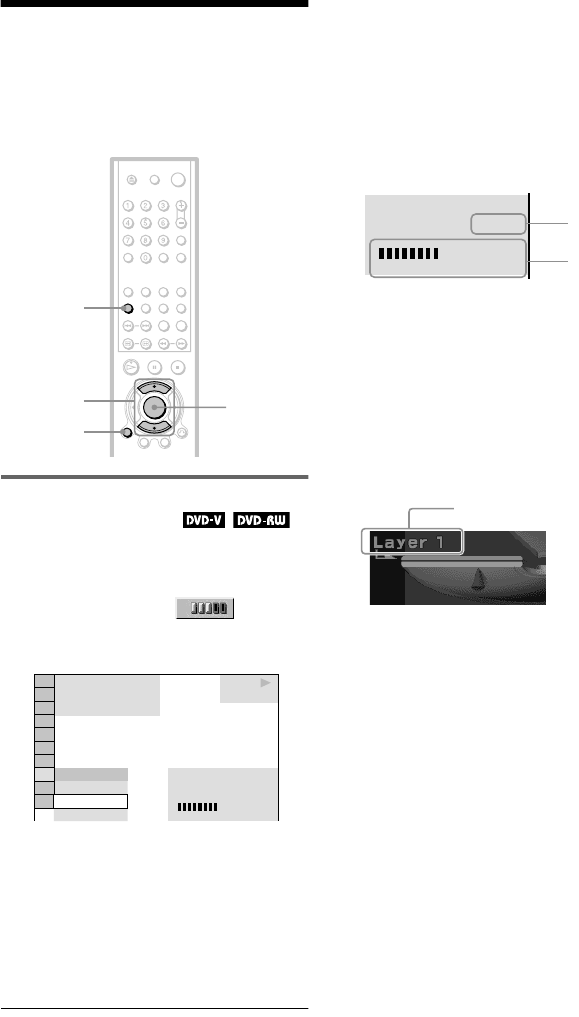
46
Checking the Play
Information
You can check information such as the bit
rate or the disc layer that is being played.
Checking the play information of
a DVD (ADVANCED)
1 Press DISPLAY during playback.
The Control Menu is displayed.
2 Press X/x to select
(ADVANCED), then press ENTER.
The options for “ADVANCED” appear.
3 Press X/x to select items.
For each item, please refer to “Displays
of each item.”
• BIT RATE: displays the bit rate.
• LAYER: displays the layer and the
pick-up point.
4 Press ENTER.
To close the ADVANCED window
Select “OFF” in Step 3.
To turn off the Control Menu
Press DISPLAY repeatedly until the Control
Menu is turned off.
Displays of each item
By pressing DISPLAY repeatedly, you can
display either “BIT RATE” or “LAYER,”
whichever was selected in “ADVANCED.”
◆BIT RATE
Bit rate refers to the amount of video/audio
data per second in a disc. While playing a
disc, an approximate bit rate of the playback
picture is displayed as Mbps (Mega bit per
second) and the audio as kbps (kilo bit per
second). The higher the bit rate, the larger the
amount of data. However, this does not
always mean that you can get higher quality
pictures or sounds.
◆LAYER
Indicates the approximate point where the
disc is playing.
If it is a dual-layer DVD, the player indicates
which layer is being read (“Layer 0” or
“Layer 1”).
For details on the layers, see page 73 (DVD
VIDEO).
ENTER
X/x
DISPLAY
TIME/TEXT
1 8
(
3 4
)
1 2
(
2 7
)
T
1 : 3 2 : 5 5
BIT RATE
DVD VIDEO
BIT RATE
05
10
kbps
Mbps
384
OFF
BIT RATE
LAYER
PLAY
BIT RATE
05
10
kbps
Mbps
384
Audio
Video
Appears when the DVD
has dual layers