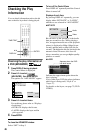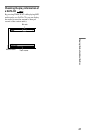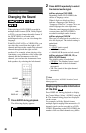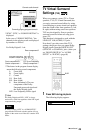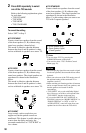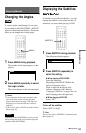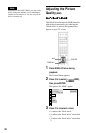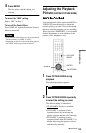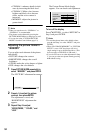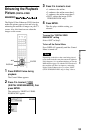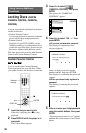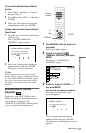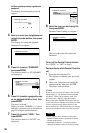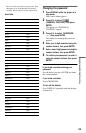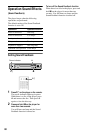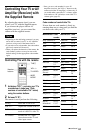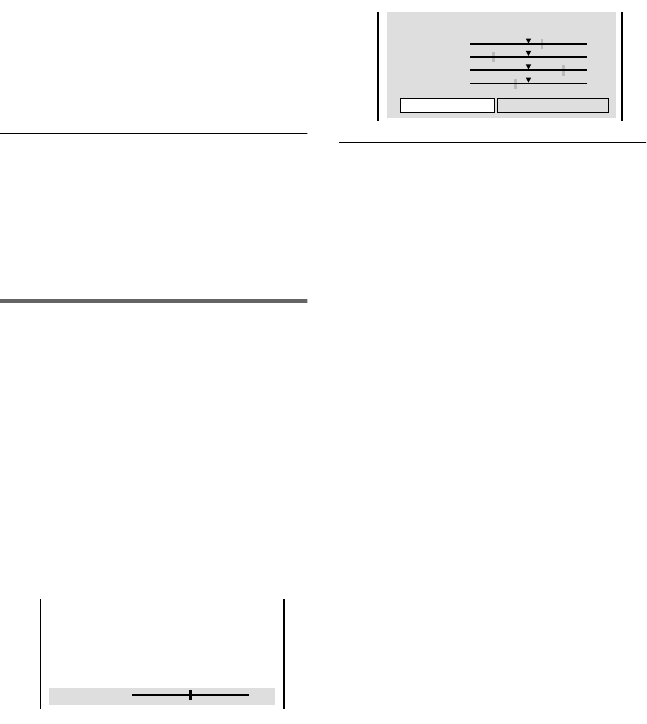
54
• CINEMA 1: enhances details in dark
areas by increasing the black level.
• CINEMA 2: White colors become
brighter and black colors become
richer, and the color contrast is
increased.
• MEMORY: adjusts the picture in
greater detail.
z Hints
• When you watch a movie, “CINEMA 1” or
“CINEMA 2” is recommended.
• The picture can be adjusted by pressing the
PICTURE MODE button on the player as well.
• You can also select “CUSTOM PICTURE
MODE” from the Control Menu (page 12).
Adjusting the picture items in
“MEMORY”
You can adjust each element of the picture
individually.
• PICTURE: changes the contrast
• BRIGHTNESS: changes the overall
brightness
• COLOR: makes the colors deeper or lighter
• HUE: changes the color balance
1 Press PICTURE MODE repeatedly to
select “MEMORY” and press ENTER.
The “PICTURE” adjustment bar appears.
2 Press C/c to adjust the picture
contrast, then press ENTER.
The adjustment is saved, and
“BRIGHTNESS” adjustment bar
appears.
3 Repeat Step 2 to adjust
“BRIGHTNESS,” “COLOR,” and
“HUE.”
The Custom Picture Mode display
appears. You can check each adjustment.
To turn off the display
Press O RETURN , or select “RETURN” in
Step 3 and press ENTER.
z Hints
• To reset the picture items to the default values,
press c after Step 3 to select “RESET” and press
ENTER.
• When “PLAYBACK MEMORY” in “CUSTOM
SETUP” is set to “ON” the player will save a
single setting for up to 40 individual discs. (This
does not apply to DVD-RWs in VR mode.)
• If you do not want to save the adjustment in Step
2, you can go to the next picture item by pressing
X/x without saving.
8
(
3
)
C
0 1 : 3 2 : 5 5
PICTURE
0
Cancel :Select :
ENTER
RETURN
C
0 1 : 3 2 : 5 5
PICTURE
BRIGHTNESS
COLOR
HUE
RESET
+1
–3
+3
–1
RETURN