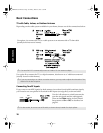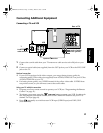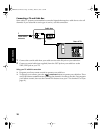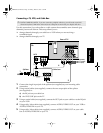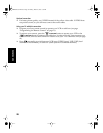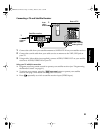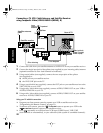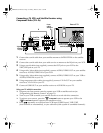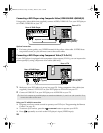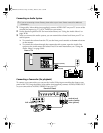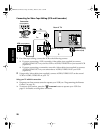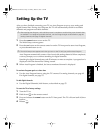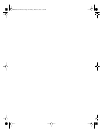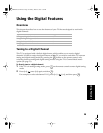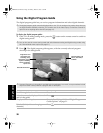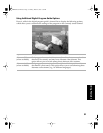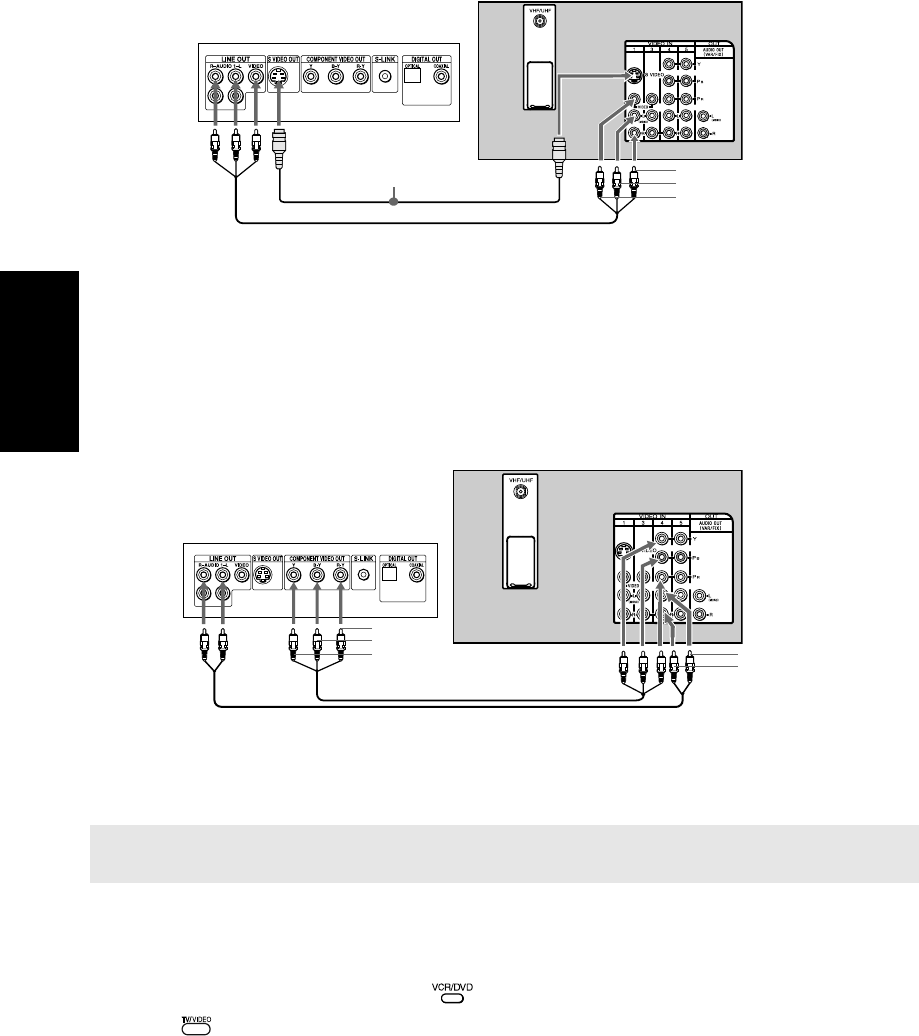
24
Connections
Connecting a DVD Player using Composite Video (VIDEO/AUDIO L(MONO),R)
Using audio/video cables (not supplied), connect AUDIO/VIDEO OUT on your DVD player
to AUDIO/VIDEO IN on your TV.
Optional connection
❏ For better picture quality, use S VIDEO instead of the yellow video cable. S VIDEO does
not provide sound, so you still must connect the audio cables.
Connecting a DVD Player using Component Video (Y PB PR R L)
If your DVD player is equipped with component video outputs (Y PB PR), you can improve the
picture quality by using component video cables (480i only).
1 Make sure your DVD player is set up (see page 59). Using component video cables (not
supplied), connect Y P
B PR OUT on your DVD player to Y PB PR IN on your TV.
2 Connect AUDIO OUT on your DVD player to AUDIO IN on your TV.
Using your TV with this connection
❏ Program your Sony remote control to operate your DVD (see “Programming the Remote
Control” on page 11).
❏ To activate your remote, press the
FUNCTION button to operate your DVD.
❏ Press repeatedly to switch to the DVD player's input (VIDEO input).
✍ The Y PB PR outputs on your DVD player are sometimes labeled Y, CB, and CR or Y, B-Y, and R-Y. If so,
connect the cables to like colors.
Rear of TV
Rear of DVD Player
Audio R (red)
Audio L (white)
Video (yellow)
Optional connection
Rear of DVD Player
2
Rear of TV
Audio L (white)
Audio R (red)
P
R
(red)
P
B
(blue)
Y (green)
1
01US01COV-BR2.book Page 24 Monday, March 28, 2005 1:36 PM