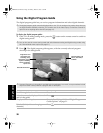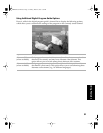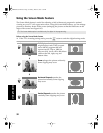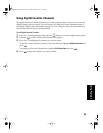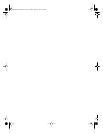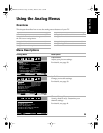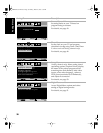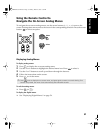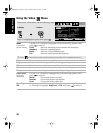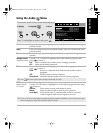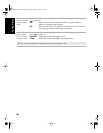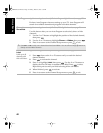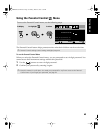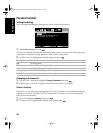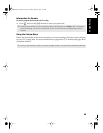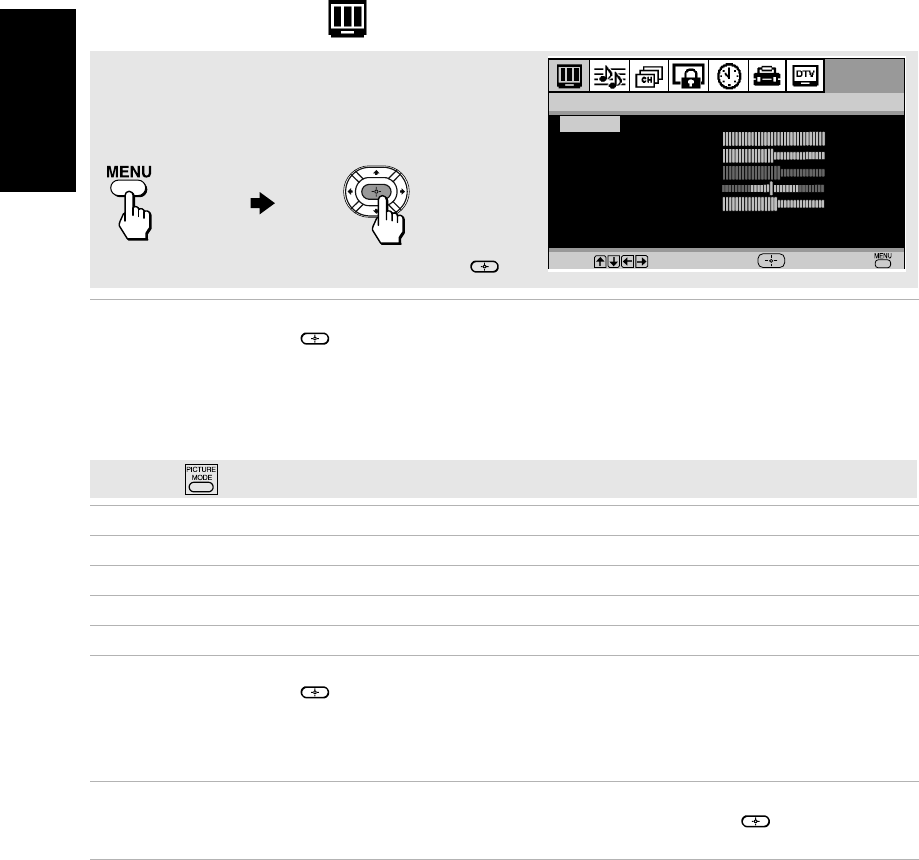
38
Analog Menus
Using the Video Menu
Mode
Customized
picture viewing
Use the
F or f buttons to highlight one of the following options, then
press to select it.
Vivid: Select for enhanced picture contrast and sharpness.
Standard:
Select for a standard picture.
Movie:
Select for a finely detailed picture.
Pro:
Select for natural picture and sharpness.
Picture
Press G to decrease the contrast. Press g to increase the contrast.
Brightness
Press G to darken the picture. Press g to brighten the picture.
Color
Press G to decrease color saturation. Press g to increase color saturation.
Hue
Press G to increase the red tones. Press g to increase the green tones.
Sharpness
Press G to soften the picture. Press g to sharpen the picture.
Color Temp.
White tint
adjustment
Use the
F or f buttons to highlight one of the following options, then
press to select it.
Warm: Gives white colors a red tint.
Neutral: Gives white colors a neutral tint.
Cool: Gives white colors a blue tint.
ClearEdge
VM
Sharpens picture definition to give objects a crisp, clean edge. Use the
F
or
f buttons to highlight: High, Low, or Off, then press to select it.
Mode:Vivid
Brightness
Color
Hue
Sharpness
C
olor
Temp:Cool
Picture
Video
ClearEdge
VM:High
Move Select End
To Display To Select
To access the Video menu, use the following steps:
Press
f to highlight an option, then press .
✍ Press on the remote control to directly select picture modes (Vivid, Standard, Movie, Pro).
01US01COV-BR2.book Page 38 Monday, March 28, 2005 1:36 PM