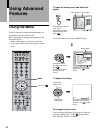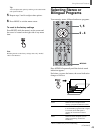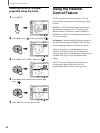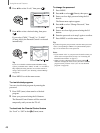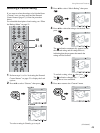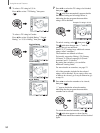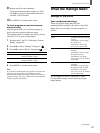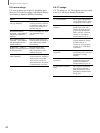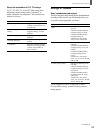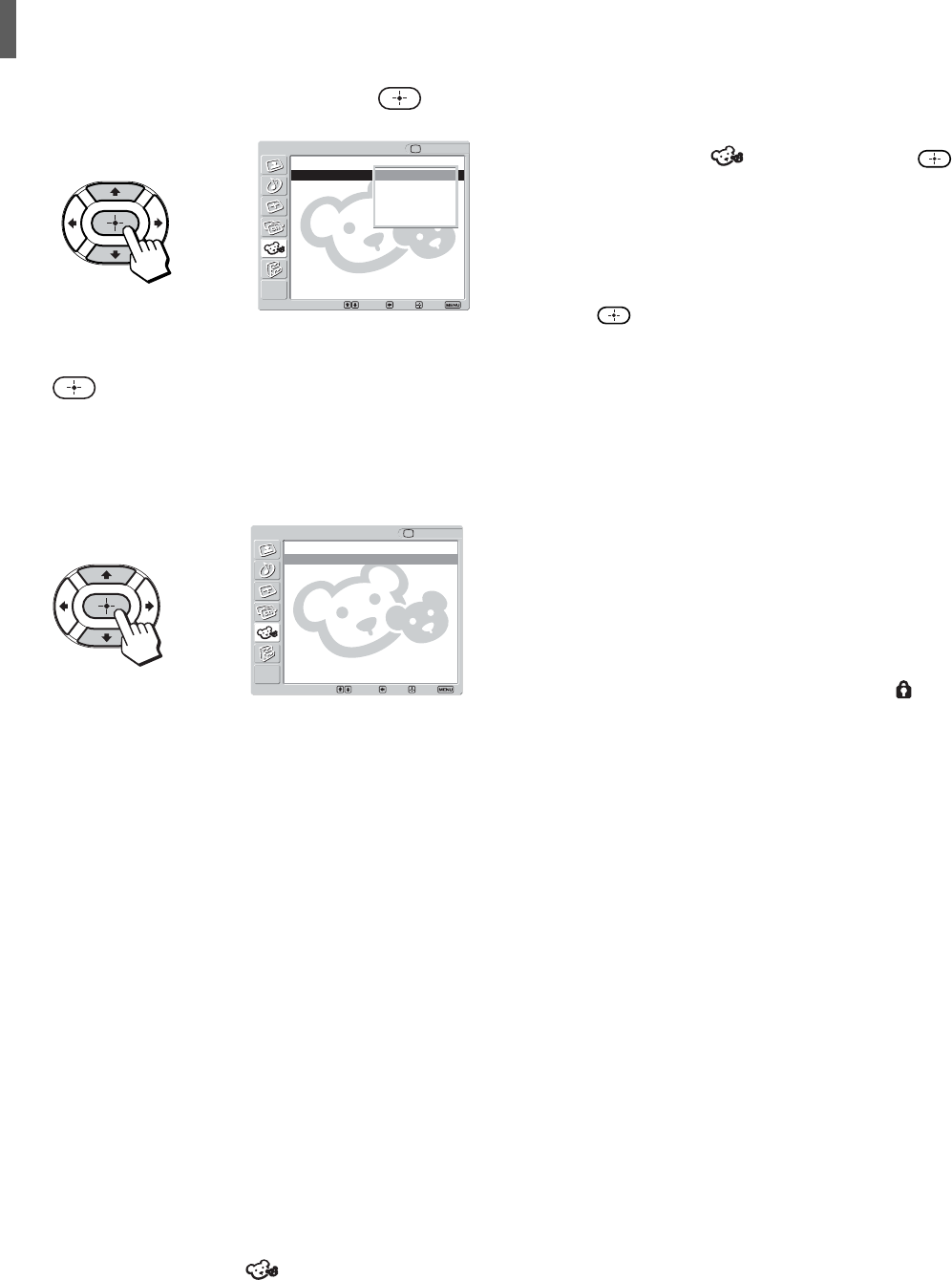
48
Using Advanced Features
To change the password
1 Press MENU.
2 Press V/v to select (Parent), then press .
3 Enter your four-digit password using the 0-9
buttons.
The Parent menu options appear.
4 Press V/v to select “Change Password,” then
press
.
5 Enter a new four-digit password using the 0-9
buttons.
6 Enter the password set in step 5 again to confirm.
7 Press MENU to exit the menu screen.
Tip
If you have forgotten your password, enter the master password
“4357” (corresponding to “HELP” on a phone number pad) in
step 3. You can then store a new password.
Notes
• If you entered “4357” as your password for the first time, you
cannot store a new password (see step 3 of “Activating the
Parental Control feature” on page 47).
• When you select a Parental Control program and the
indication is displayed on the screen, you cannot view that
program even if you enter “4357” (see “To view blocked
programs” on page 48).
6 Press V/v to select “Lock,” then press .
7 Press V/v to select a desired rating, then press
.
If you select “Child,” “Youth,” or “Y.Adult”
(Young Adult), the Parental Control is activated
automatically.
Tip
If you are not familiar with the Parental Guideline rating
system, you should select “Child,” “Youth,” or “Y.Adult” to
help simplify the rating selection. To set more restrictive
ratings, select “Custom” (see “Selecting a Custom Rating”
on page 49).
8 Press MENU to exit the menu screen.
To view blocked programs
You can view blocked programs by entering the
password.
1 Press ENT (enter) when tuned to a blocked
program.
2 Enter your password using the 0-9 buttons.
The Parental Control feature will be canceled
temporarily until you turn the TV off.
To deactivate the Parental Control feature
Set “Lock” to “Off” in the (Parent) menu.
,
Return
Lock: Custam
Select Country: 0
Change Password
Parent
TV
Select: Back: Exit:Set:
Off
Child
Youth
Y. Ad ult
Custom
,
Parent TV
Return
Lock: Child
Select Country: U.S.A.
Change Password
Select: Back: Exit:Set: