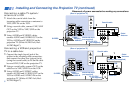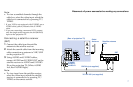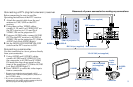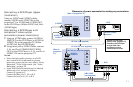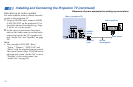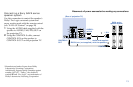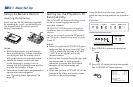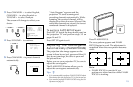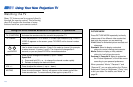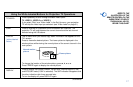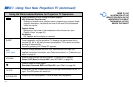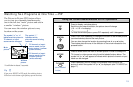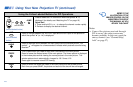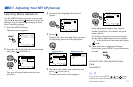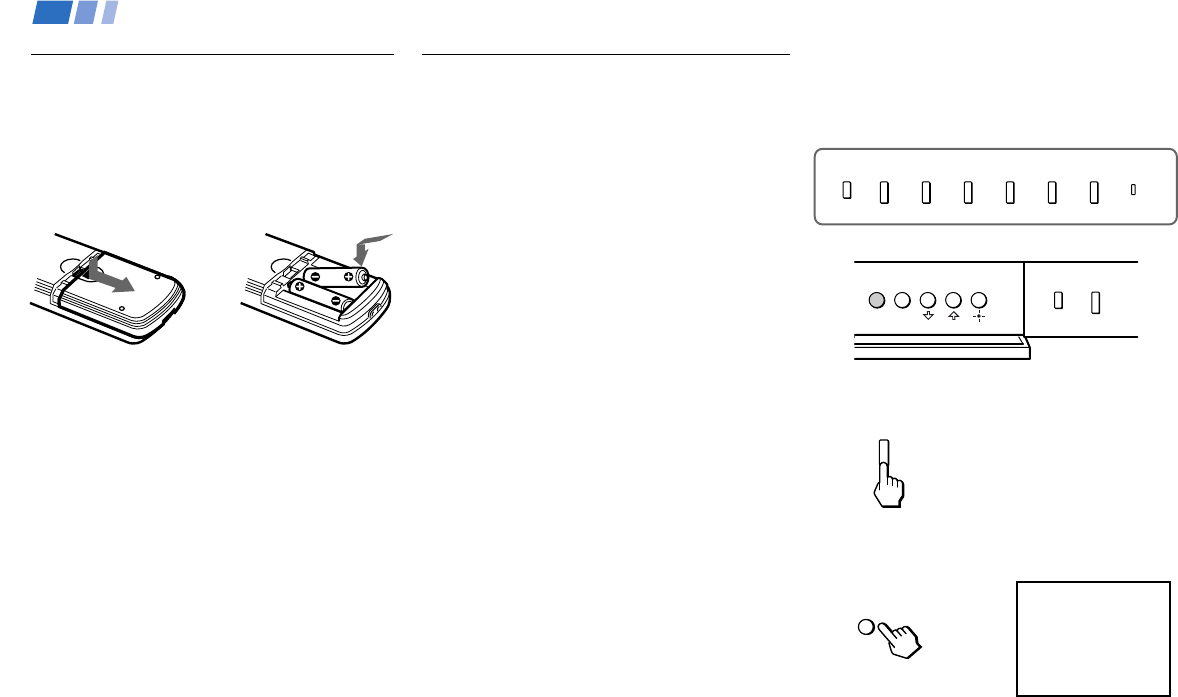
14
Setting Up the Projection TV
Automatically
The AUTO SET UP feature will allow you to
set the on-screen language and set all
receivable channels.
The AUTO SET UP feature does not apply for
installations that use a cable box for all channel
selection.
You can also set up the projection TV manually.
(see “Using the Channel Set Up menu” on pages
26 and 27)
Notes:
• Before you perform AUTO SET UP again,
make sure that the input from ANT (not
AUX) is selected by pressing ANT until
“AUX” does not appear next to the
channel number.
• Perform this function during the day, with
the antenna and/or cable properly
connected, to ensure that all available
channels will be broadcasting and
receivable.
• When you perform AUTO SET UP, all the
settings in the Video, and Audio menus
are reset to the factory settings.
Using the Remote Control
Inserting the batteries
Insert two size AA (R6) batteries (supplied)
by matching the + and – on the batteries to
the diagram inside the remote control’s
battery compartment.
Notes:
• Remove the batteries to avoid damage
from possible battery leakage whenever
you anticipate that the remote control
will not be used for an extended period.
• Handle the remote control with care.
Avoid dropping it, getting it wet, or
placing it in direct sunlight, near a heater
or where the humidity is high.
• Your remote control can be programmed to
operate most video equipment.
(see “Operating Video Equipment” on
page 43)
Basic Set Up
Using the buttons on the front panel and
inside the drop-down panel on the projection
TV:
Front panel:
Inside the drop-down panel:
1 Press POWER to turn on the projection
TV.
2 Press SET UP inside the drop-down panel.
The AUTO SET UP screen appears.
POWER
TV/VIDEO
FLASH FOCUS
VOLUME
POWER
TIMER/STAND BY
–+
CHANNEL
–+
Press
[
SET UP
]
to exit.
First please connect
the antenna.
Auto Set Up :
Español :
English :
Français :
[VOL–]
[CH–]
[CH+]
[VOL+]
TV/VIDEO
FLASH FOCUS
MENUSET UP
SET UP