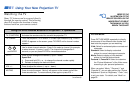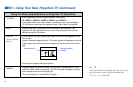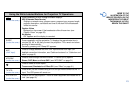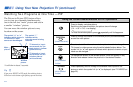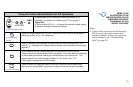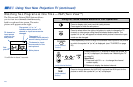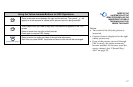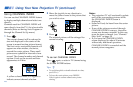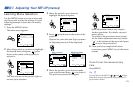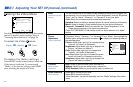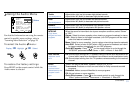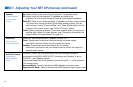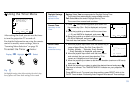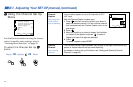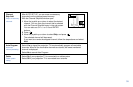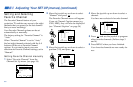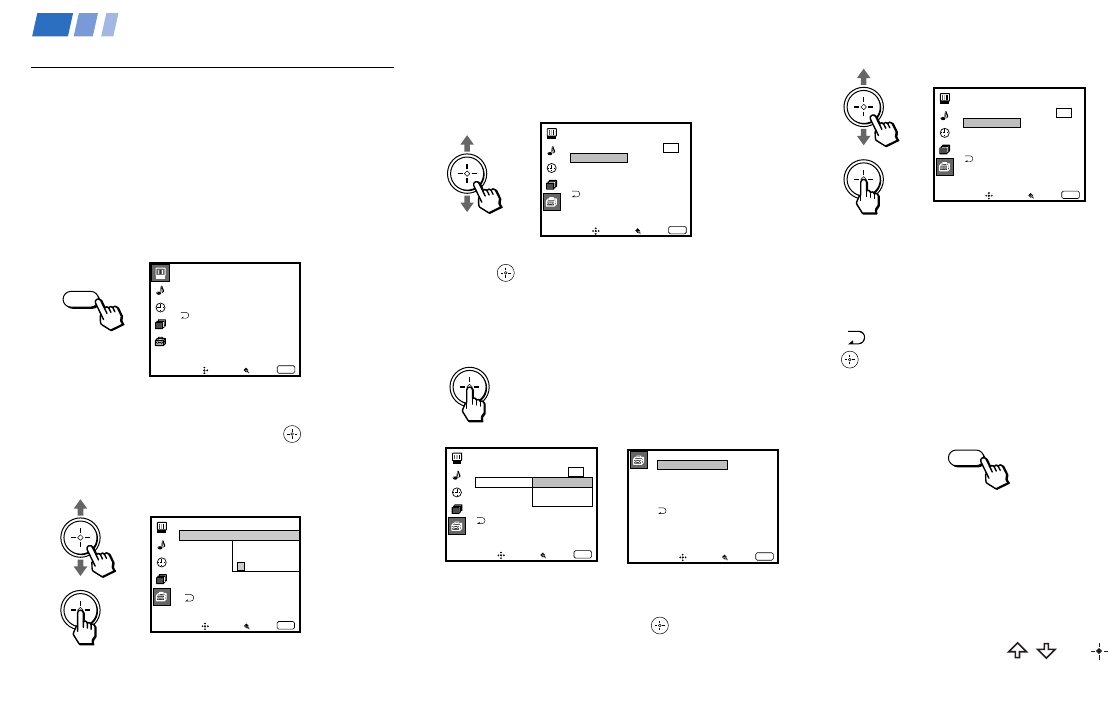
29
Learning Menu Selection
Use the MENU button to access a menu and
use the joystick to alter the settings. Use the
following example to learn how to modify
settings.
1 Press the MENU button.
The main menu appears.
2 Move the joystick up or down to highlight
the desired menu and press
(press
down on the center of the joystick) to
activate it.
You may also move the joystick right to
activate your selection.
3 Move the joystick up or down to
highlight the desired option.
4 Press (press down on the center of the
joystick).
Options for your selection (Pop-up menu
or Adjusting menu) will be displayed.
5 Move the joystick up or down to make
your selection and press to activate it.
The previous screen will reappear.
Some adjustment menus may require
further operations. For details, see each
menu option.
To return to the previous screen (except
for the slider adjustment menus), choose
“
” at the bottom of the menu and press
or move the joystick left.
6 Once you have completed all menu
corrections, press MENU to exit the menu
screens.
To exit from the menus at any
time
Press MENU.
Tip
z
You can also use the MENU, / and buttons
inside the front drop-down panel of the projection TV
for the menu selection.
Pop-up menu Adjusting menu
MENU
MENU
Adjusting Your SET UP (menus)
Video
Mode: Vivid
Picture Adjustment
Trinitone: High
Noise Reduction: Off
Move Select Exit
MENU
ch
Set Up
Language:
Video Label
Parental Control
Caption Vision:
Direct Play
Flash Focus: No
Move Select Exit
MENU
ch
Set New
Password
_ _ _ _
Move Select Exit
MENU
Set Up
Parental Control
Caption Vision: CC1
Language: English
Video Label
Direct Play
Flash Focus: No
ch
Direct Play
Move Select
Exit
MENU
Set Up
Parental Control
Video Label
Flash Focus: No
ch
Caption Vision: CC1
Español
Français
Language: English
Video Label
VIDEO1
VIDEO2
VIDEO3
VIDEO4
VIDEO5
VIDEO1:
VIDEO2:
VIDEO3:
VIDEO4:
VIDEO5:
Move Select Exit
MENU
Move Select Exit
MENU
Set Up
Parental Control
Caption Vision: CC1
Language: English
Video Label
Direct Play
Flash Focus: No
ch