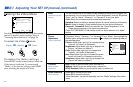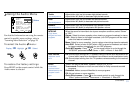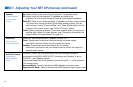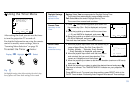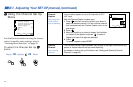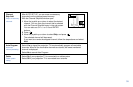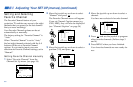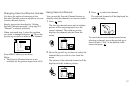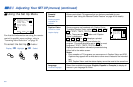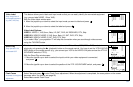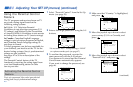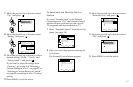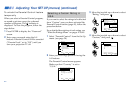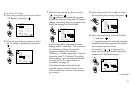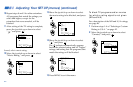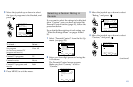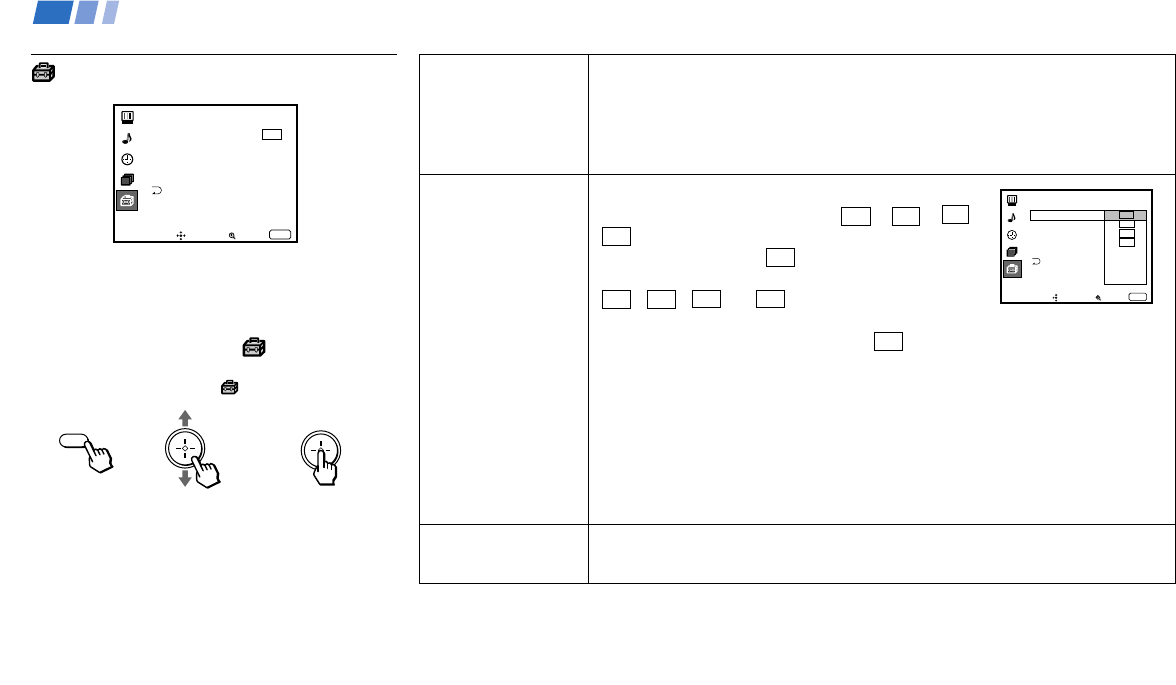
38
Adjusting Your SET UP (menus) (continued)
Parental
Control
Blocks programs
unsuitable for
children
.
Caption Vision
Television closed
caption display
Language
Preferred language
Allows you to block TV programs that you feel are unsuitable for your
children. (see “Using the Parental Control Feature” on page 40 for details)
Some programs are broadcast with Caption Vision.
To display Caption Vision, select CC 1, CC 2, CC 3,
CC 4, TEXT1, TEXT2, TEXT3 or TEXT4 from the
menu. Then press the CC button until “Caption
Vision” is displayed.
CC 1, CC 2, CC 3 or CC 4 displays a printed
version of the dialogue or sound effects of a
program. (The mode should be set to CC 1 for most
programs.) TEXT1, TEXT2, TEXT3, or TEXT4
displays network/station information presented using
either half or the whole screen.
Notes:
• Poor reception of TV programs can cause errors in Caption Vision and XDS.
Captions may appear with a white box or other errors instead of the intended
text.
• XDS, Caption Vision, and the status display cannot be used at the same time.
Select from available languages (English, Español or Français) to display all
menus in your language of choice.
Using the Set Up Menu
For detailed information on using the remote
control to modify menu settings, refer to
“Learning Menu Selection” on page 29.
To select the Set Up menu:
Display / Highlight / Select
MENU
Move Select Exit
MENU
Set Up
Caption Vision: CC1
Language: English
Video Label
Direct Play
Flash Focus: No
ch
Parental Control
Language:
Move Select Exit
MENU
Set Up
Video Label
Direct Play
Flash Focus: No
Caption Vision: CC1
CC2
CC3
CC4
Text1
Text2
Text3
Text4
ch
Parental Control