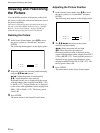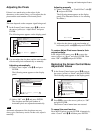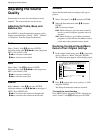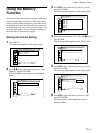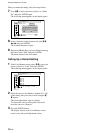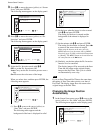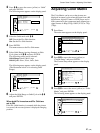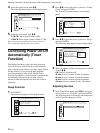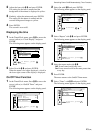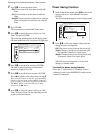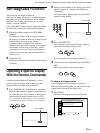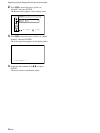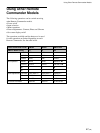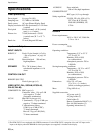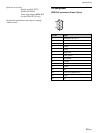42 (GB)
Adjusting Color Matrix / Controlling Power On/Off Automatically (Timer Function)
4 Select the signal format with M/m.
The following menu appears on the display panel.
Custom Setup
480p : Y/CB/CR
1080i : Y/CB/CR
720p : Y/PB/PR
Color Mat r i x
to return
,toselect,press
ENTER
Y/CB/CR
Y/PB/PR
5 Select the color matrix with M/m.
Y/CB/CR: When signal format is 480p.
Y/PB/PR: When signal format is 1080i or 720p.
Refer to the operating instructions provided with each
device for details regarding the correct setting.
Controlling Power On/Off
Automatically (Timer
Function)
This display has three power controlling functions.
You can set one to turn off the power automatically
after a certain period if there is no input signal (Power
Saving function). You can set the time when the
power automatically turns on/off (On/Off Timer
function). In addition, a sleep function is provided that
automatically turns off the power after a preset
amount of time has elapsed even while the screen is
displayed.
Sleep Function
1 Press MENU.
The main menu appears on the display panel.
,toselect, ,to
ENTER
Picture/Sound Control
Picture Mode :Standard
Adjust Picture
Adjust Sound
enter adj. menu
2 Press
M
/
m
to move the cursor (yellow) to “Timer/
Clock” and press ENTER.
The Timer/Clock menu appears on the display
panel.
Timer/Clock
Sleep : Off
Clock Set
Clock Display : Off
On/Of f Timer : Of f
Auto Shutoff : Off
set
,toselect, ,to
ENTER
3 Press
M
/
m
to move the cursor (yellow) to “Sleep”
and press ENTER.
The following menu appears on the display panel.
Timer/Clock
Sleep :
Clock Set
Clock Display :
On/Of f Timer :
Auto Shutoff :
,toselect,press
to return
ENTER
Off
30min
60min
90min
120min
4 Select the amount of time until the power is turned
off with
M
/
m
.
Off: Power is not turned off.
30 min.: Power is turned off after 30 minutes.
60 min.: Power is turned off after 60 minutes.
90 min.: Power is turned off after 90 minutes.
120 min.: Power is turned off after 120 minutes.
Adjusting the time
1 In the Timer/Clock menu, press
M
/
m
to move the
cursor (yellow) to “Clock Set” and press ENTER.
The following menu is displayed, and background
color of the time changes to yellow.
Timer/Clock
Clock Set 01:24:11