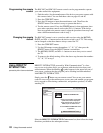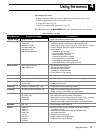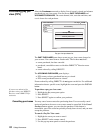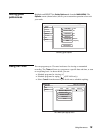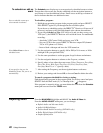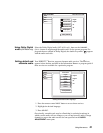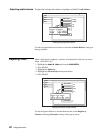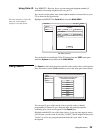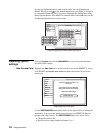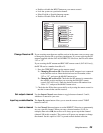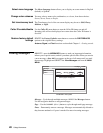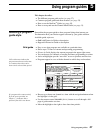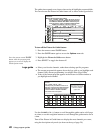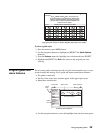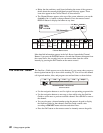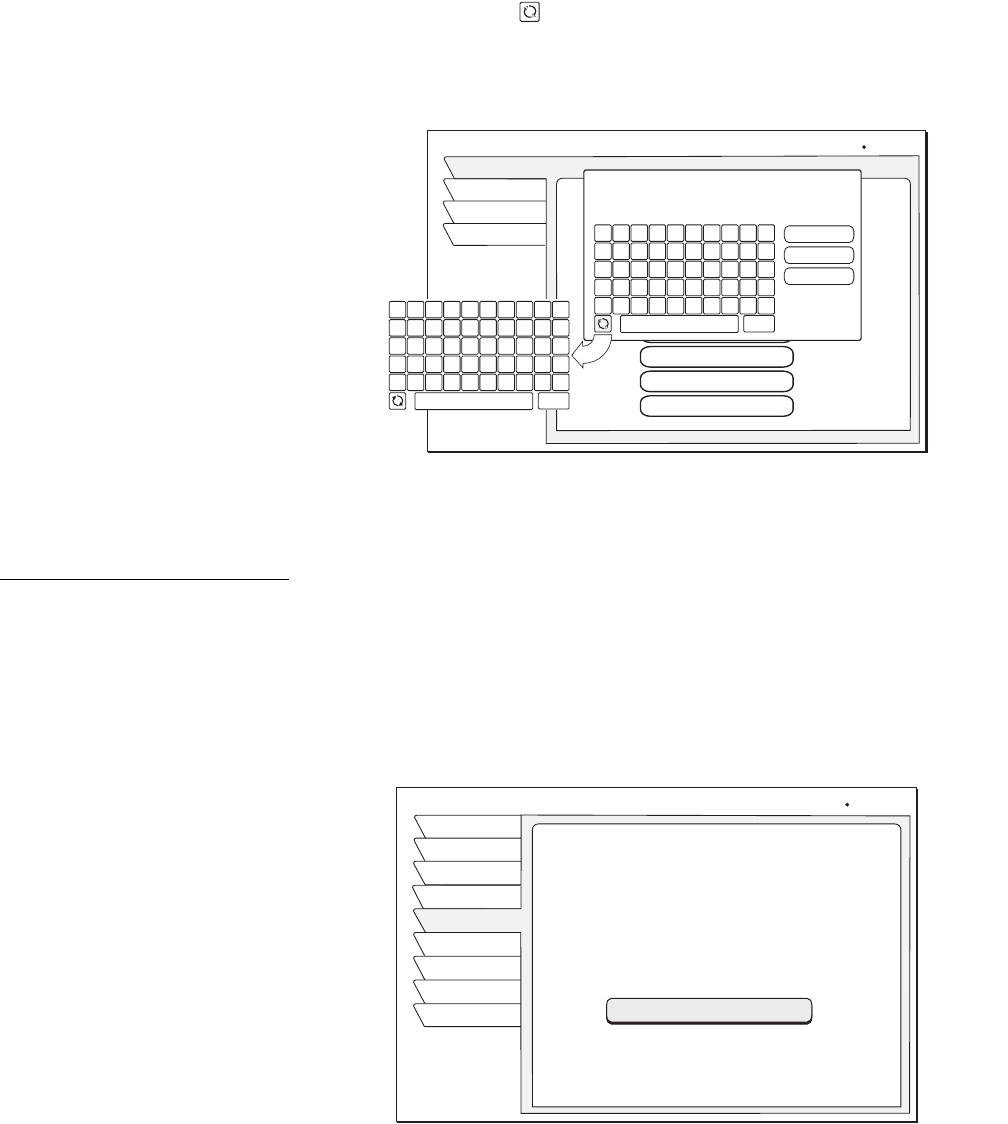
24 Using the menus
Use the pop-up button board to enter search words. You can highlight and
SELECT the toggle icon on the default button board (see figure) to change it
to a standard keyboard layout, if you desire. Highlight the desired letter using
the navigation buttons. Press
SELECT to enter the letter. Select OK when you are
finished entering the desired search words.
Adjusting system
settings
Select the System tab from the MAIN MENU to access the system functions
described in this section.
New Access Card
Highlight the New Card tab to set the receiver to use a new DIRECTV
®
access
card.
SELECT the Prepare new card menu button and follow the on-screen
instructions.
Use the
PREFERENCES menu pane (shown in the figure below) to change the
appearance of the on-screen menus and select how your DIRECTV Receiver
operates with other devices. The
PREFERENCES pane also allows you to:
• Change the receiver ID
• Set the receiver output channel to channel 3 or 4
Using the toggle key to switch button board layout
SEARCH SETUP
Wed, Aug 1 3:45 PM
Exit
Setup
Result
Return
Search for words in the Program Titles
and Descriptions within Guide.
tropical
Roberts
Empty
Empty
Empty
Empty
casino
rodeo
OK
Cancel
Clear
1 2 3 4 5 6 7 8 9 0
A B C D E F G H I J
K L M N O P Q R S :
T U V W X Y Z . / ?
!
@
# $ %
--
&
*
( )
Del
Search Entry
1 2 3 4 5 6 7 8 9 0
Q W E R T Y U I O P
A S D F G H J K L :
Z X C V B N M . / ?
!
@
# $ %
--
&
*
( )
Del
Prepare New Card menu pane
NEW ACCESS CARD
Antenna
Signal
Fri, Aug 3 5:15 PM
Test
New Card
Upgrade
Features
Return
Exit
Prefs
New Card
Follow this procedure to prepare a new
access card.
Once started it cannot be interrupted.
Please follow the instructions carefully.
Select button below to begin
Prepare new card