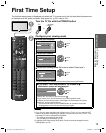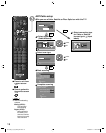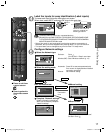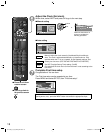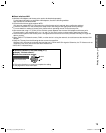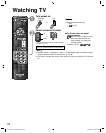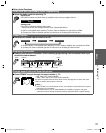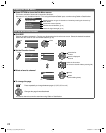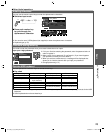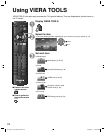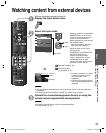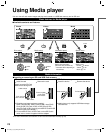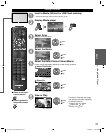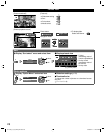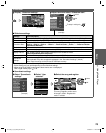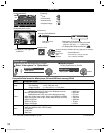Basic
23
•
Watching TV
■Other Useful operations
Entering characters
You can use the remote control keys to enter the alphanumeric characters.
■Switches input mode
RETURN
1
@.
4
GHI
7
PQRS
2
ABC
5
JKL
8
TUV
3
DEF
6
MNO
9
WXYZ
0
- ,
LAST
OK
Delete$%&ĺDEF
6HOHFW
/RFN
Setup
Menu
3UR[\VHWWLQJ
3UR[\DGGUHVV
0
Proxy port
1 4 8
3LFWXUH
$XGLR
Navigation area
G
ABC → abc → 123
↑
_____________
|
■Press each number key
to cycle through the
alphanumeric character
●
You can also use a USB keyboard (not supplied) to enter the alphanumeric characters.
●
Keyboard type (p. 53)
Password setting/entering
You need to enter the password when you access locked channel or inputs.
Input your 4-digit password
●
If it is your first time entering the password, enter the password twice in
order to register it.
●
Make a note of your password. Do not forget it. (If you have forgotten
your password, consult your local dealer.)
●
When you select a locked channel, a message will be displayed that
allows you to view the channel after you input your password.
●
Change password (p. 51)
Menu
Password
Enter password.
* * * -
Lock
Picture
Audio
Network
JKL
GHI
MNO
TUV
,
PQRS
WXYZ
ABC DEF
@
Operate USB keyboard
You can operate non-character keys as remote control keys.
■Key chart
Keyboard key Remote key Keyboard key Remote key
UP/DOWN/LEFT/RIGHT Cursor key F4 Input
Enter OK F5 Channel Down(-)
BackSpace Return (when you do not
input character)
F6 Channel up(+)
0-9 0-9 F7 Volume Down(-)
F1 Menu F8 Volume up(+)
F2 VIERA Tools F9(Red)/F10(Green)/
F11(Blue)/F12(Yellow)
Color key
(Red/Blue/Yellow/Green)
F3 Submenu
●
For more details on setting and operation of the USB keyboard, please also read the operating manuals for the USB
keyboard.
●
Some keyboards do not have these keys.
TC-L32_37_42_47E5_EN.indb 23TC-L32_37_42_47E5_EN.indb 23 4/23/2012 11:27:47 AM4/23/2012 11:27:47 AM