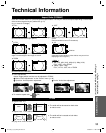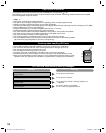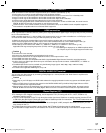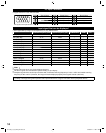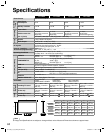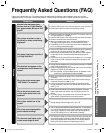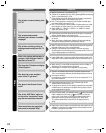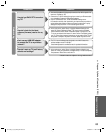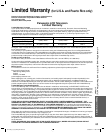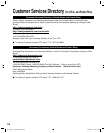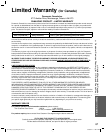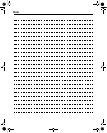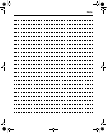Support Information
63
•
Frequently Asked Questions (FAQ)
AnswersQuestions
Networking
How do I get EASY IPTV to work on
my TV?
1. You need a broadband (high speed) Internet service with a speed of no
less than 1.5 Mbps (p. 39).
2. Connect the TV to the Internet through your router by an Ethernet cable
or a compatible Panasonic USB wireless adapter.
3. Run the “Connections Test”, under the Network Settings menu.
If Connection test fails, then check with your Internet service provider or
router/modem manufacturer if there are firewall, content filter or proxy
settings that may block the TV from accessing the Internet.
How do I check for the latest
software (firmware) version for my
TV?
•
In the main menu, select “Setup”. Highlight “Network Settings” and
press OK. Select “Software Update”. The current version and latest
version software will be shown. If software update is “grayed out”, the
TV is not connected to the Internet. If newer version is available, update
your TV. Follow the on-screen instructions, do not power off the TV until
the update is complete. Be patient; firmware update may take a while.
Can I use any USB WiFi adapter
to connect the TV to my wireless
network?
•
The TV’s internal software was designed to work with Panasonic’s
wireless adapter model TY-WL20U*.
Check www.panasonic.com/NetConnect for updated information.
How do I reset my TV to all factory
defaults and settings?
•
In the main menu, select “Setup”. Highlight “Reset to defaults” and
press OK. Enter your password (if created earlier) or create a temporary
new password. Select Yes to reset the TV.
* Model number is subject to change without notice.
TC-L32_37_42_47E5_EN.indb 63TC-L32_37_42_47E5_EN.indb 63 4/23/2012 11:28:14 AM4/23/2012 11:28:14 AM