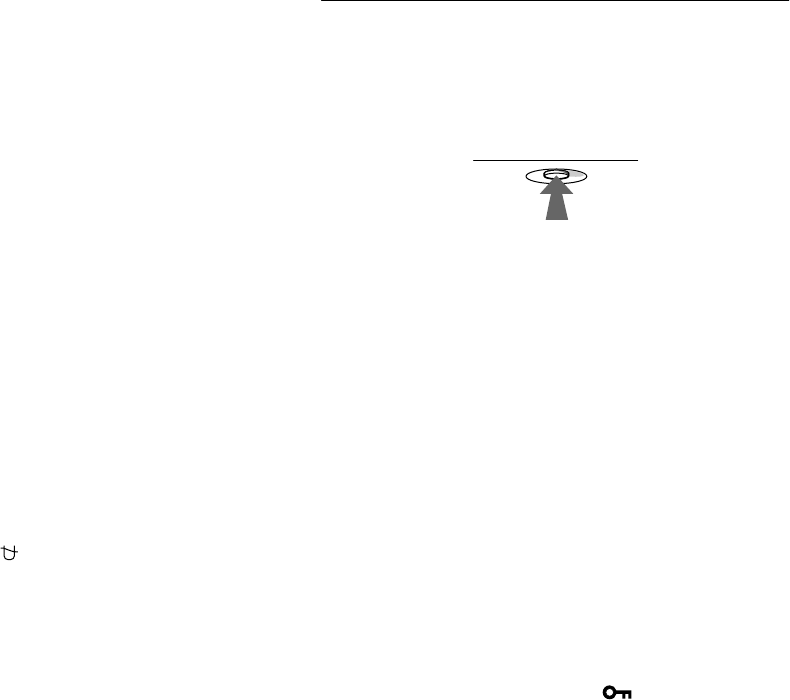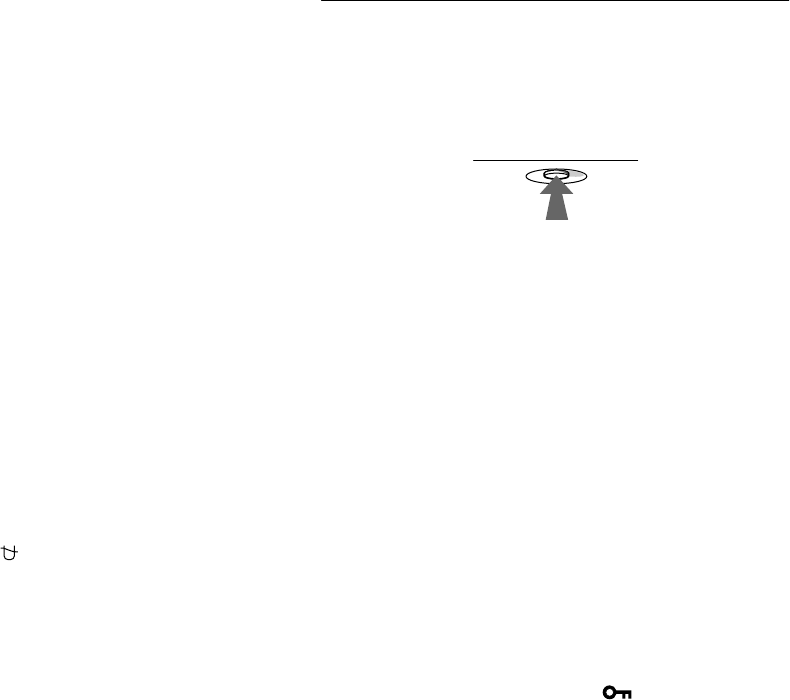
14
THIN HORIZONTAL LINE
The lines that appear on your screen are damper wires. See
page 15 for more information about the damper wires.
DISTORTED SHAPE
If the shape of the picture on the screen seems distorted, try
adjusting the picture’s geometry. Move the control button , to
jump directly to the GEOMETRY menu.
OUT OF FOCUS
The picture may seem to be out of focus when the red and blue
color signals are not aligned properly, causing red or blue
shadows to appear around letters and lines. Try adjusting the
picture’s convergence to make the shadows disappear. Move the
control button , to jump directly to the CONVERGENCE
menu. When the CONVERGNECE menu is displayed, the
contrast, brightness and moire adjustment settings are
automatically reset for all input signals.
DISCOLORATION
If the picture’s color appears abnormal in certain areas of the
screen, first check for any loose signal cables. After you have
checked the cables, try degaussing (demagnetizing) the screen
manually. Move the control button , to jump directly to the
OPTION menu, then select (DEGAUSS).
Resetting the adjustments
This monitor has the following three reset methods. Use the
RESET button to reset the adjustments.
Resetting a single adjustment item
Use the control button to select the adjustment item you want to
reset, and press the RESET button.
Resetting all of the adjustment data for the
current input signal
Press the RESET button when no menu is displayed on the screen.
Note that the following items are not reset by this method:
• on-screen menu language (page 8)
• on-screen menu position (page 12)
• control lock (page 13)
Resetting all of the adjustment data for all input
signals
Press and hold the RESET button for more than two seconds.
Note
The RESET button does not function when (CONTROL LOCK) is
set to ON.