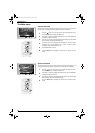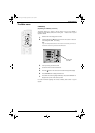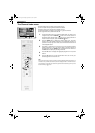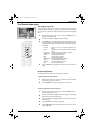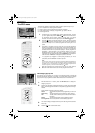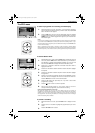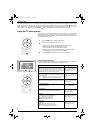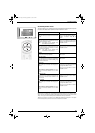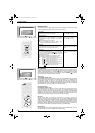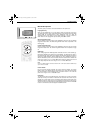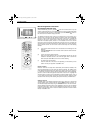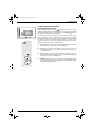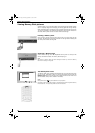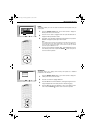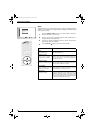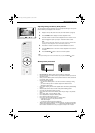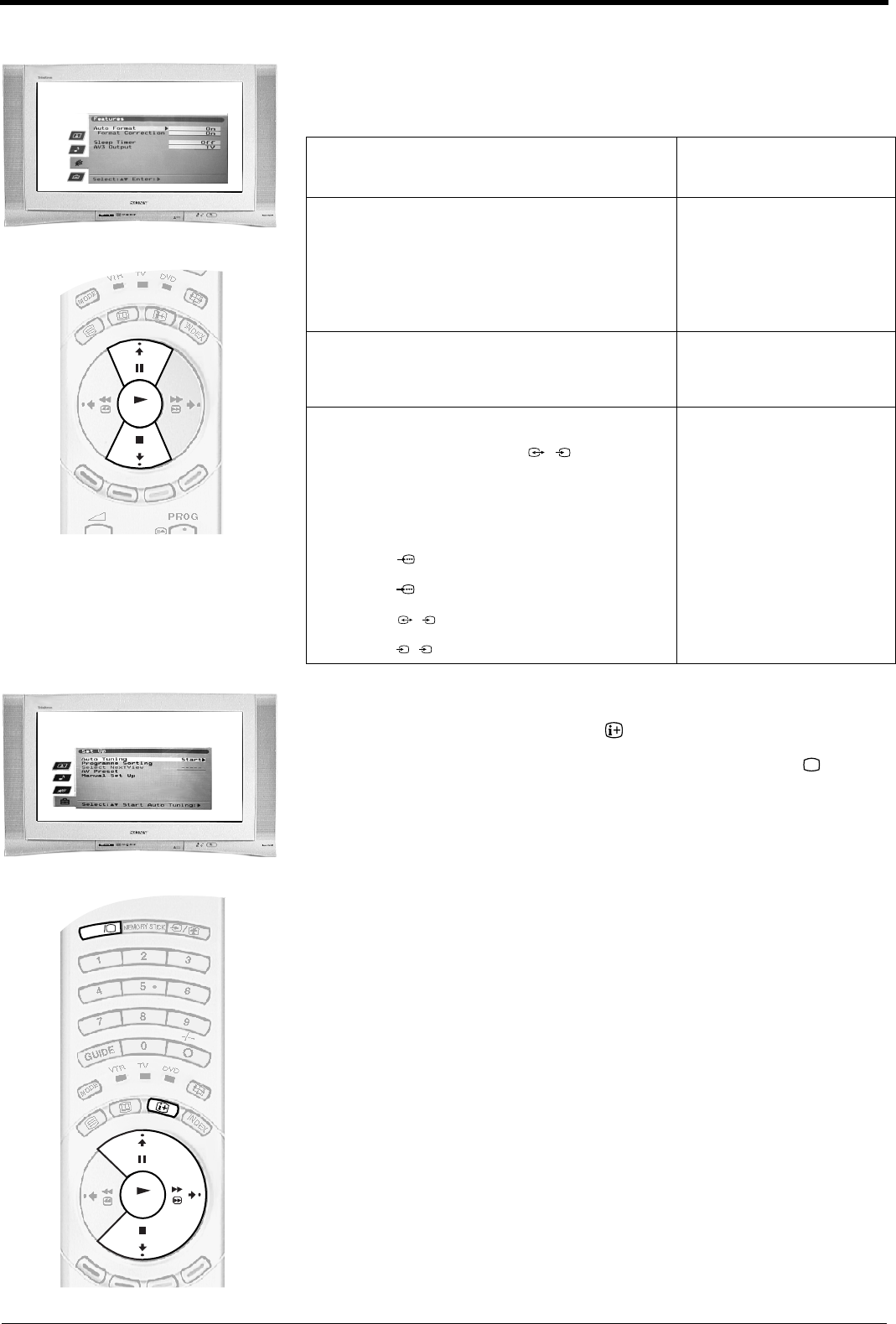
TV menu system
26
OK
OK
DIGITAL
DIGITAL
Features menu
This menu allows you to set the sleep timer and to set a signal to be output from the AV3
socket. The table below explains each option and how to use it:
Set Up menu
This menu contains the following advanced features that allow you to customise the TV.
To check which mode you are in, press the button on the remote control. If you are
watching a digital programme, an Info display appears on screen providing brief details
for the current and next programme. If this happens, press the DIGITAL/ button on
the remote control to switch to analogue channels.
Auto Tuning
(for analogue channels only)
All the available channels were tuned in when the TV was first installed. The ‘Auto Tuning’
option in the ‘Set Up’ menu allows you to repeat that process (e.g. to re-install the TV at
an alternative location or search for new channels that have been launched by
broadcasters). With the ‘Auto Tuning’ option highlighted, press b to select. The autotune
prompt appears on screen. Press OK to start the auto tuning process. When all available
channels have been tuned the TV returns to normal operation.
Programme Sorting
(for analogue channels only)
The ‘Programme Sorting’ option in the ‘Set Up’ menu allows you to change the order in
which the channels are stored on the TV. With the ‘Programme Sorting’ option
highlighted, press b to enter the ‘Programme Sorting’ menu. Press v or V to highlight the
channel you wish to move to a new position, then press b to select. Press v or V to
highlight the new position for your channel, then press OK. Your chosen channel has now
moved to the new position. Repeat to move other channels if required.
AV Preset
The ‘AV Preset’ option in the ‘Set Up’ menu allows you to assign a name to any
equipment connected to the AV sockets of the TV. The name is displayed briefly on
screen when the equipment is selected. With the ‘AV Preset’ option highlighted, press b
to enter the ‘AV Preset’ menu. Press v or V to highlight the socket you wish to name.
Press b to select the LABEL column. Press v or V to select the first character. Press b to
confirm this character. Select the other characters in the same way (up to a maximum of
five characters). After selecting all required characters, press OK to store.
Manual Set Up
With the ‘Manual Set Up’ option highlighted, press b to enter the ‘Manual Set Up’ menu.
The ‘Manual Set Up’ menu is explained on the following page.
Auto Format
With this option switched on, the TV can automatically
adjust the picture size to suit the broadcast.
Press V or v to select ‘On’ or
‘Off’. Press OK to confirm.
Format Correction*
(*only if ‘Auto Format’ is switched on)
When viewing 4:3 or 14:9 broadcasts there will be dark
areas visible at the edge of the screen. The settings
available are:
Off: Dark areas remain on the TV screen.
On: The TV automatically switches to Smart mode,
eliminating any dark areas on the TV screen.
Press V or v to select ‘On’ or
‘Off’. Press OK to confirm.
Sleep Timer
This option allows you to set a period of time after which
the TV switches itself into standby mode. This can be in 10
minute intervals up to a maximum of 90 minutes.
Press V or v to select the period
of time required. Press OK to
confirm.
AV3 Output
This option allows you to set which signal source is output
from the AV3 scart socket (labelled ) on the rear of
the TV. If you connect a VCR to this socket you can record
from equipment connected to the other sockets of the TV.
The settings available are:
Ana. TV: Always outputs the tuned analogue TV signal.
Digi. TV: Always outputs the tuned digital TV signal.
AV1: Outputs the signal from equipment connected to
the socket on the rear of the TV.
AV2: Outputs the signal from equipment connected to
the socket on the rear of the TV.
AV3: Outputs the signal from equipment connected to
the socket on the rear of the TV.
AV4: Outputs the signal from equipment connected to
the socket on the front of the TV.
Press V or v to select TV, AV1,
AV2, AV3, or AV4. Press OK to
confirm.
3/
s
3
1
2
3/
s
3
4/
s
4
NX 24-33.fm Page 26 Monday, September 16, 2002 2:04 PM