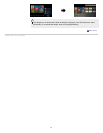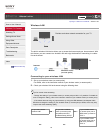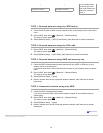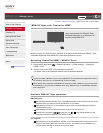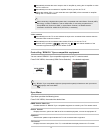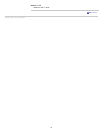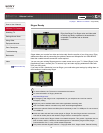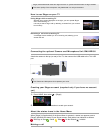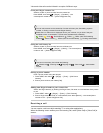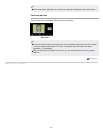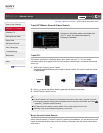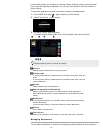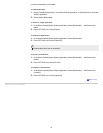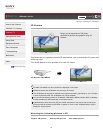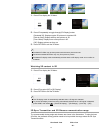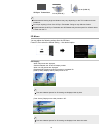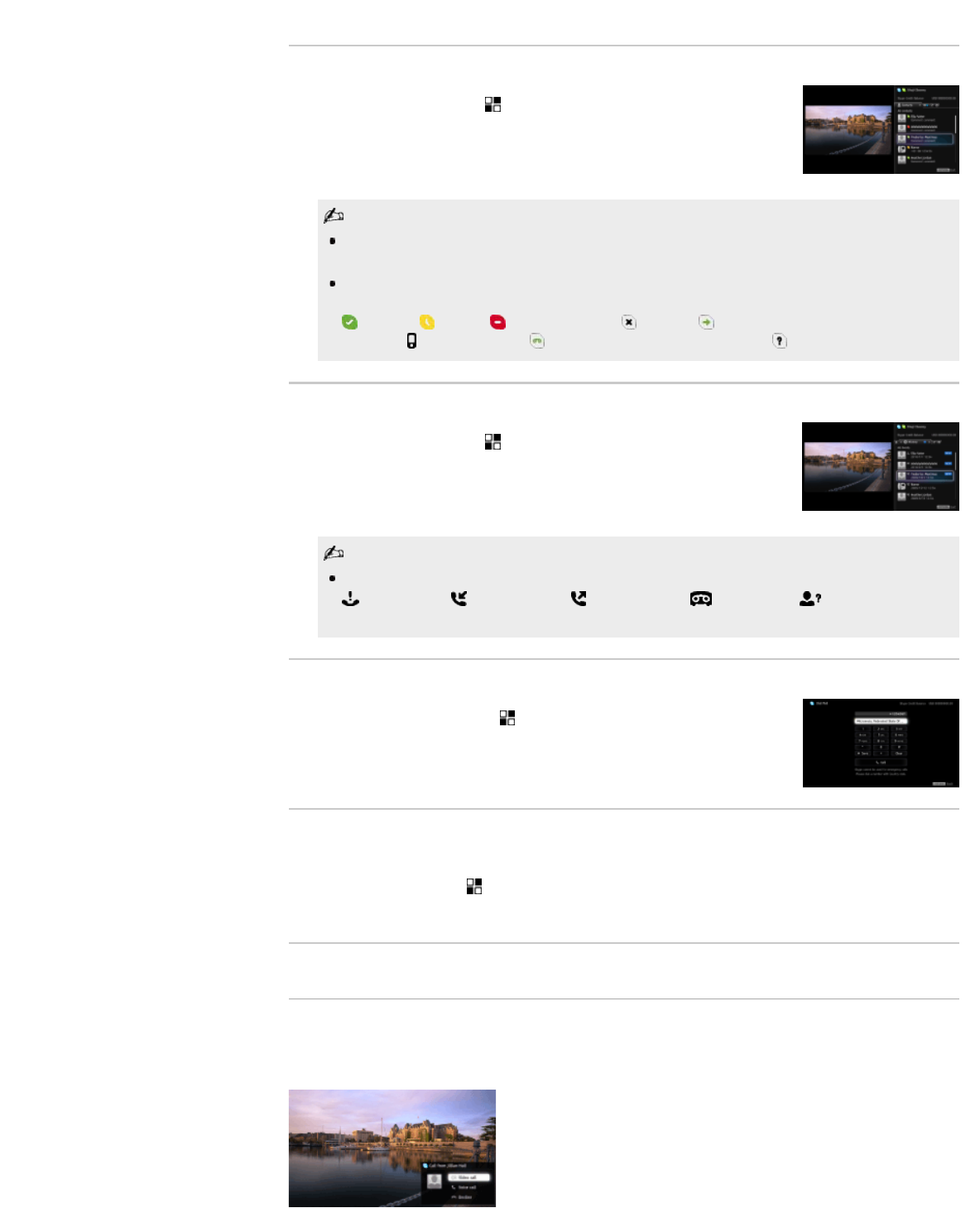
Voice and video calls can be initiated in a couple of different ways.
From your Skype contact list
Select a contact or phone number from the contact list.
Press HOME, then select
→ [Skype] → [Contacts] → the
contact/phone number to call → [Video Call]/[Voice Call].
You can add contacts to the contact list from the call history list, after dialing a phone
number, or finding a contact from the Skype directory.
Status Icons: A status icon is displayed next to your contacts, so you know if they are
available to have a conversation. The list below indicates their availability:
: Online, : Away, : Do Not Disturb, : Offline, : Offline (with call forwarding
enabled),
: Phone contact, : Offline (with voice mail enabled), : Pending authorization
Using the call history list
Select a contact or phone number from the call history list.
Press HOME, then select
→ [Skype] → [History] → the contact/phone
number to call → [Video Call]/[Voice Call].
The icons in the history list indicate the following:
: Missed call, : Incoming call, : Outgoing call, : Voice mail, : Authorization
request
Dialing a phone number
Enter a phone number using the dial pad.
1. Press HOME, then select
→ [Skype] → [Tools] → [Call Phone
Number].
2. Enter a phone number, then select [Call].
Adding new Skype friends to your contact list
Search the Skype directory by entering the Skype name, full name or e-mail address of the person
to call.
1. Press HOME, select
→ [Skype] → [Tools] → [Find Contacts].
2. Enter a Skype name, full name or e-mail address, then select [Search] → the contact/phone
number to call → [Video Call]/[Voice Call].
Receiving a call
You can receive a call even while watching TV or using other applications.
When the following screen notifies you of an incoming call, select [Video Call] or [Voice Call] to
answer.
35